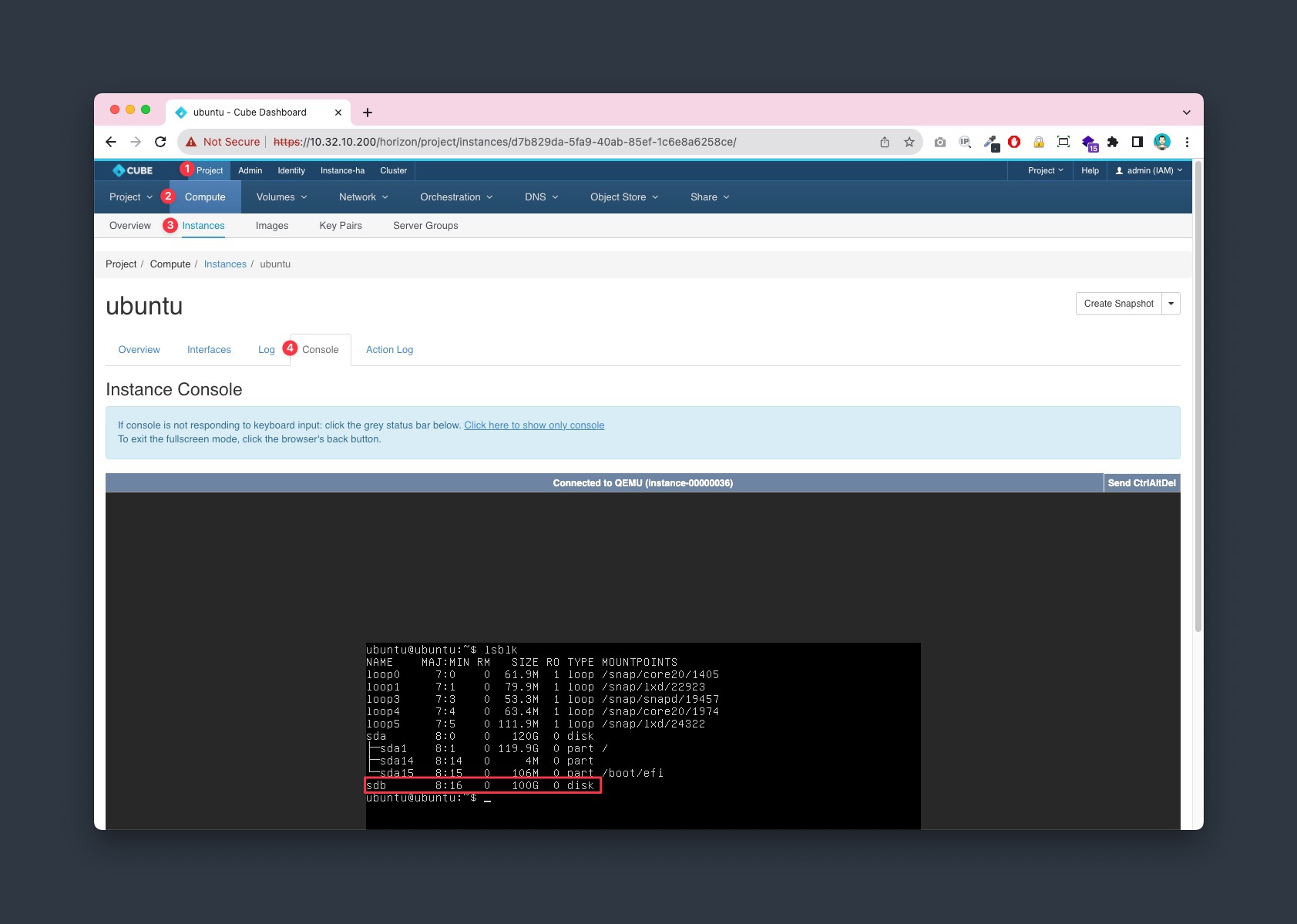Volume Resize
1. Check up
Goto Project > Compute > Instance > Console, Check the volume status, make sure it's unmounted
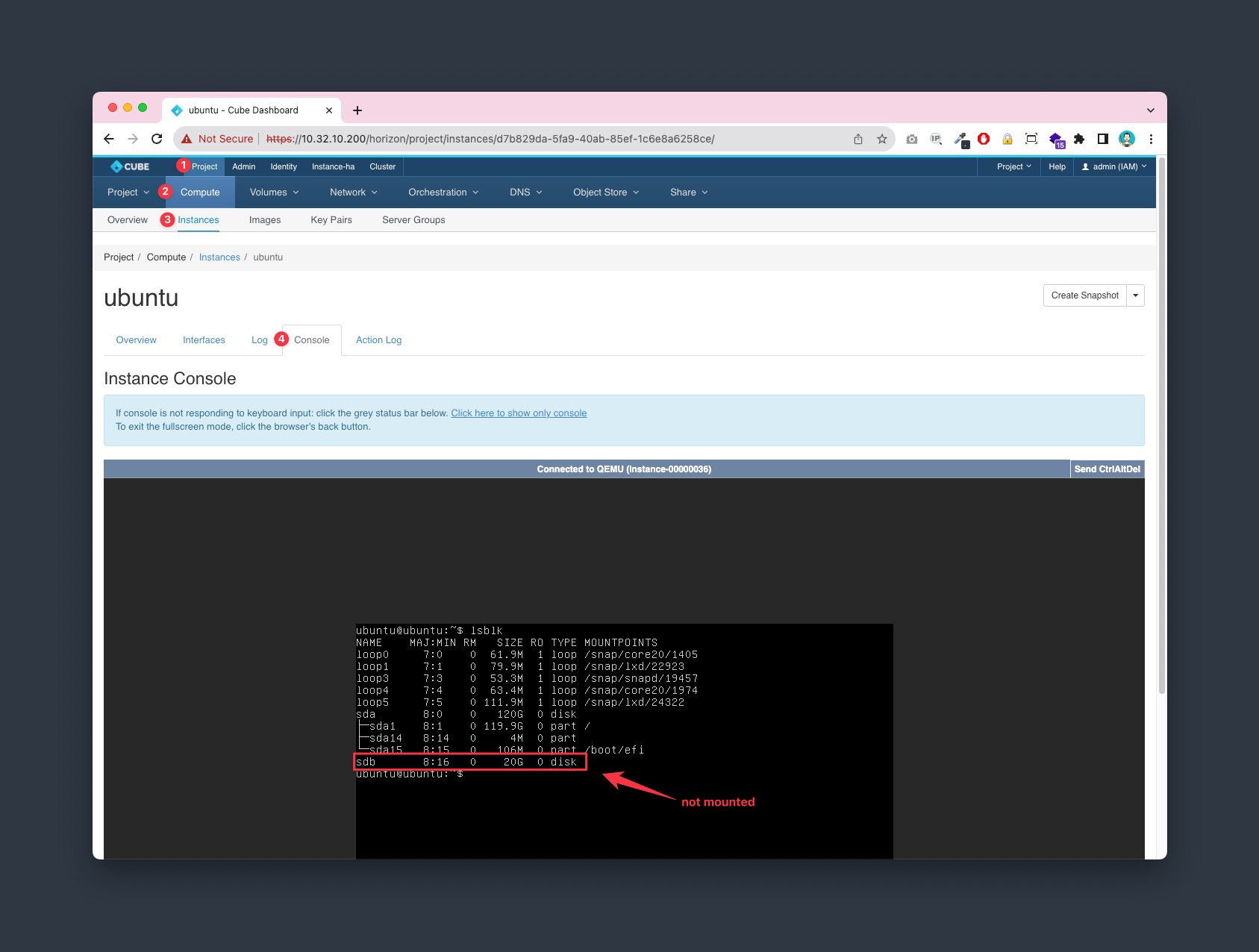
2. Detach the volume
Goto Project > Volumes > Volumes, select the Manage Attachment from the Actions column and Detach the volume from the instance
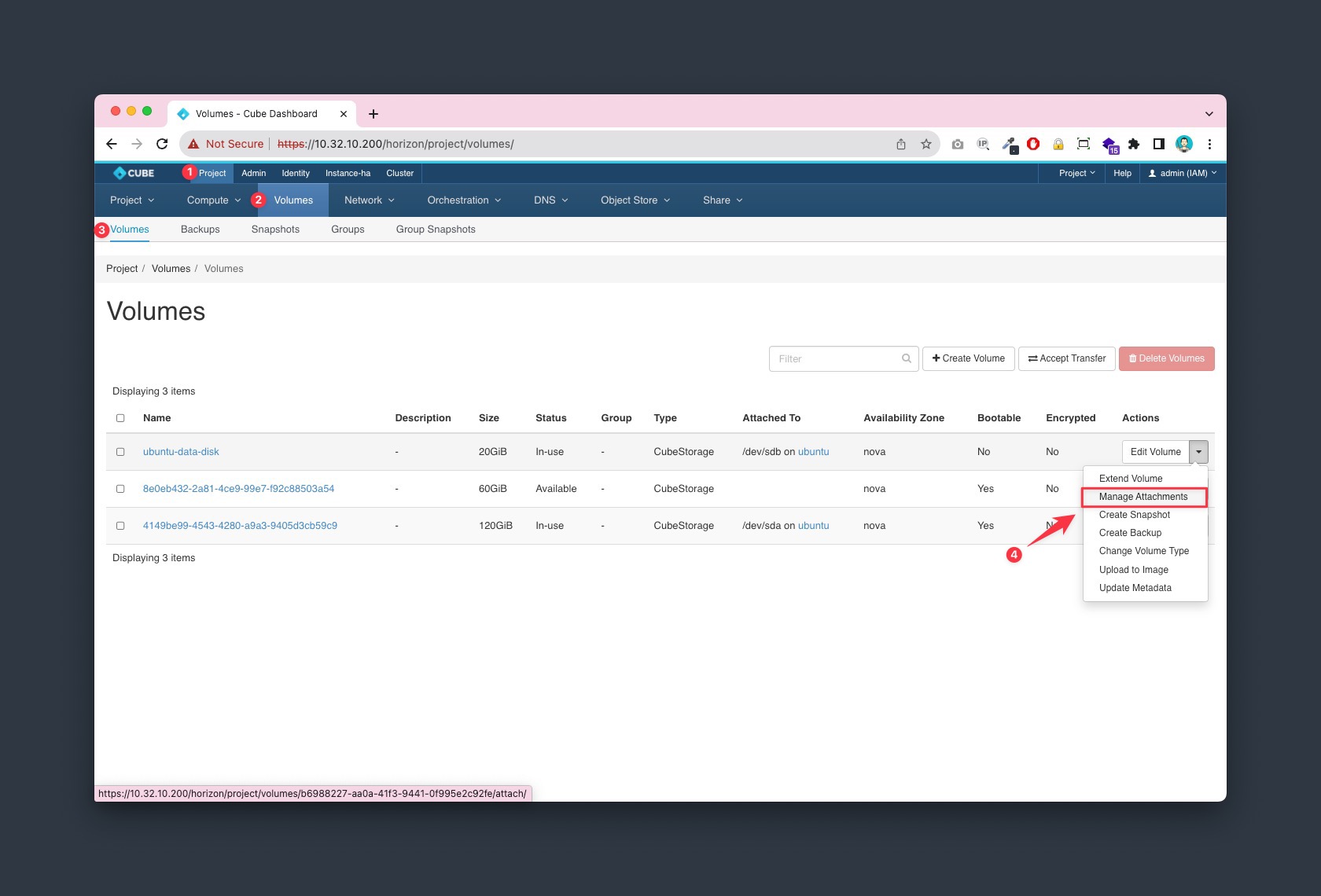
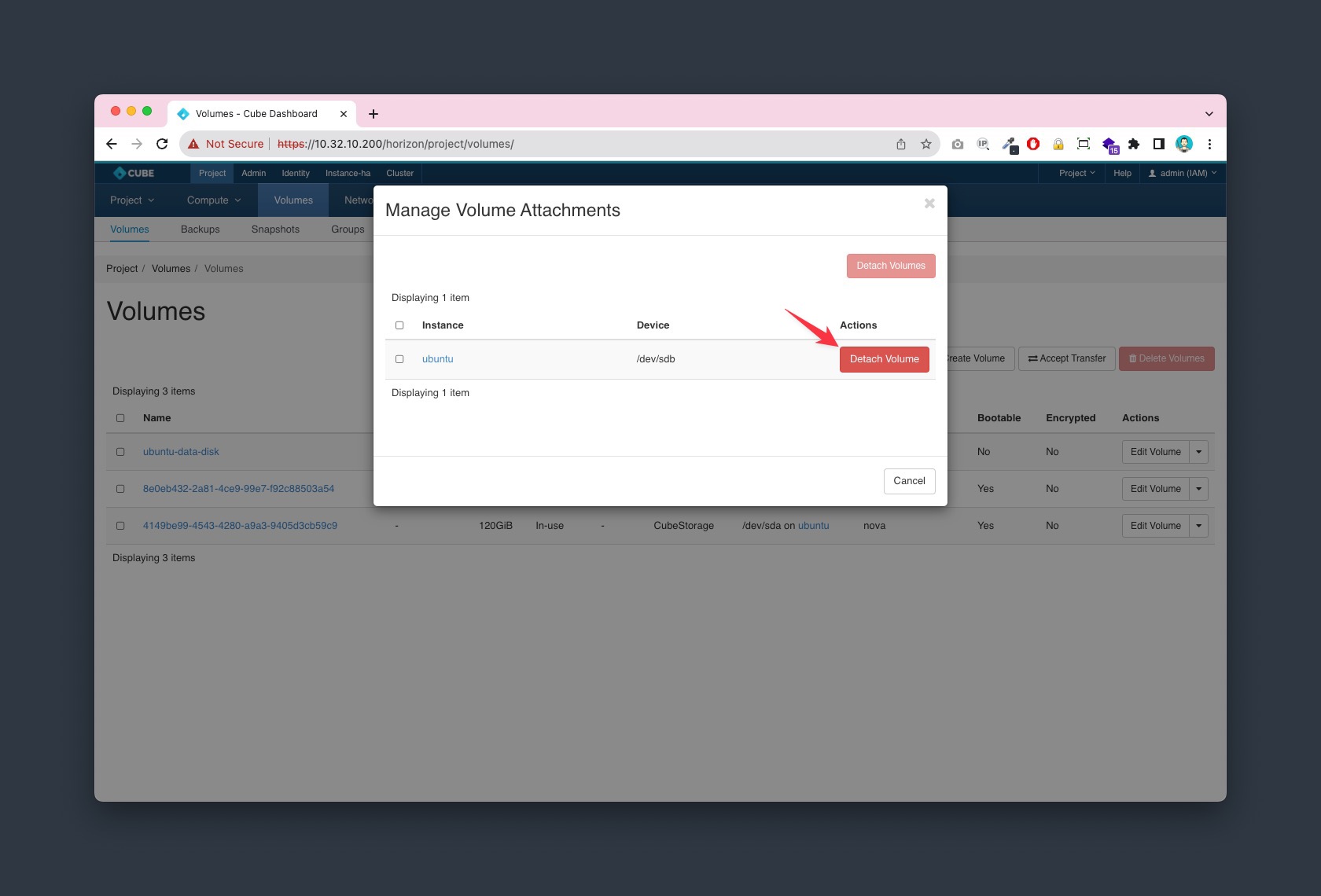
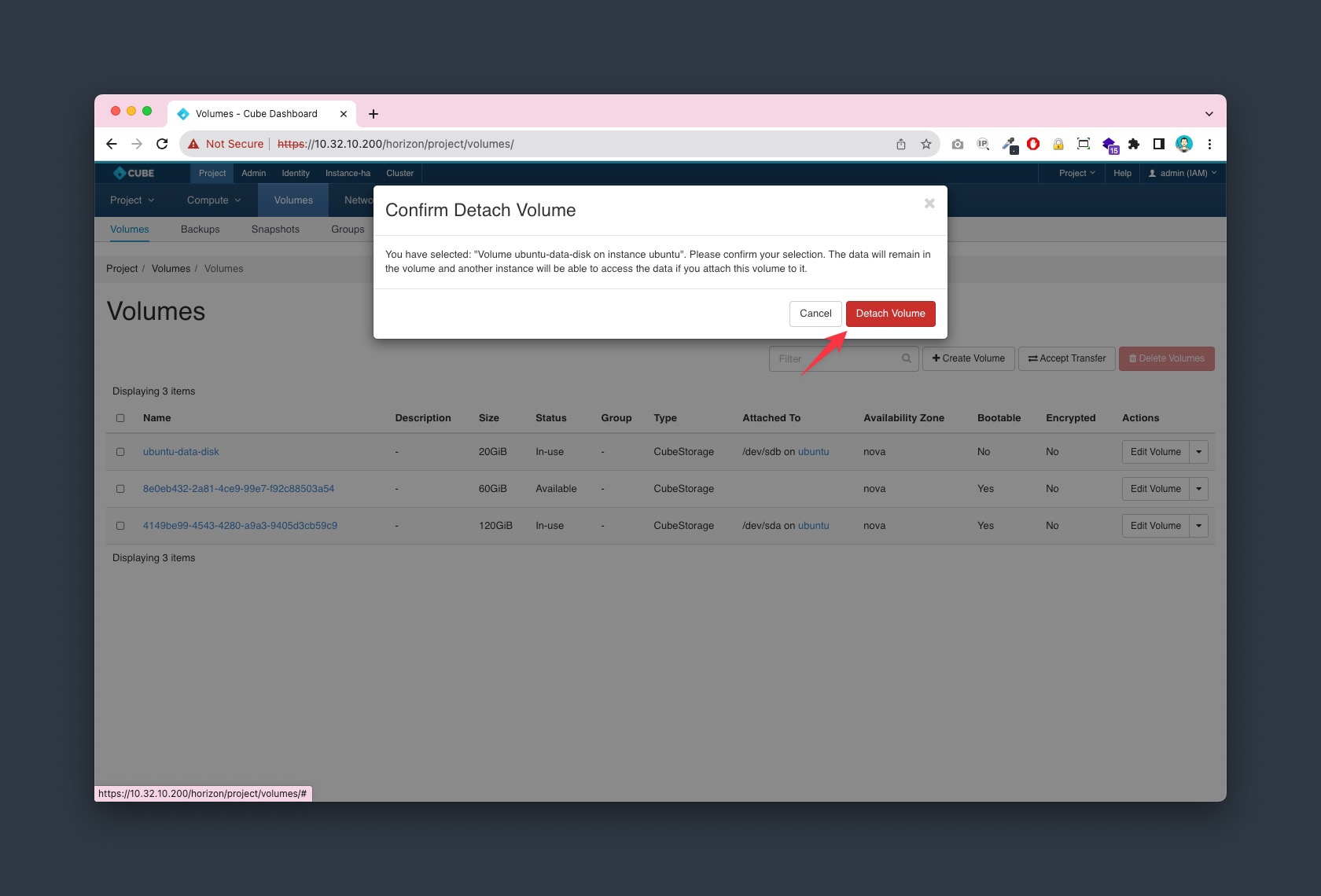
3. Extend volume
Goto Project > Volumes > Volumes, select the Extend Volume from the Actions column and set the new size.
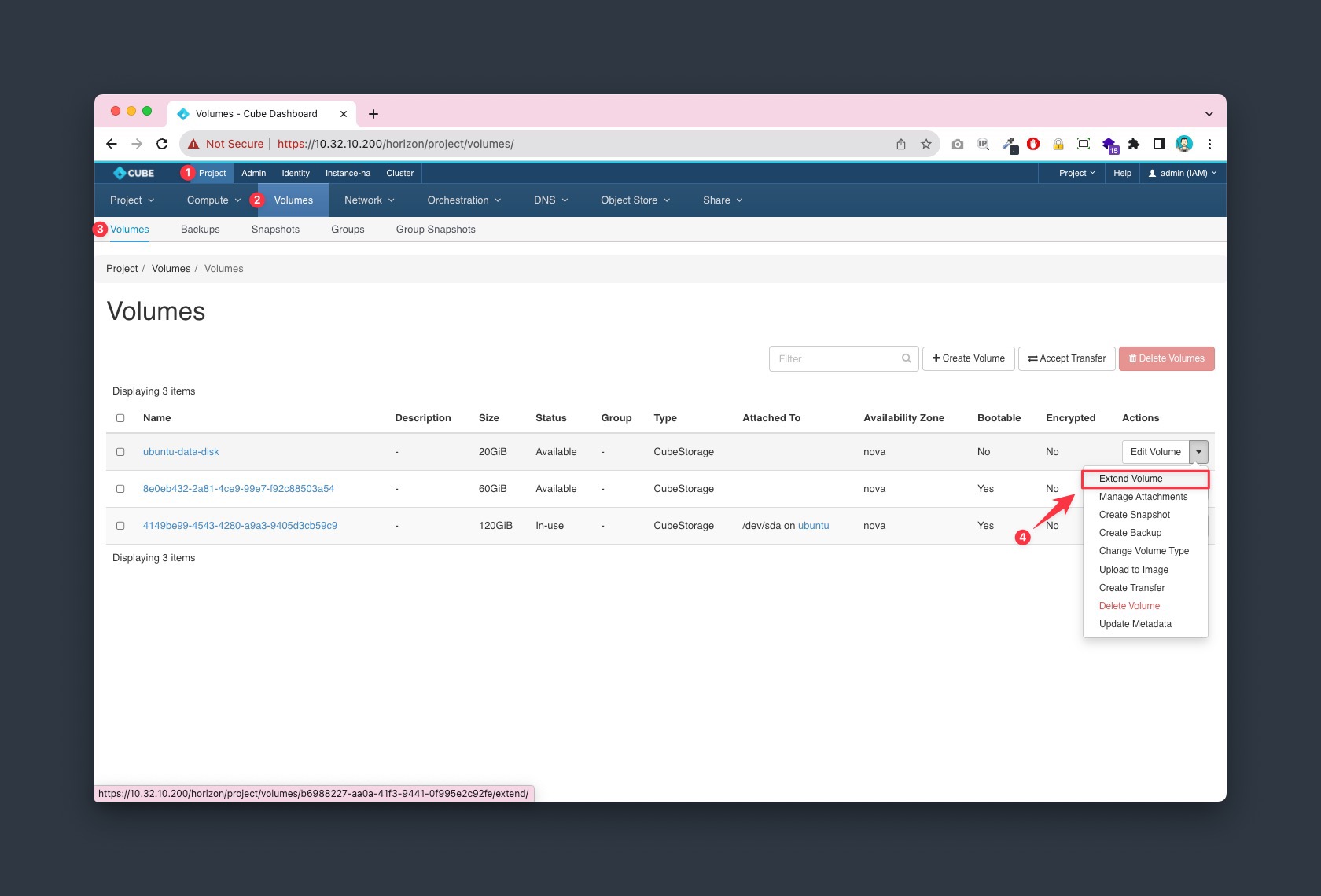
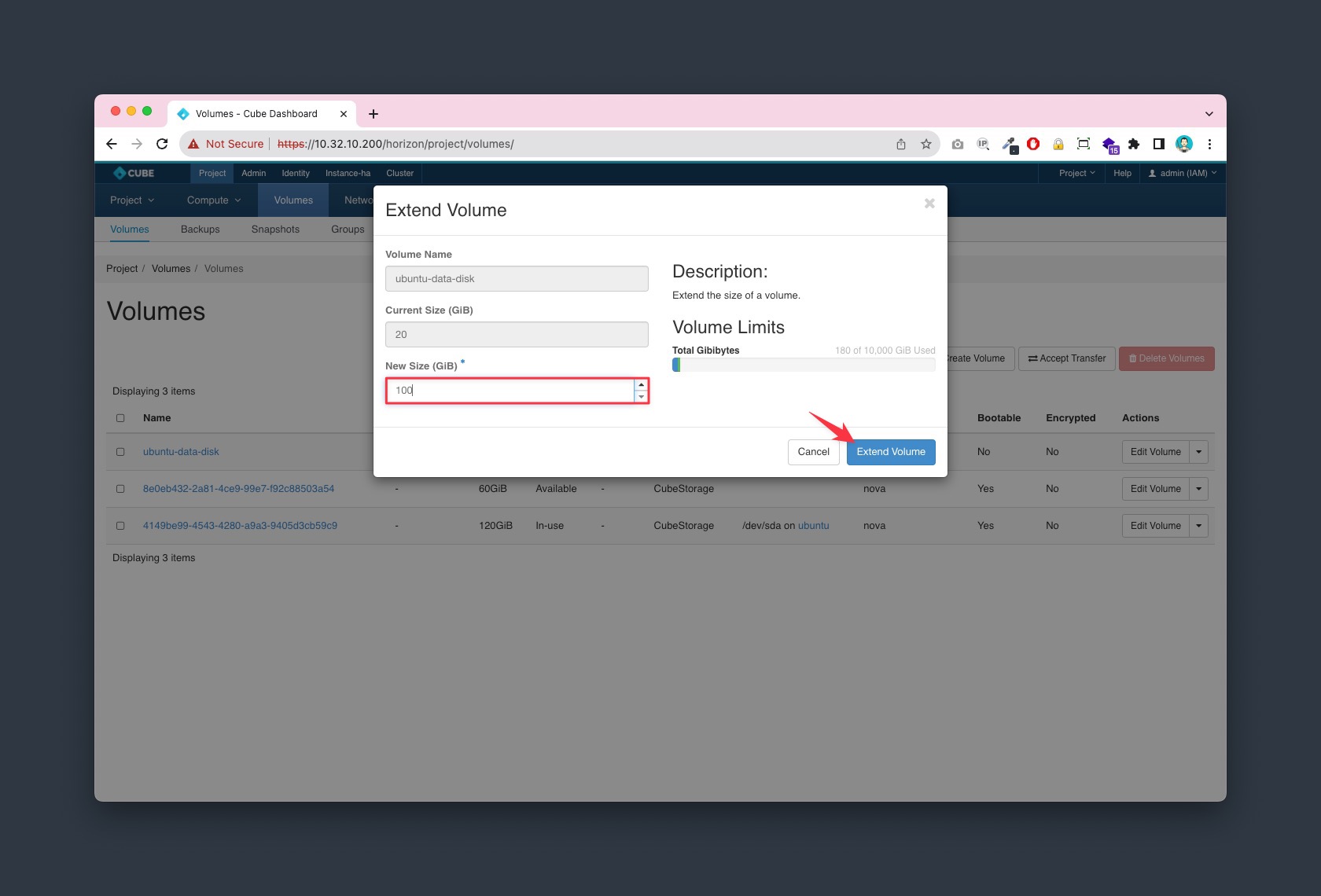
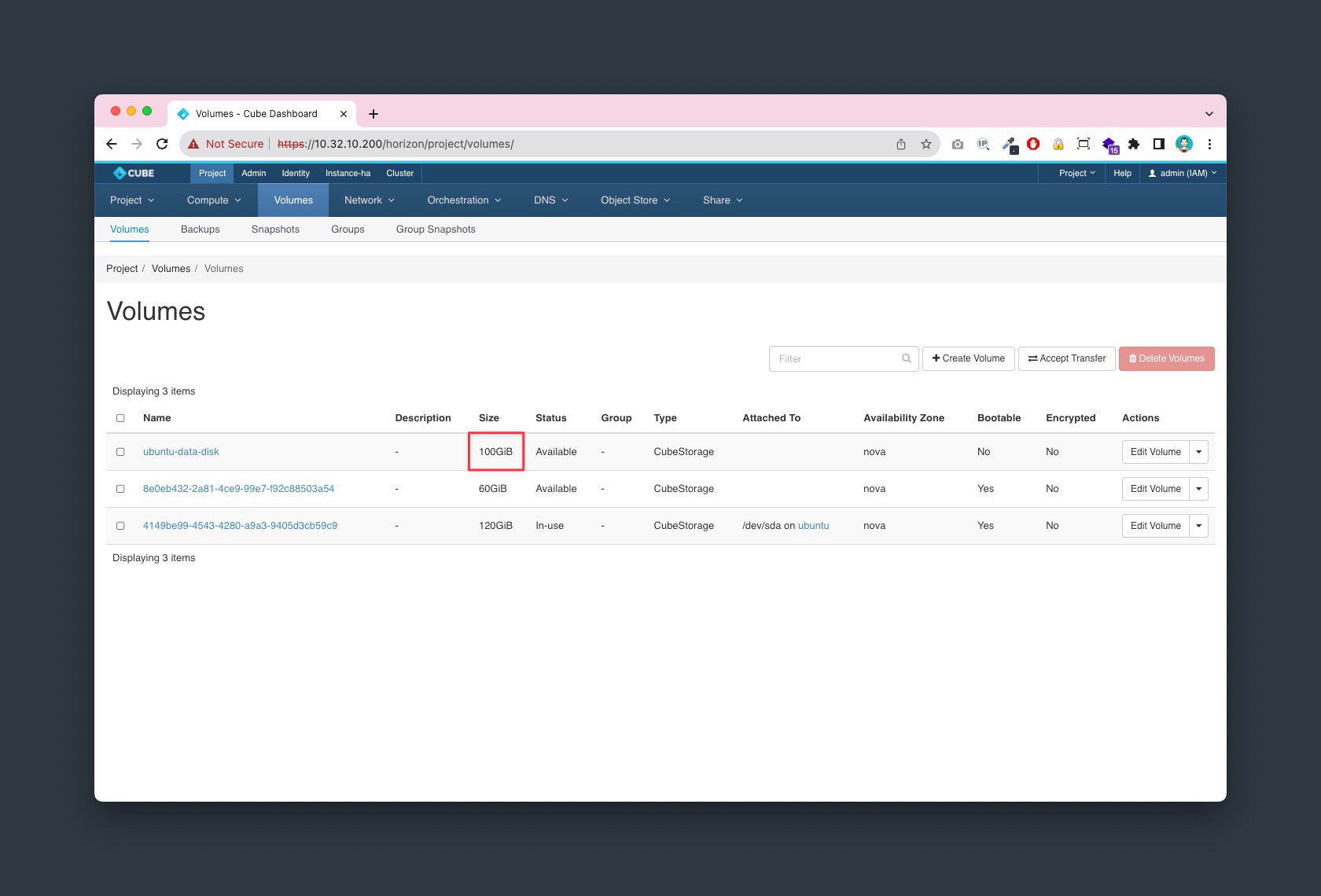
4. Attach the volume
Goto Project > Volumes > Volumes, select the Manage Attachment from the Actions column and attach the volume to the instance
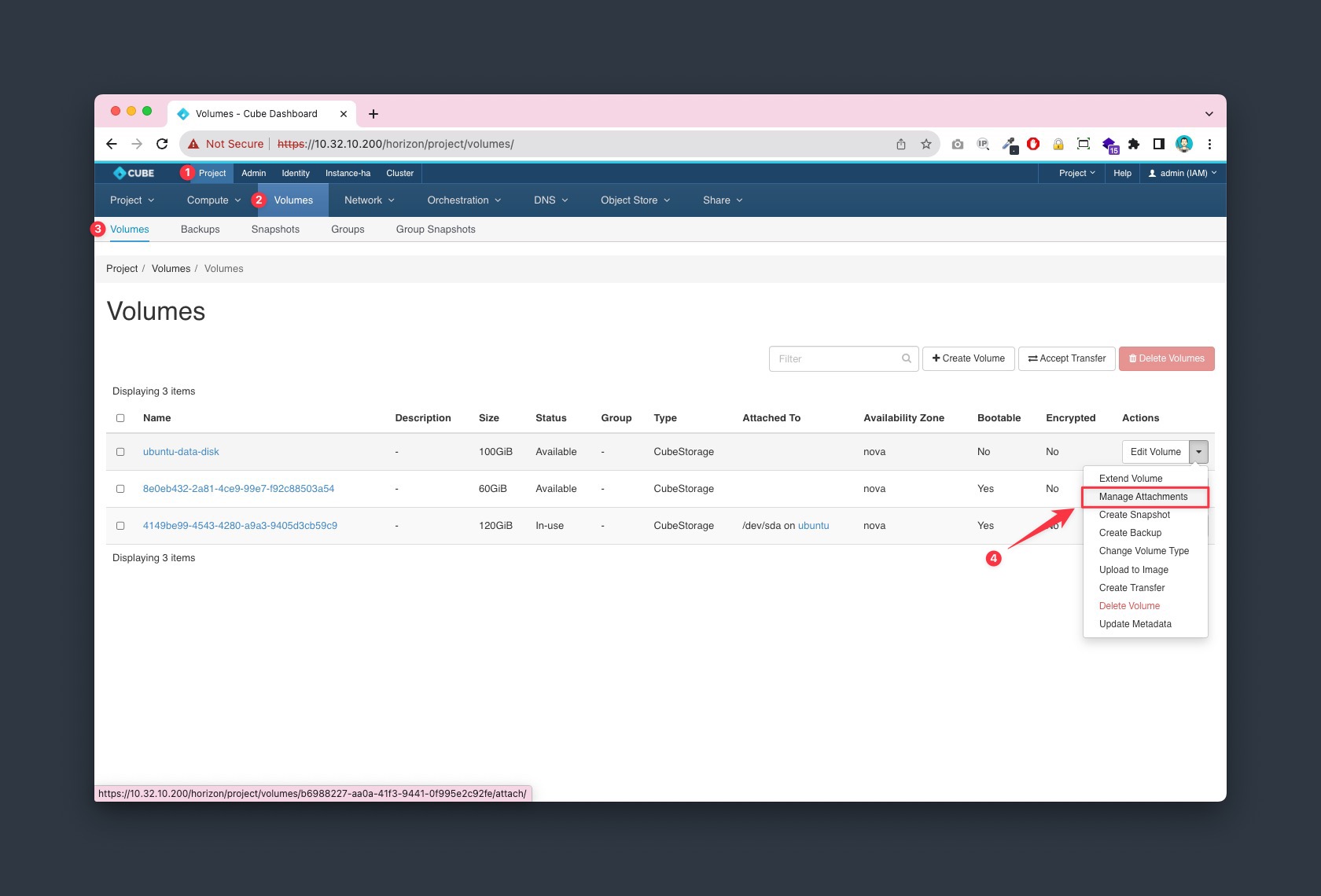
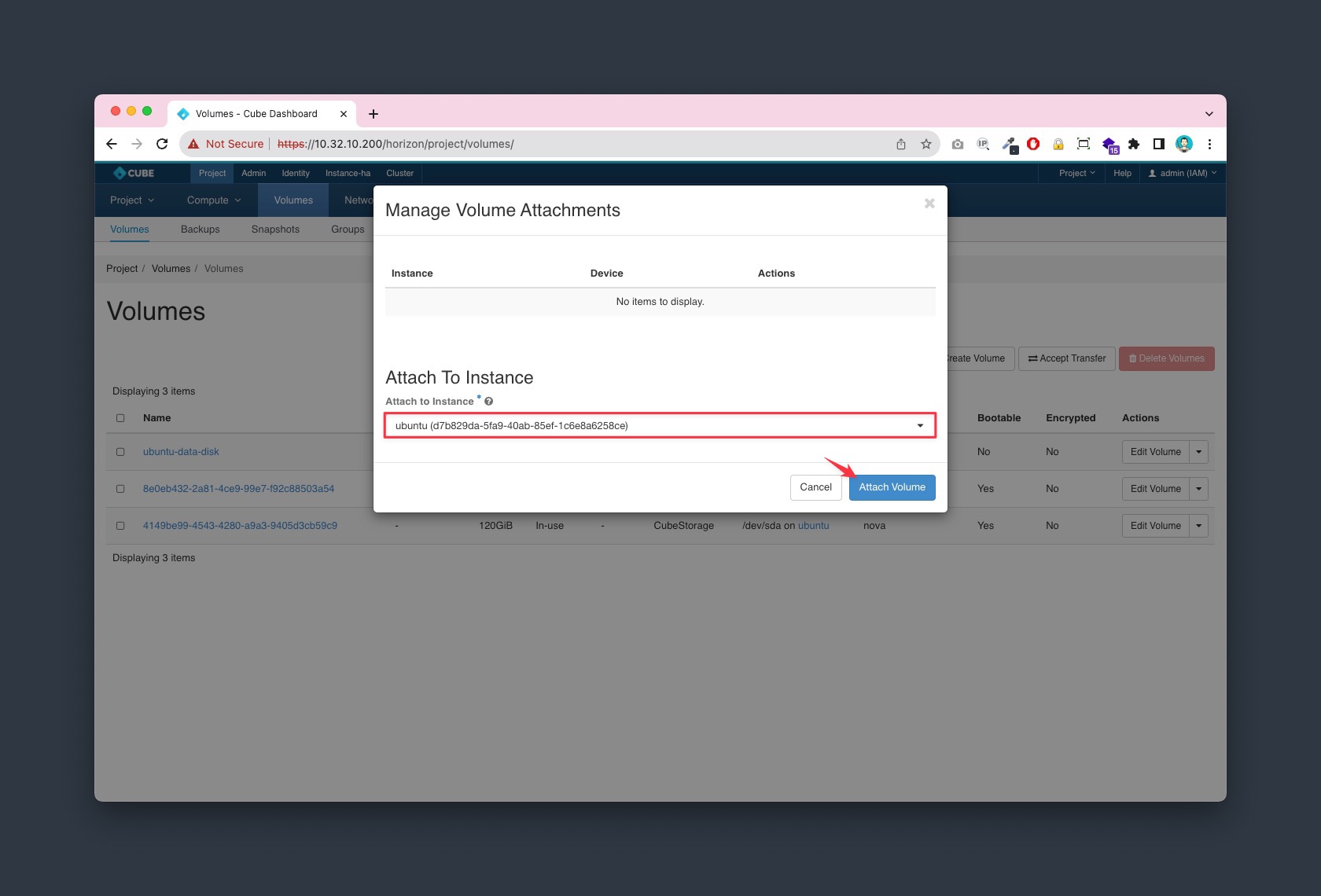
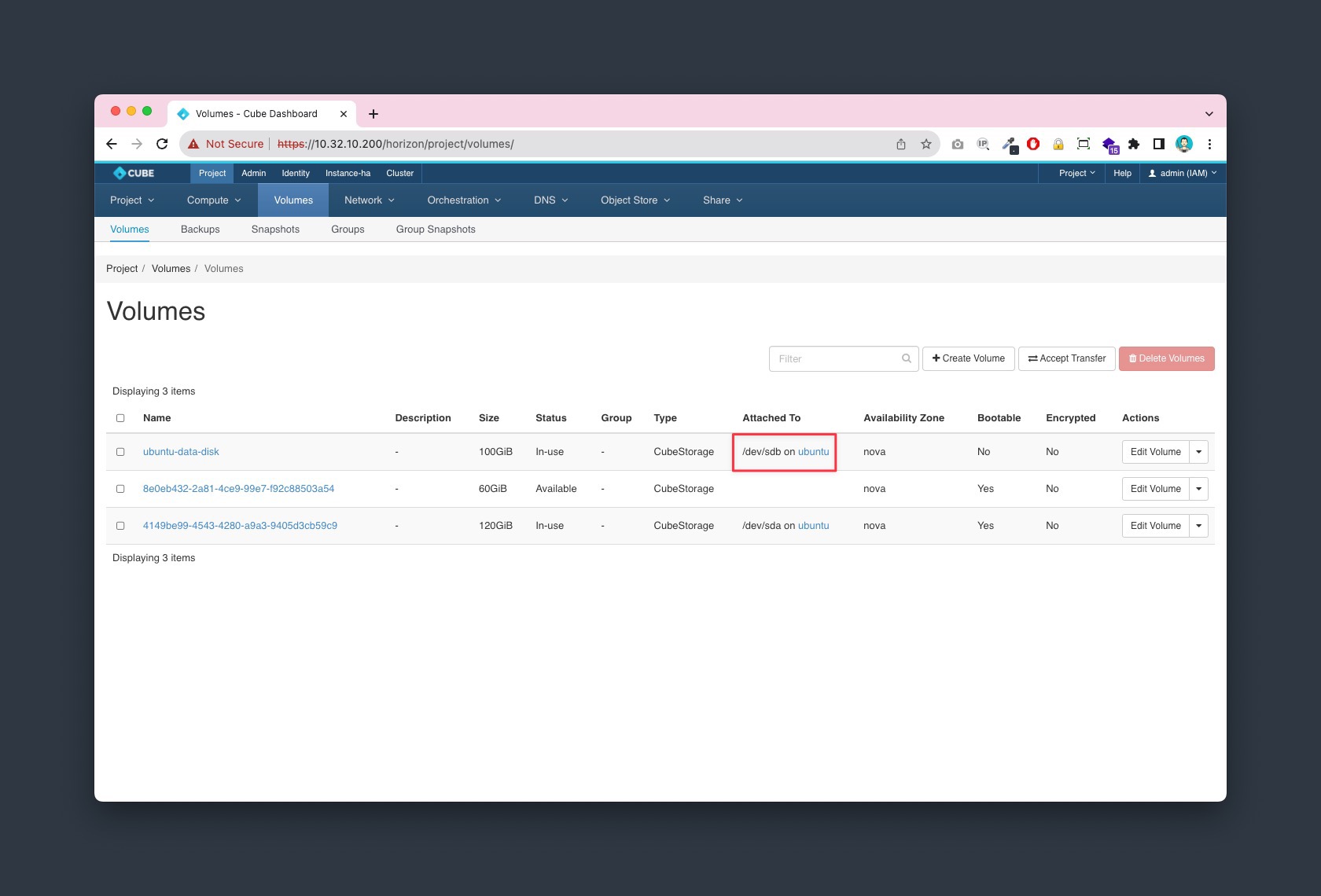
5. Result
Goto Project > Compute > Instance > Console, Check the attached volume status