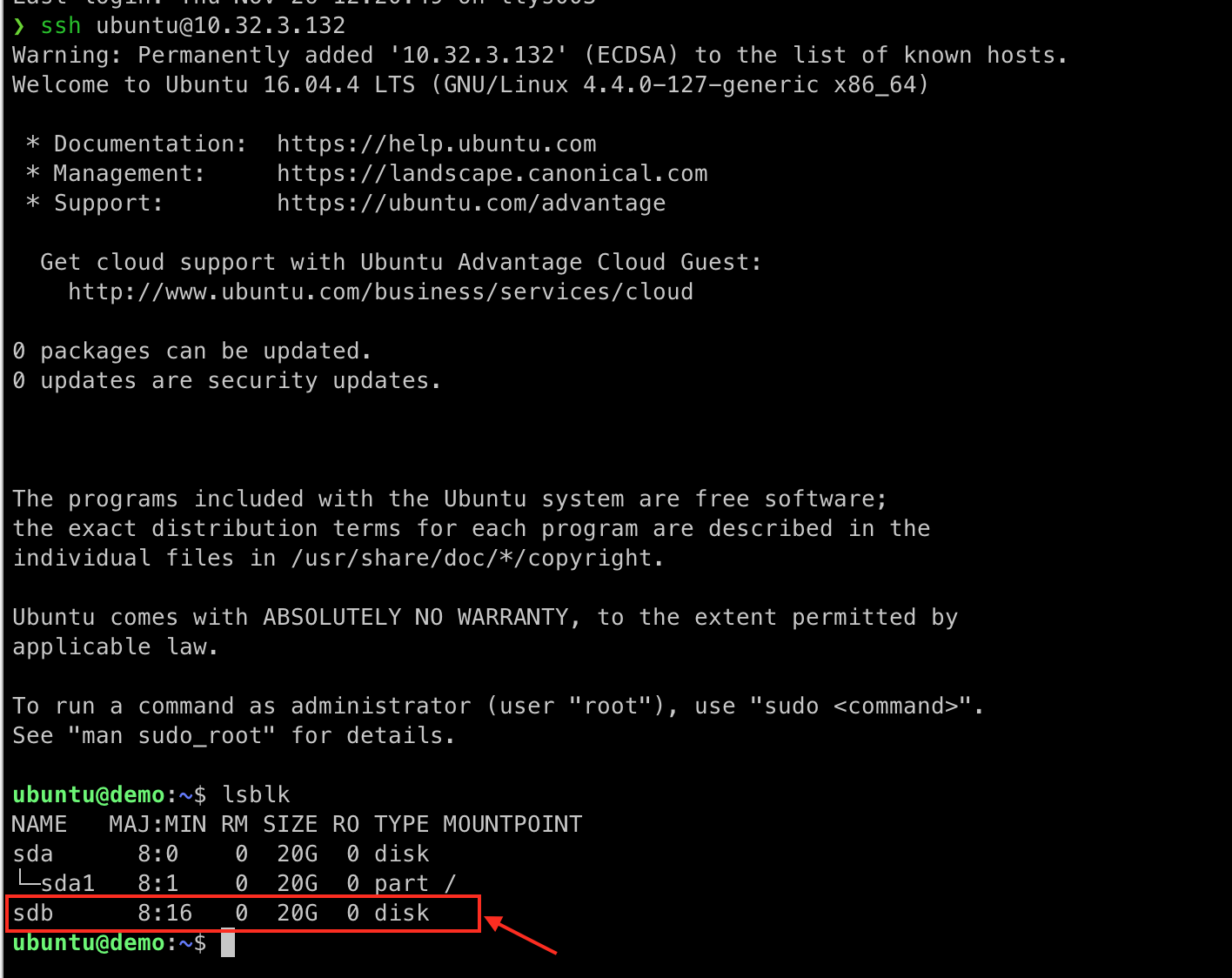Create a Volume
Goto Project > Volumes > Volumes, select the
CREATE VOLUMEfrom the Actions column. Enter the Volume Name & Set the Size of Volume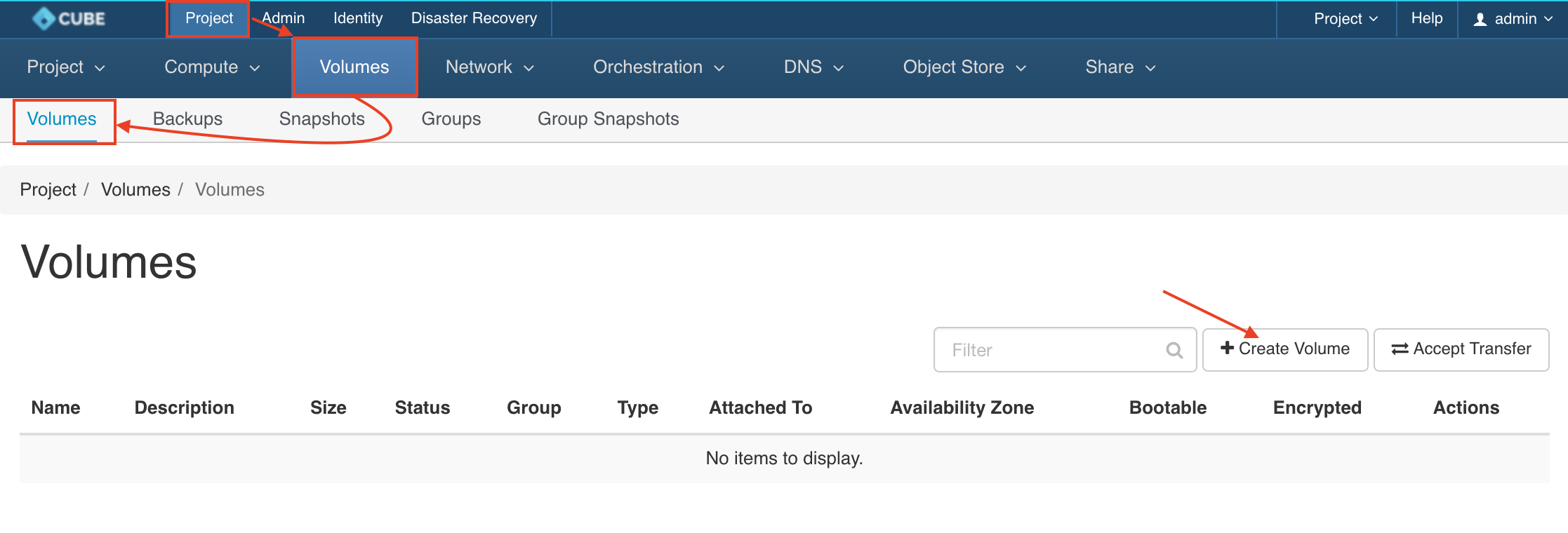
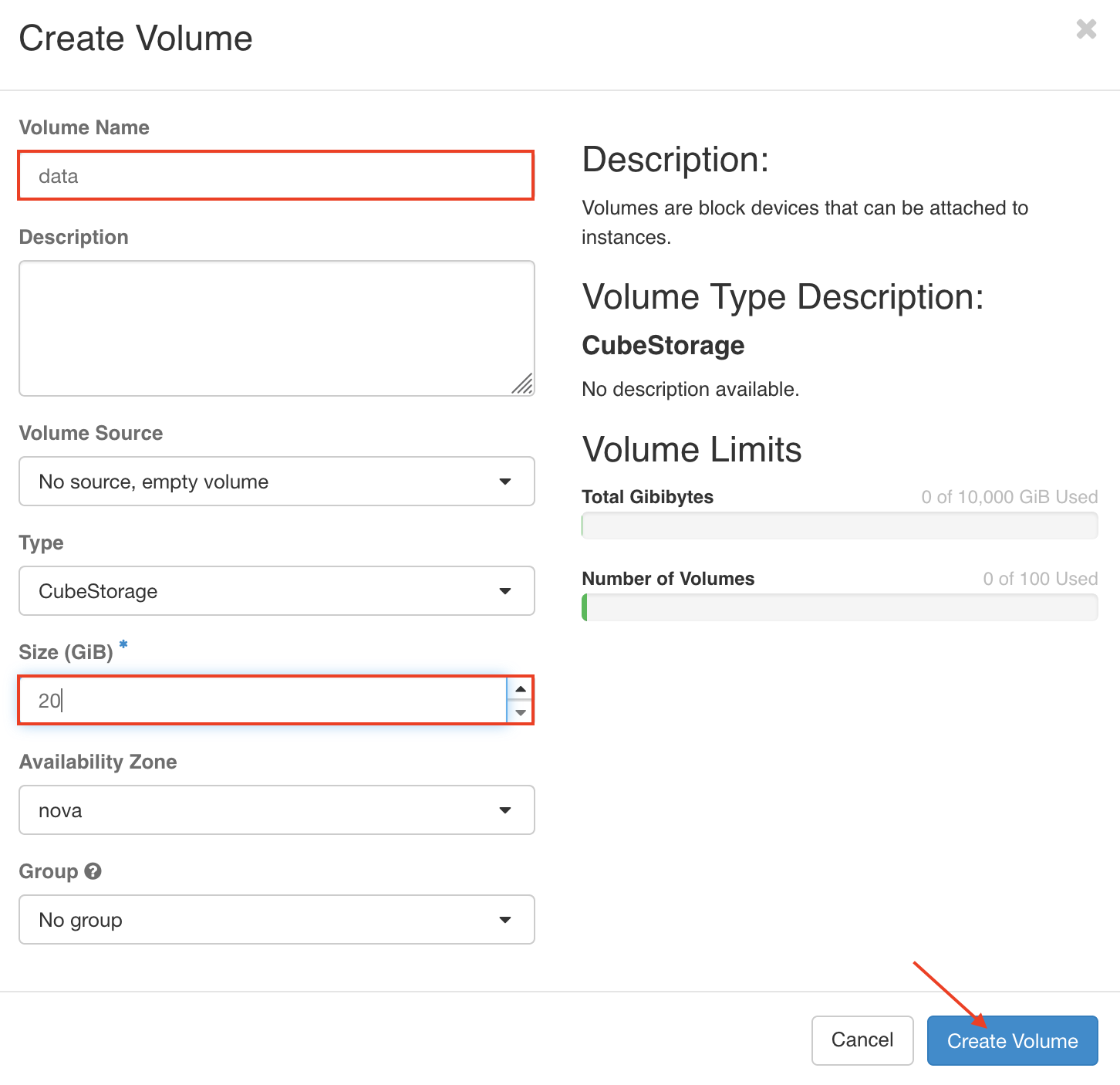
Click the dropdown icon from the action column and select manage attachment
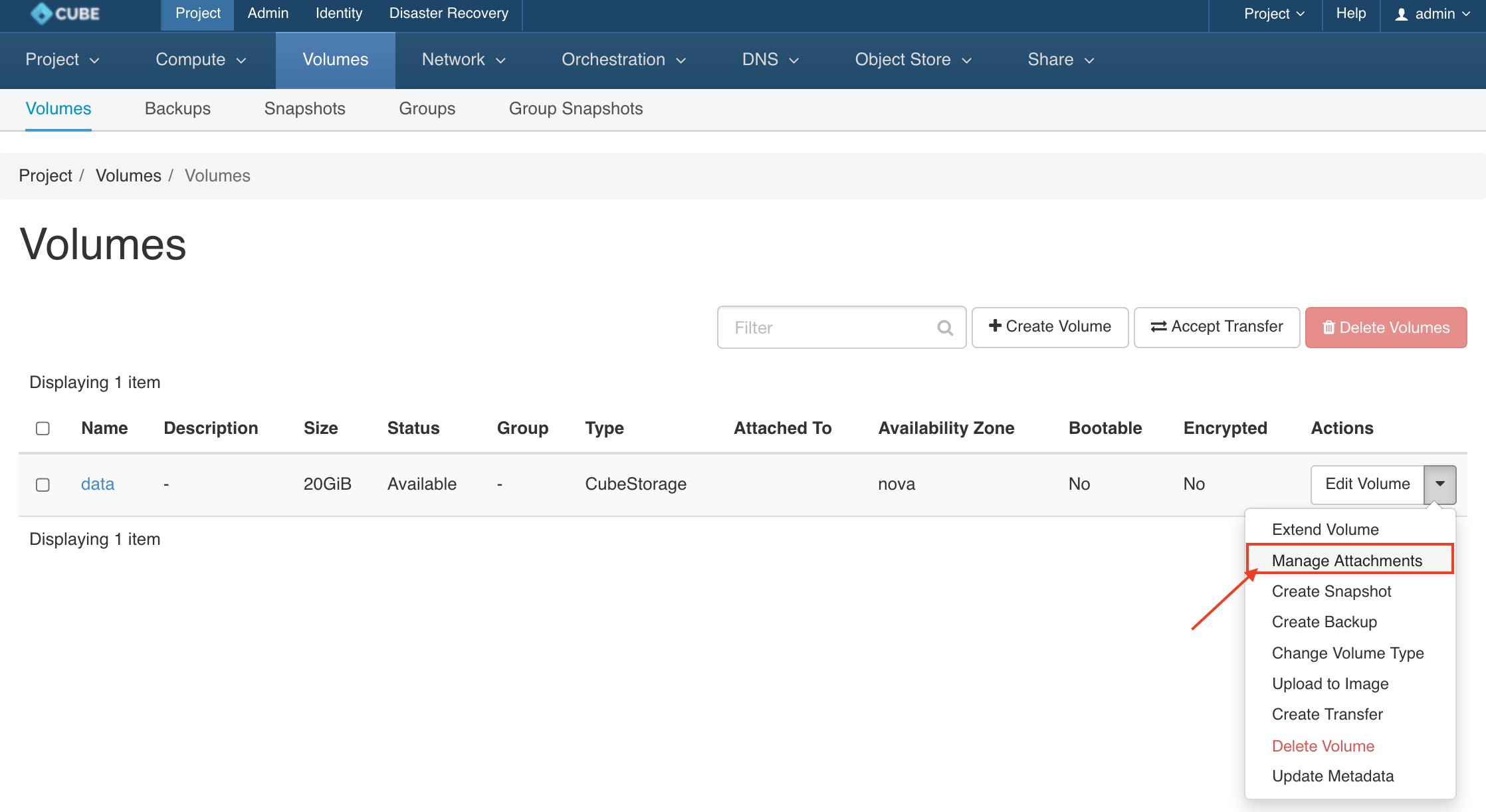
Select your Instances from the dropdown menu and click
ATTACH VOLUME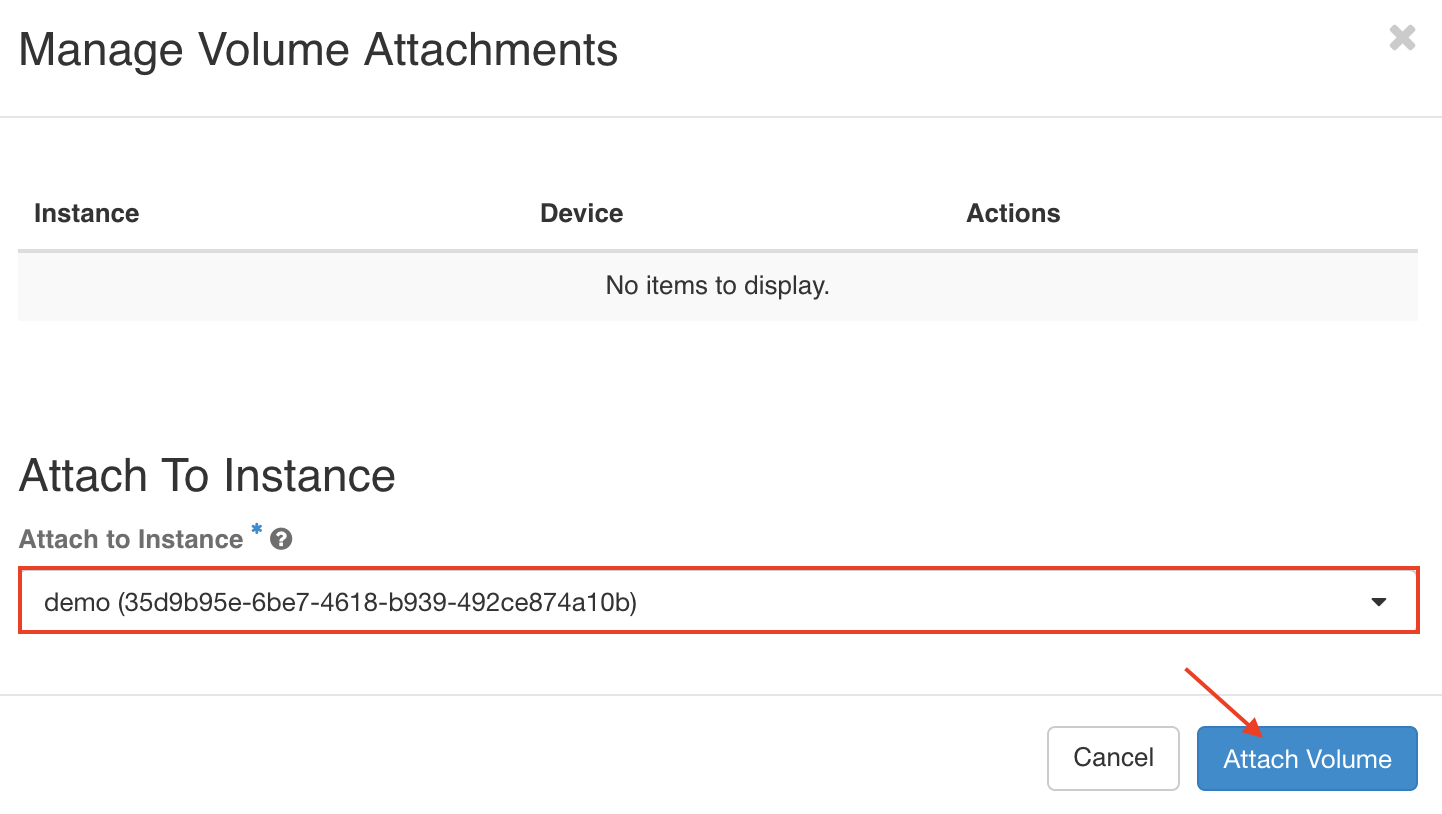
The Volume has attached to your instance sucessfully.