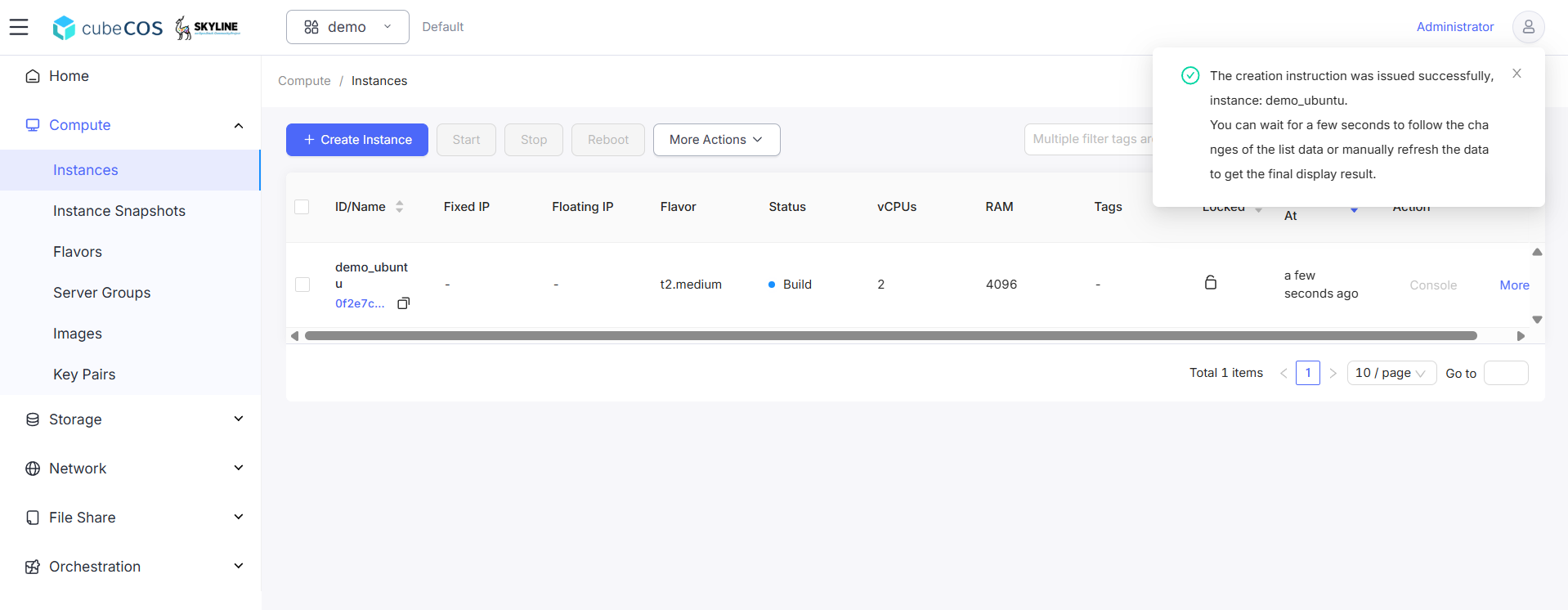Create Instances
The Create Instances function provisions virtual machines based on predefined resource templates, OS images, and configuration parameters.
Create Instance
-
Navigate to
Project > Compute > Instances>+ CREATE INSTANCE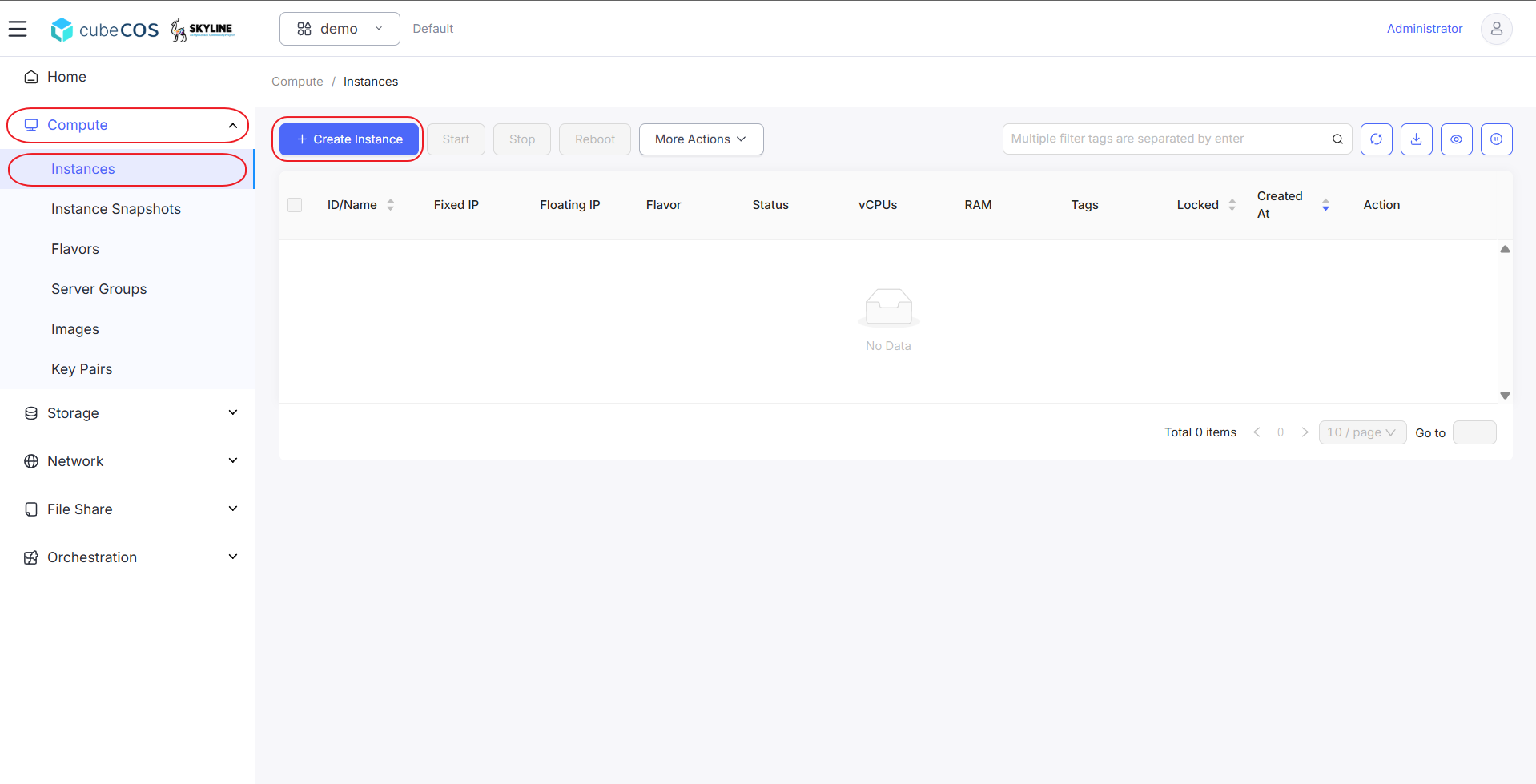
-
There are four configuration steps to complete before creating instances.
- Base Config
- Network Config
- System Config
- Confirm Config
-
Base Config :
-
*Avaiable Zone : specific zone of the instances.
-
*Specification : define flavor of the instances usage.
-
*Start Source :
-
*Image : build instance base on bootable image import into CubeCOS. Use this as default for following instuction.
Following attributes :
*Operating System: Images are categorized by their OS type and version. Note that images imported via
CLIwill be placed under theOtherscategory by default, but you can reassign their category from theImagessection. See Import image(CLI) for more.
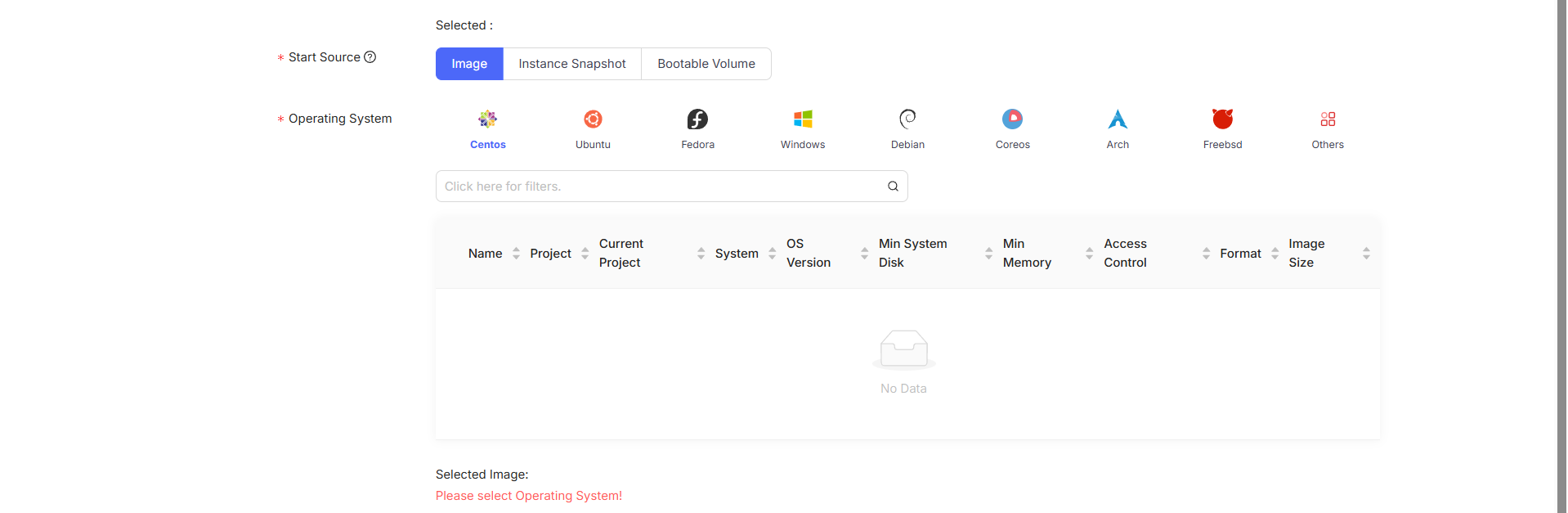
-
*Instance Snapshot: Create instances based on snapshots of other instances. See Instance Snapshot for more
Following attributes :
*Instance Snapshot : A list of previously created snapshots.
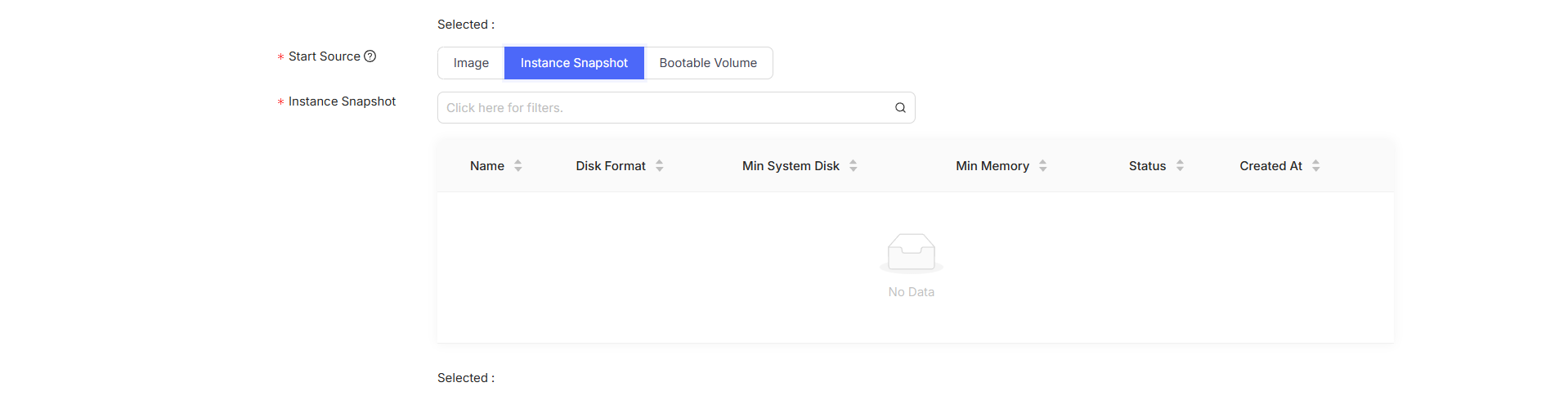
-
*Bootable Volume : Create instances from bootable volumes. These volumes can be mounted from instance snapshots or other sources such as VMware or Hyper-V. See Migrate Image for more
Following attributes :
*Bootable Volume: A list of previously created bootable volumes.
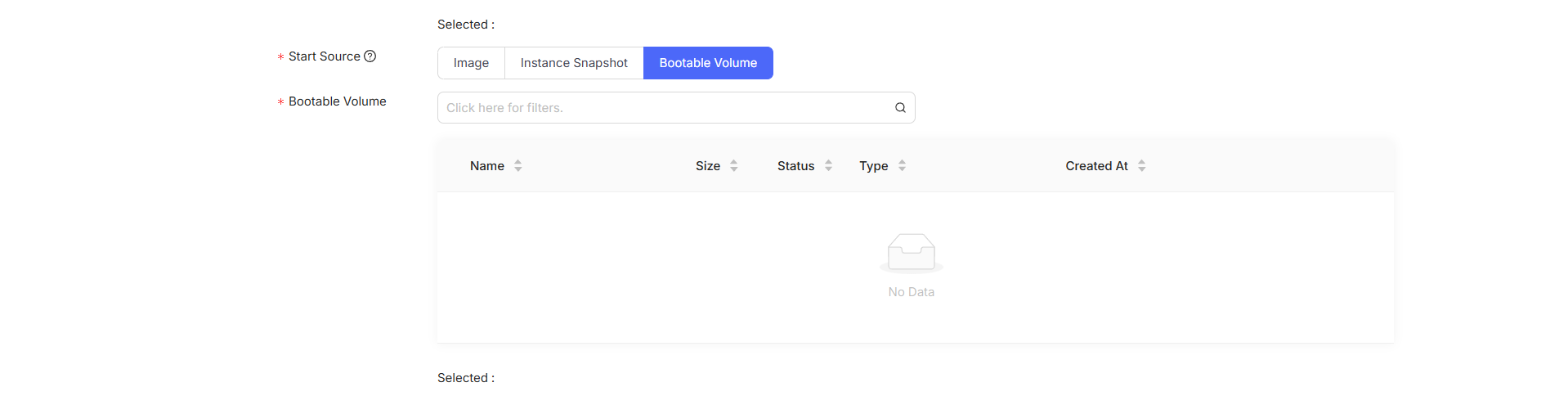
-
-
Example setting of selecting Image for Start Source :
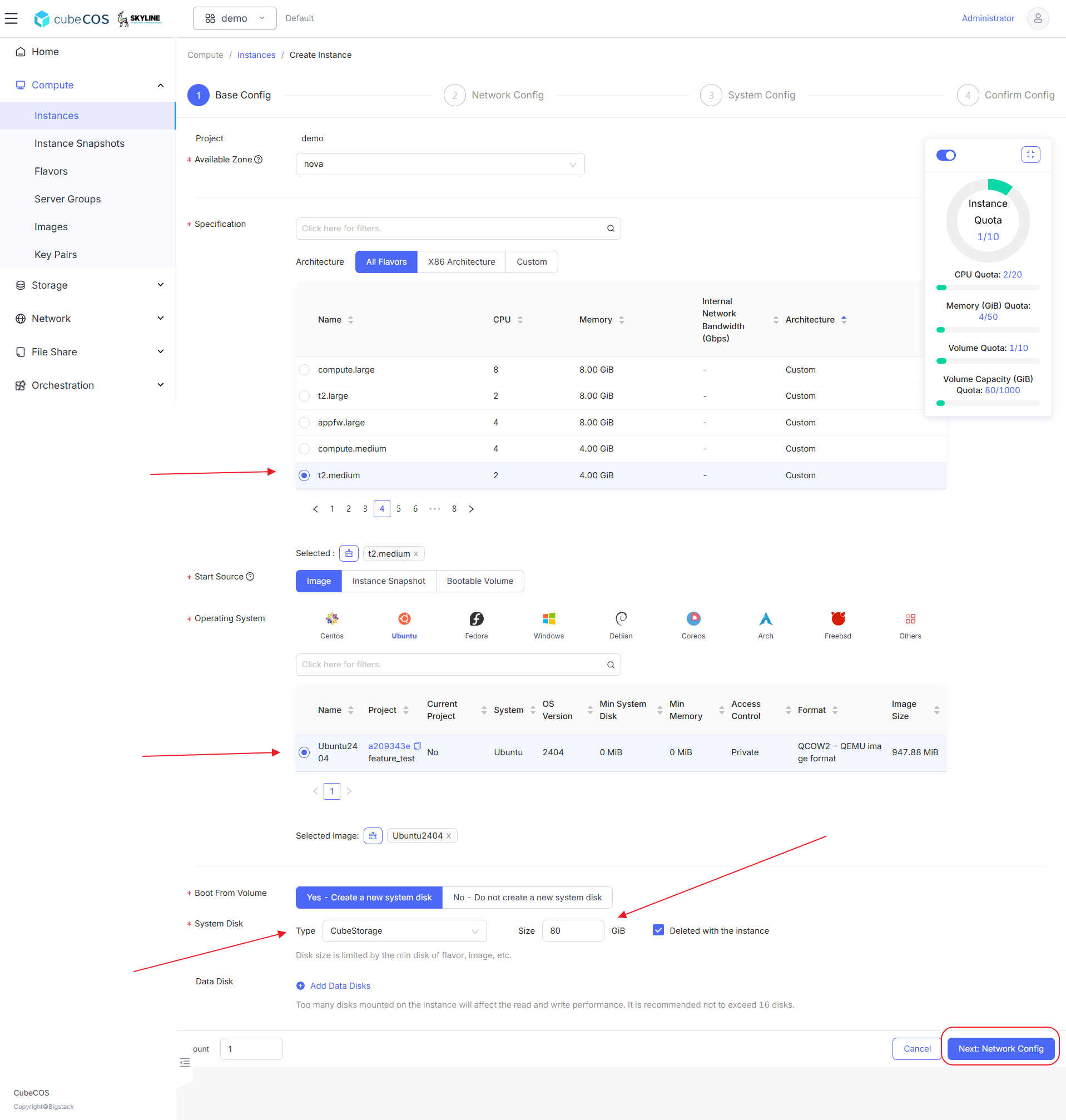
-
-
Network Config :
-
*Networks : Select the desired network interfaces and subnets for the instances.
-
*Virtual LAN : IP addresses can be manually assigned, automatically assigned, or allocated as floating IPs after the instance is created.
-
Ports : Provide extra communication channels to instances.
-
*Security Group : Set up network access control to instances. See Security Groups for more.
-
Example setting of Network Config :
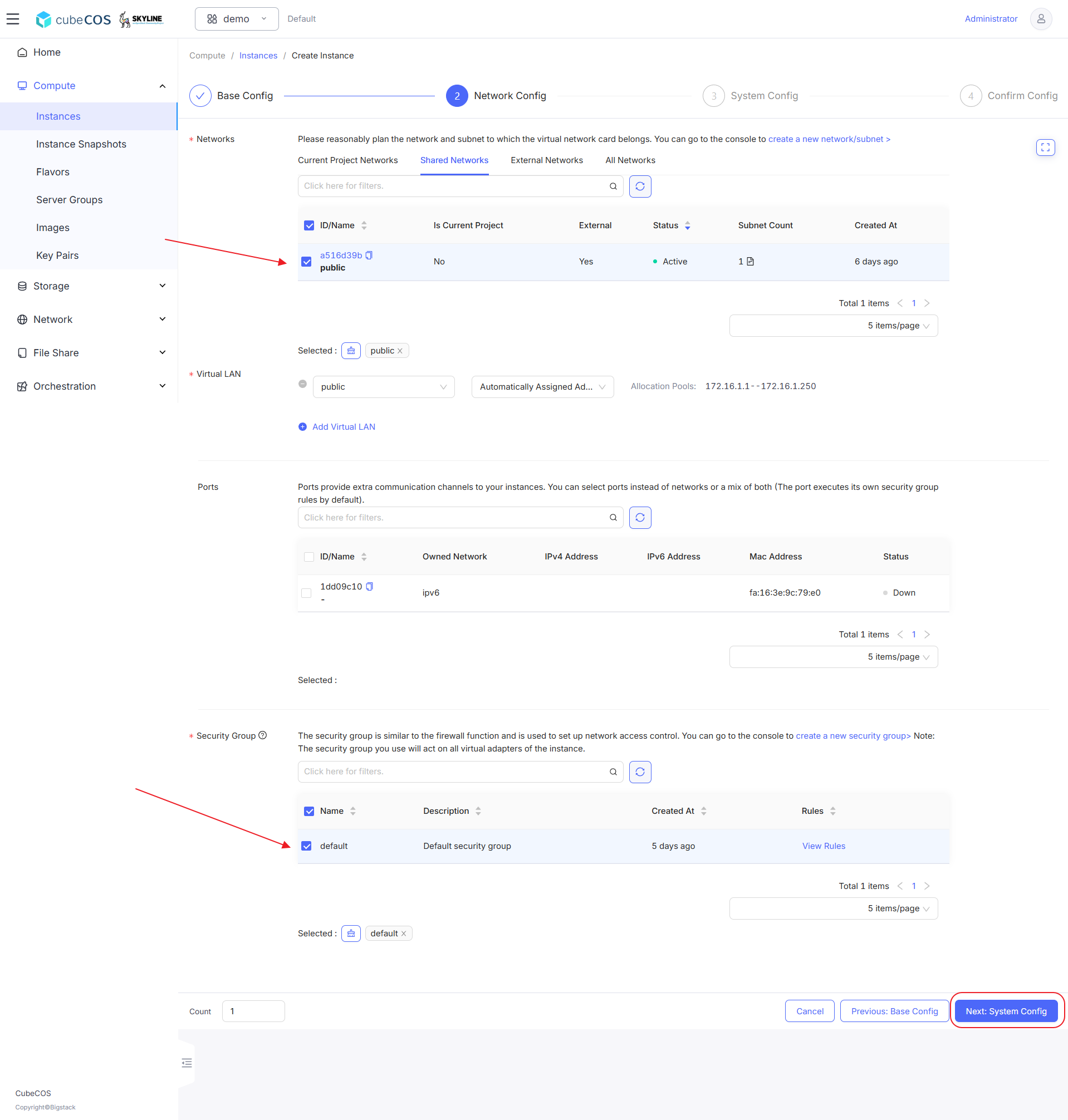
-
-
System Config :
-
*Name : Input the desired instance name.
-
*Login Type :
-
*Keypair : Log in to instances using a key pair. Key pairs can be created directly or through the
Key Pairsfeature. See Create Keypairs for more info.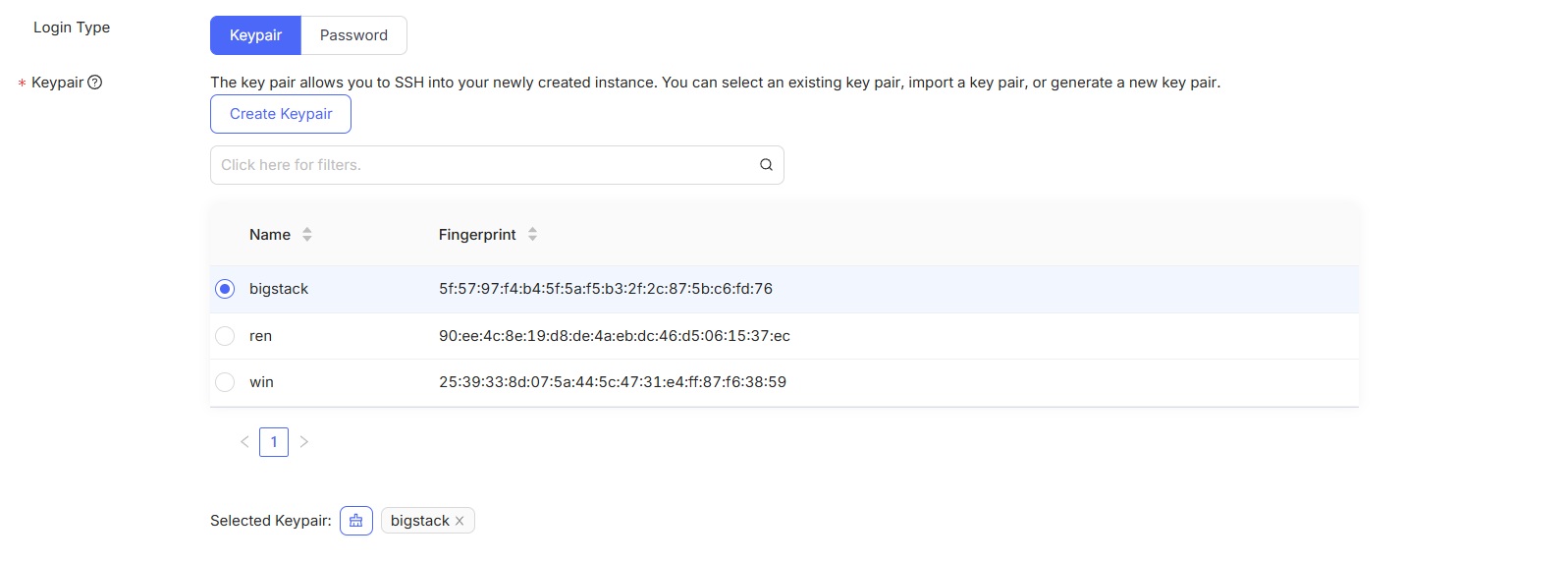
-
*Password : Login Name is binding with
OS Adminattribute of Image
-
-
Example setting of selecting Keypair for Login Type :
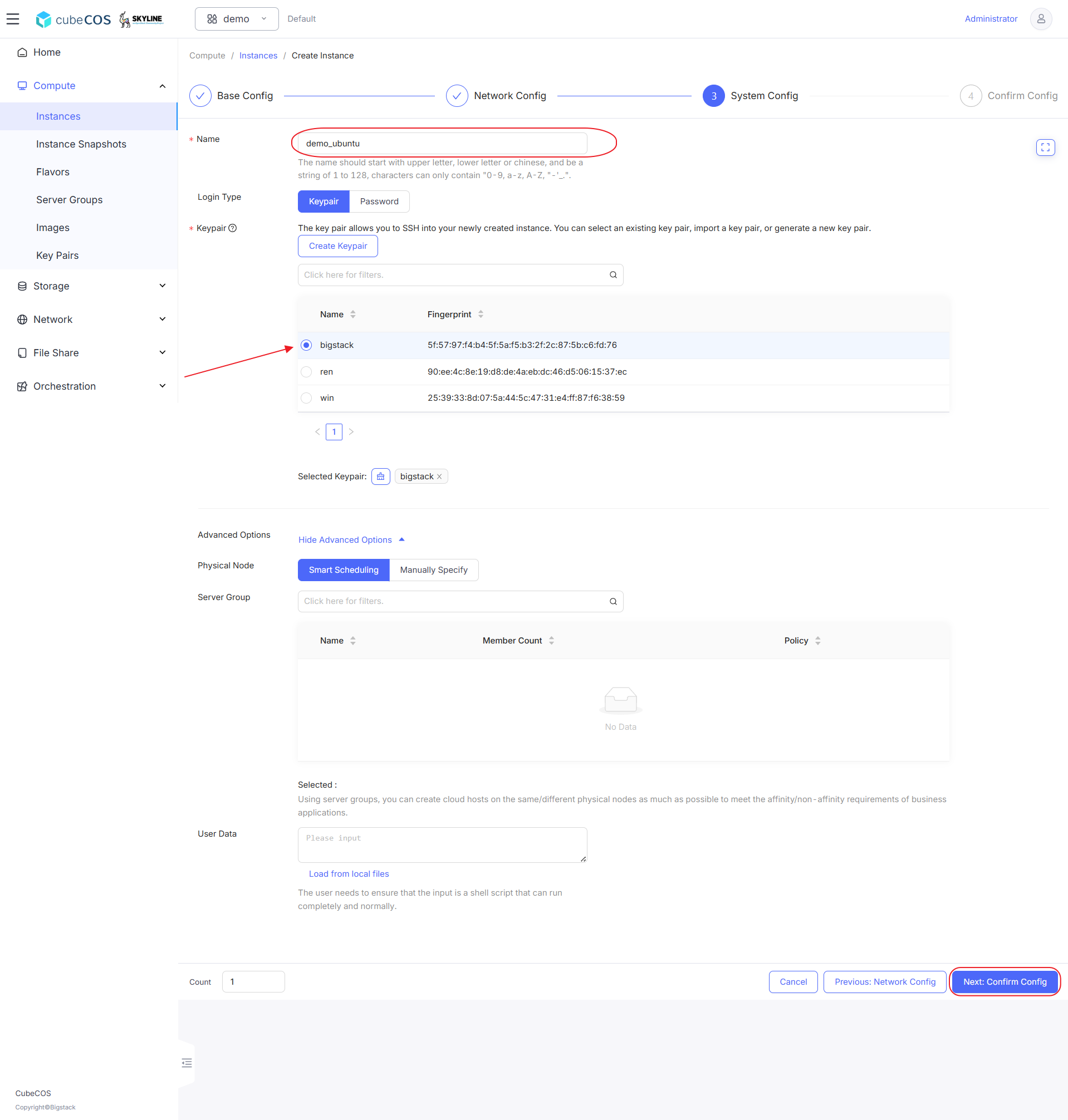
-
-
Confirm Config :
Confirm settings of current instances before starting instances launch by clicking
Confirmbutton. You can modify this step by clickingPrevious : [Step]button.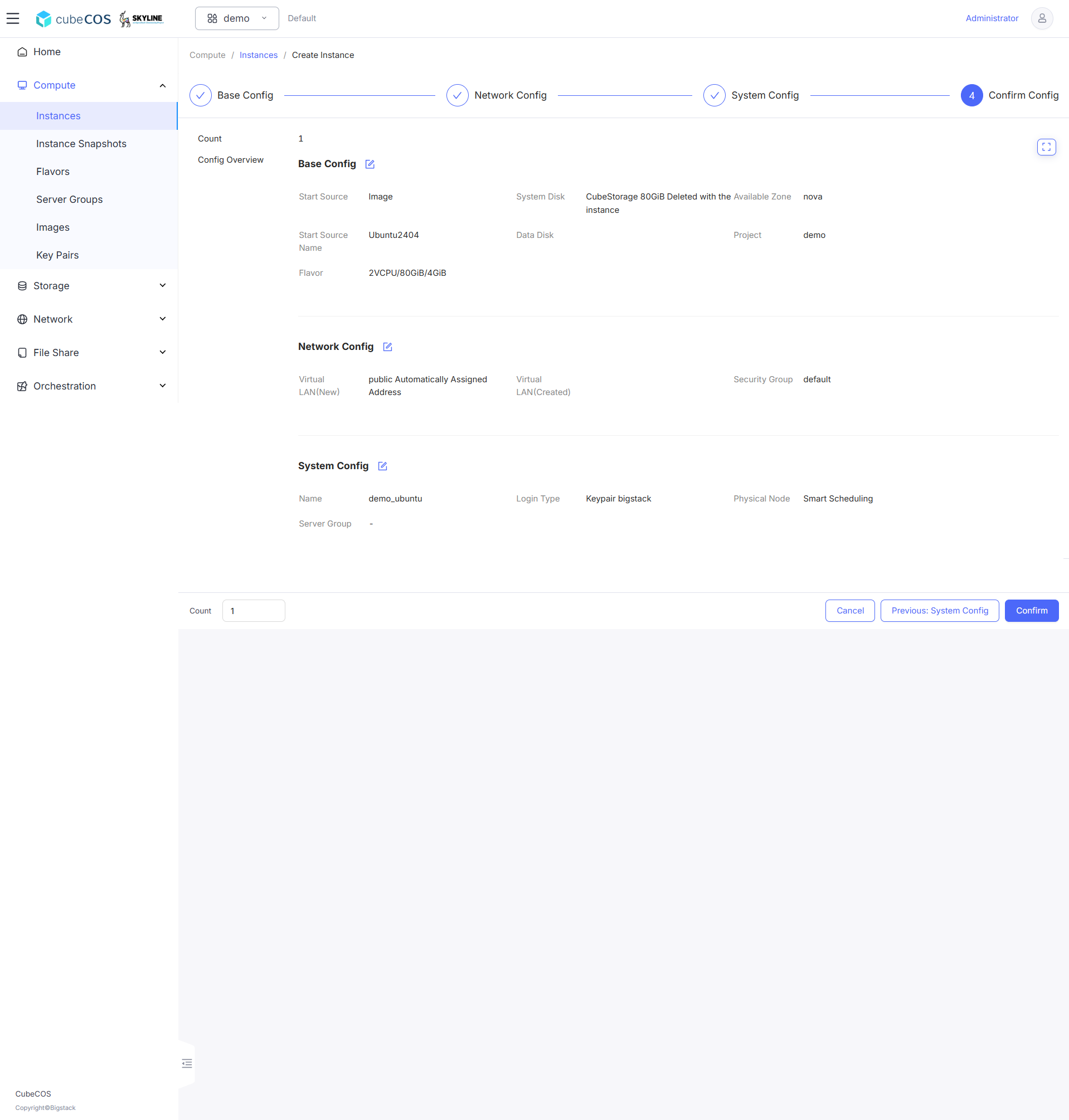
-
Launch the instance, wait until the instance status changes to
Active.