How to create an A record using DNSaaS
Designate is a multi-tenant DNS-as-a-Service (DNSaaS) component in CubeCOS. It provides a REST API secured by Keystone authentication and integrates with Nova and Neutron. Designate supports various DNS backends, including Bind9 and PowerDNS 4.
Setting the DNS of Network
-
Navigate to
Network > Networks, click on theNetwork IDfrom the list of your Networks.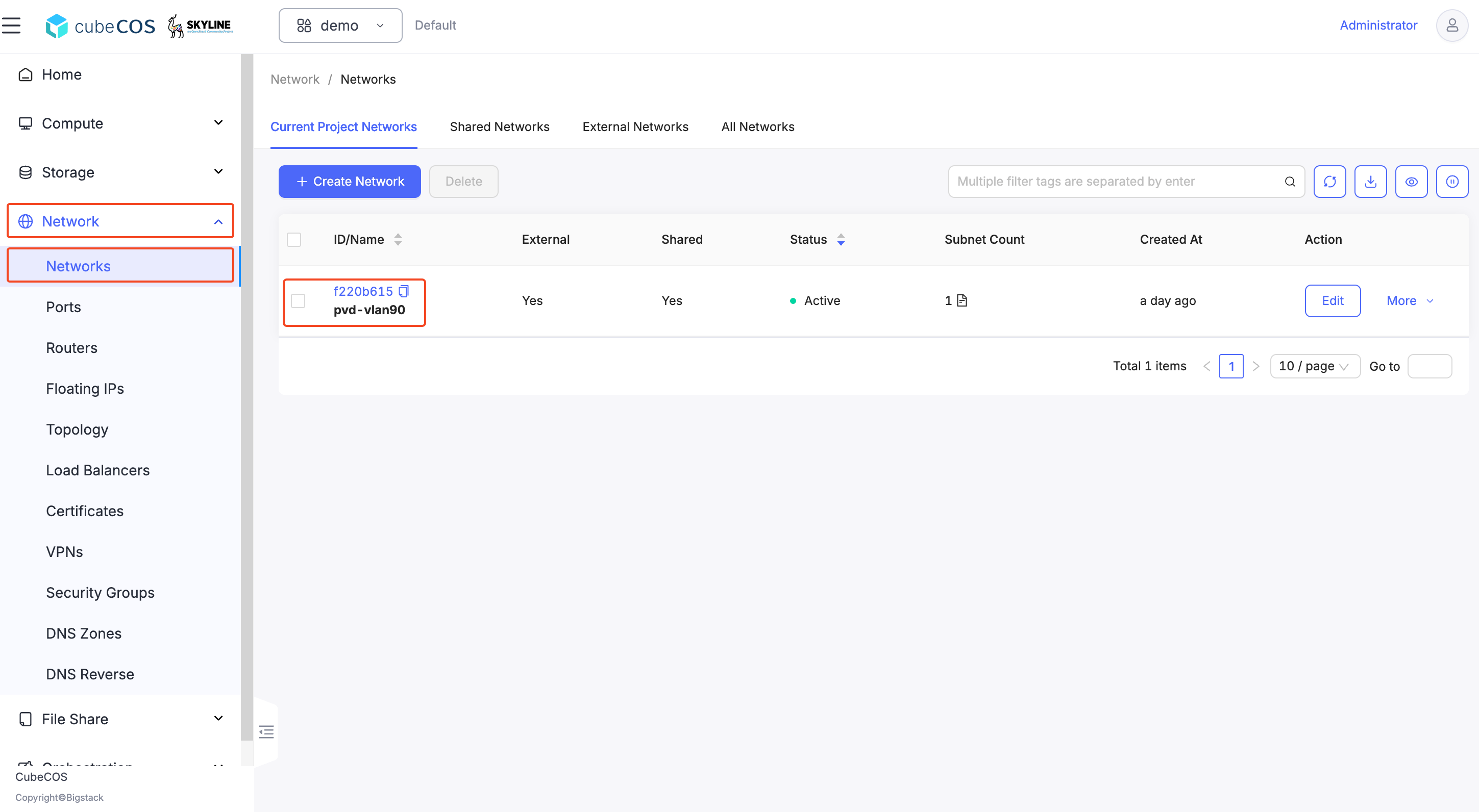
-
Select
Subnetson the banner. Then clickEditon the desired subnet.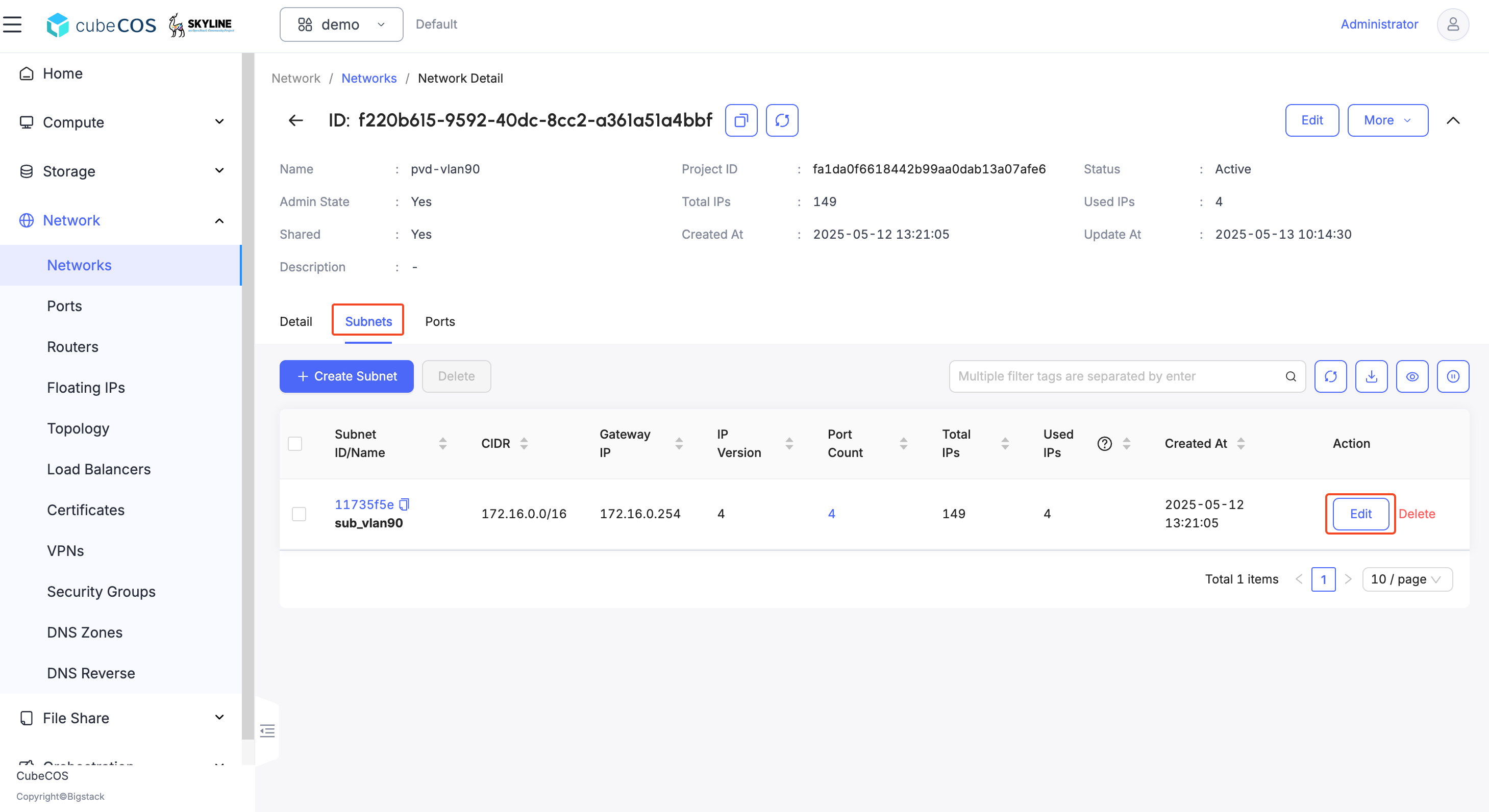
-
Input
Controller VIPas value at inDNSsection.
Create DNS Zone
-
Navigate to
Project > Networks > DNS Zones>+ Create Zone.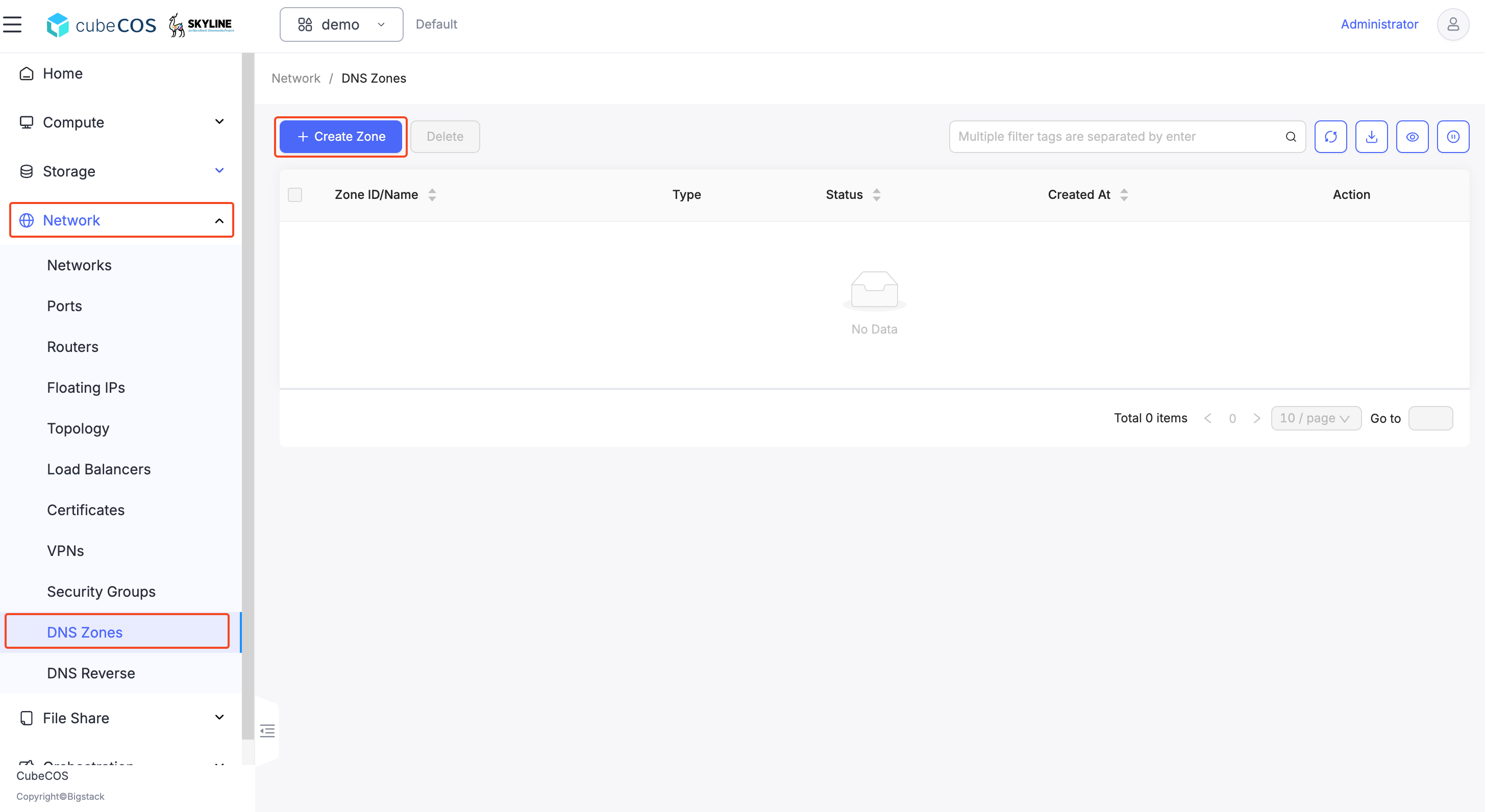
-
Create zone with a preferred/registered domain name.

Create Record Set
-
Hover to
More, then clickCreate Record Setat the drop down menu to DNS Zone just created.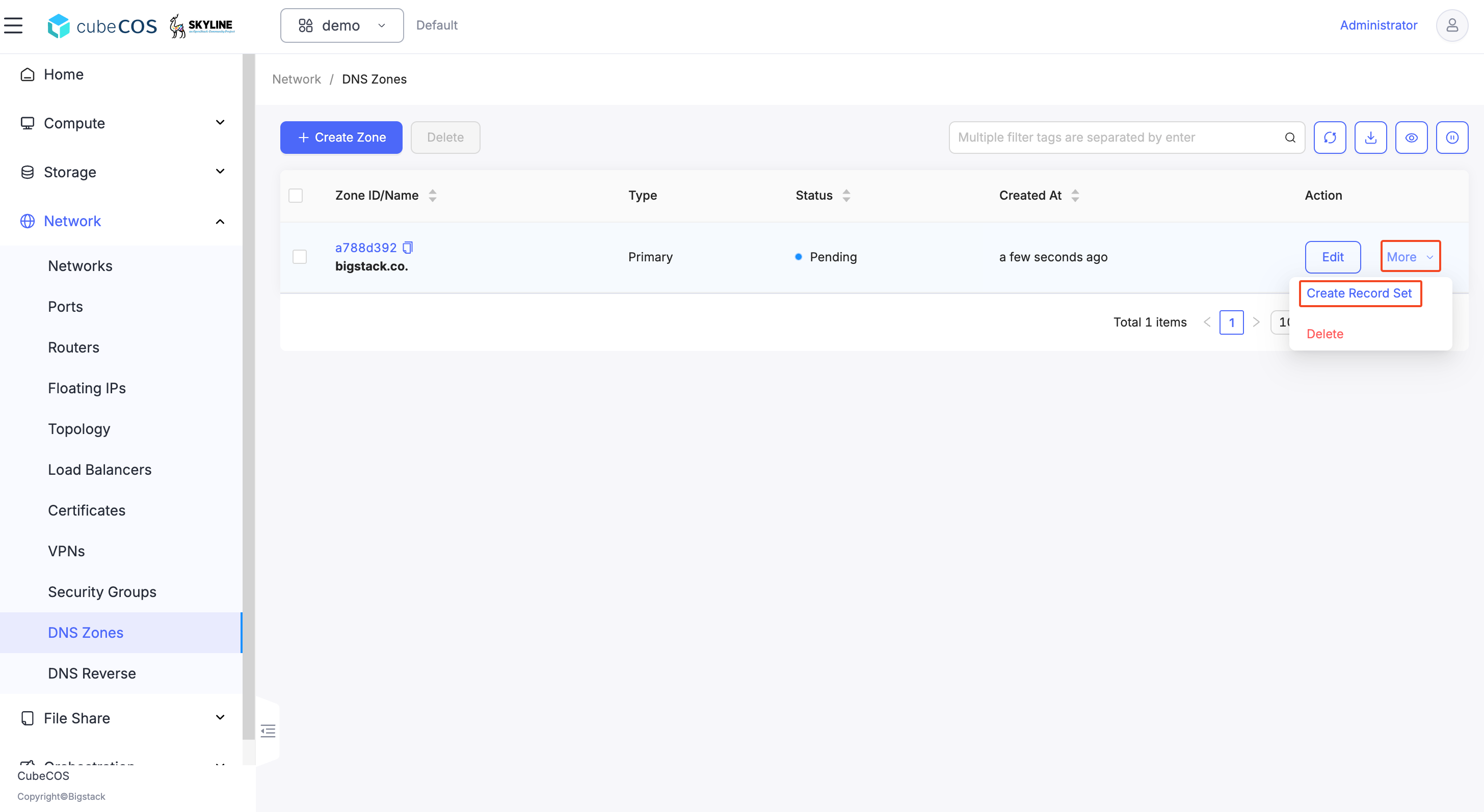
-
Add an
A Recordwith the IP address of your Virtual Machine.Here is a list of the supported records:
- A - IPv4 Address Record
- AAAA - IPv6 Address Record
- CAA - Certificate Authority Authorization Record
- CNAME - Canonical Name Record
- MX - Mail Exchange Record
- NS - Name Server
- PTR - Pointer Record
- SOA - Start Of Authority
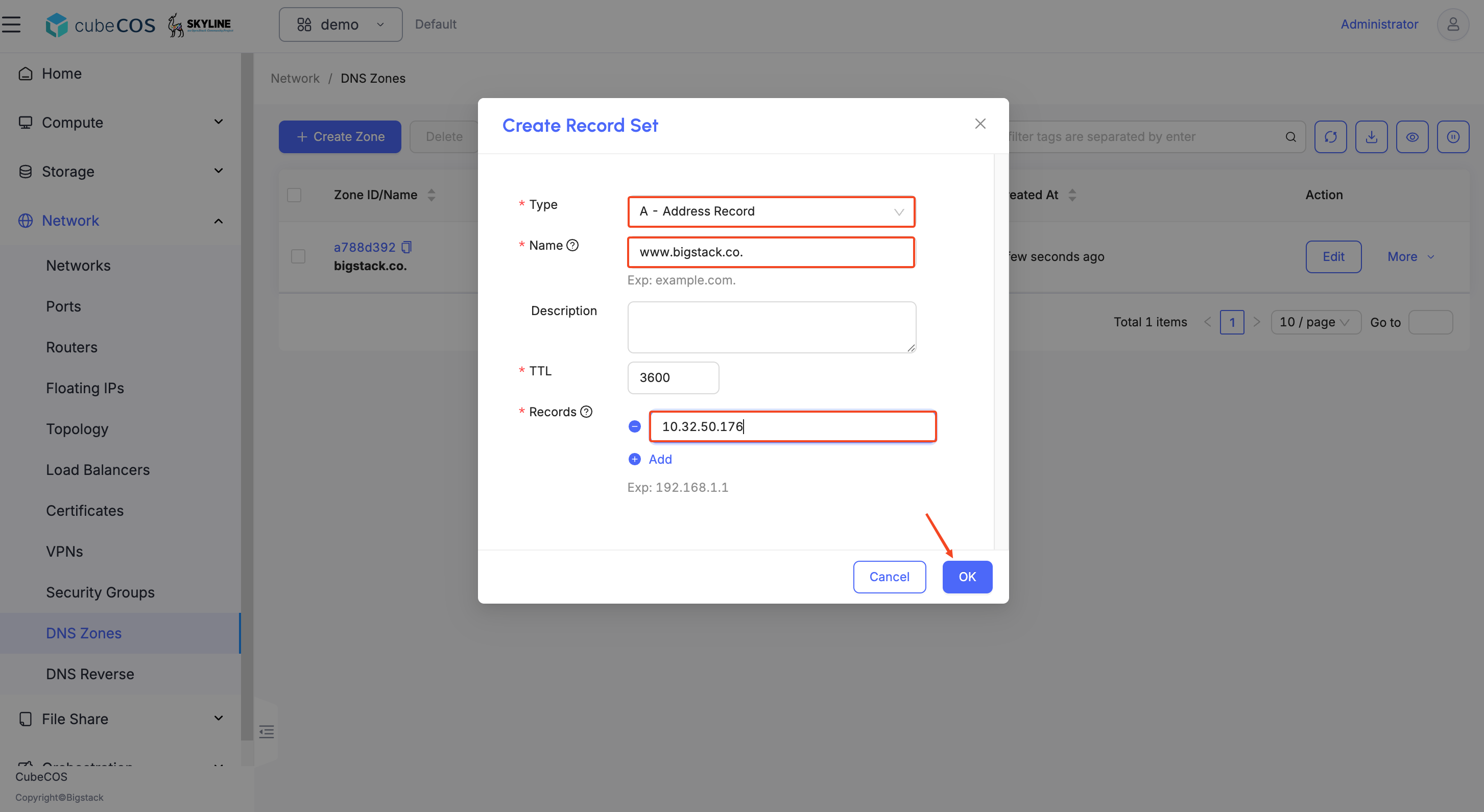
-
Verify record set creation by click the ID of the
Zoneagain.
-
Select
Record Setson the banner to review the change done.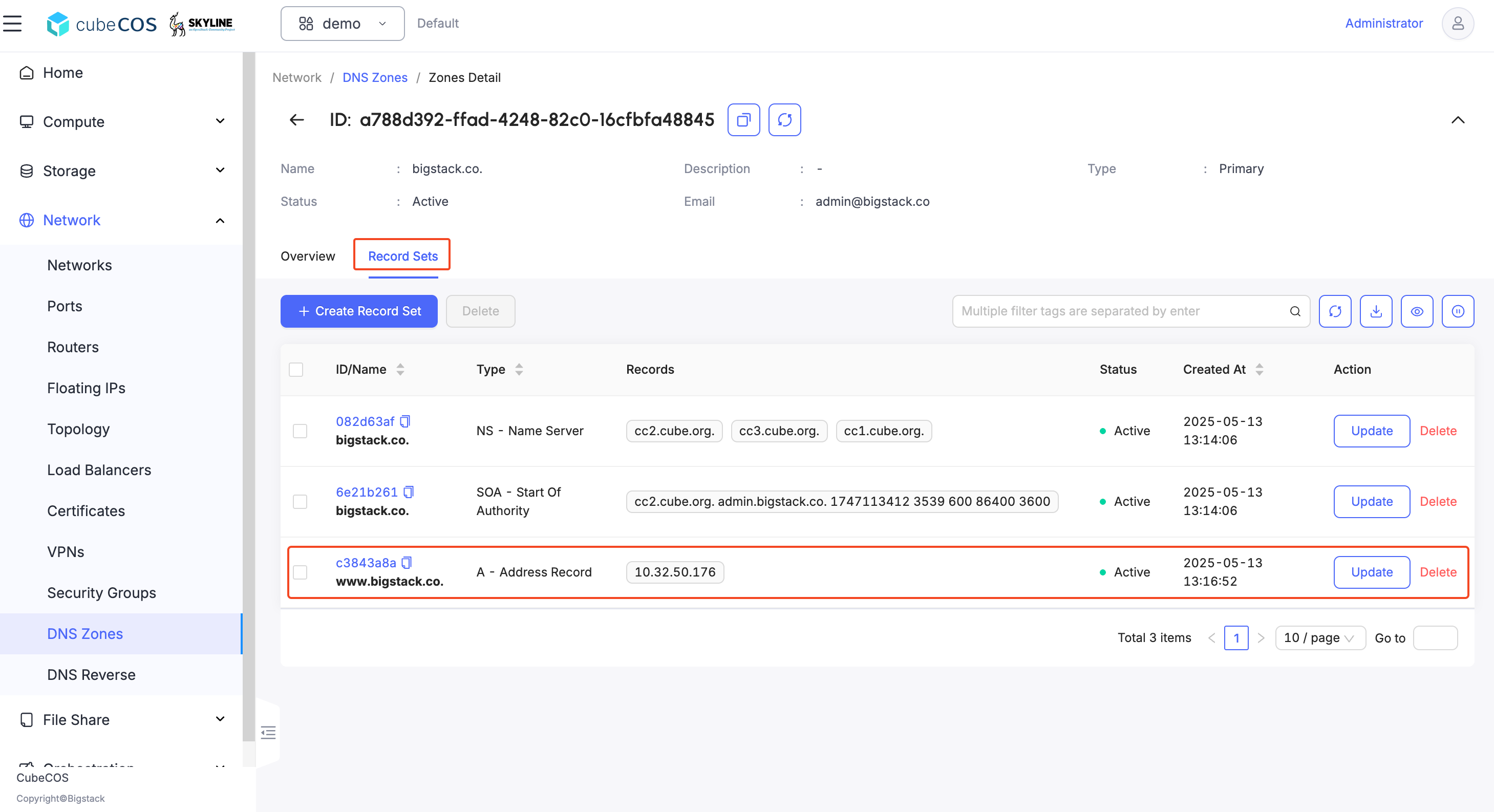
Test the DNS
- Navigate to your virtual machine console and
nslookup www.bigstack.co - Alternatively, you can change your compute DNS and try it out
[root@test-dns ~]# nslookup www.bigstack.co 10.32.31.10
Server: 10.32.31.10
Address: 10.32.31.10#53
Name: www.bigstack.co
Address: 10.32.50.176
