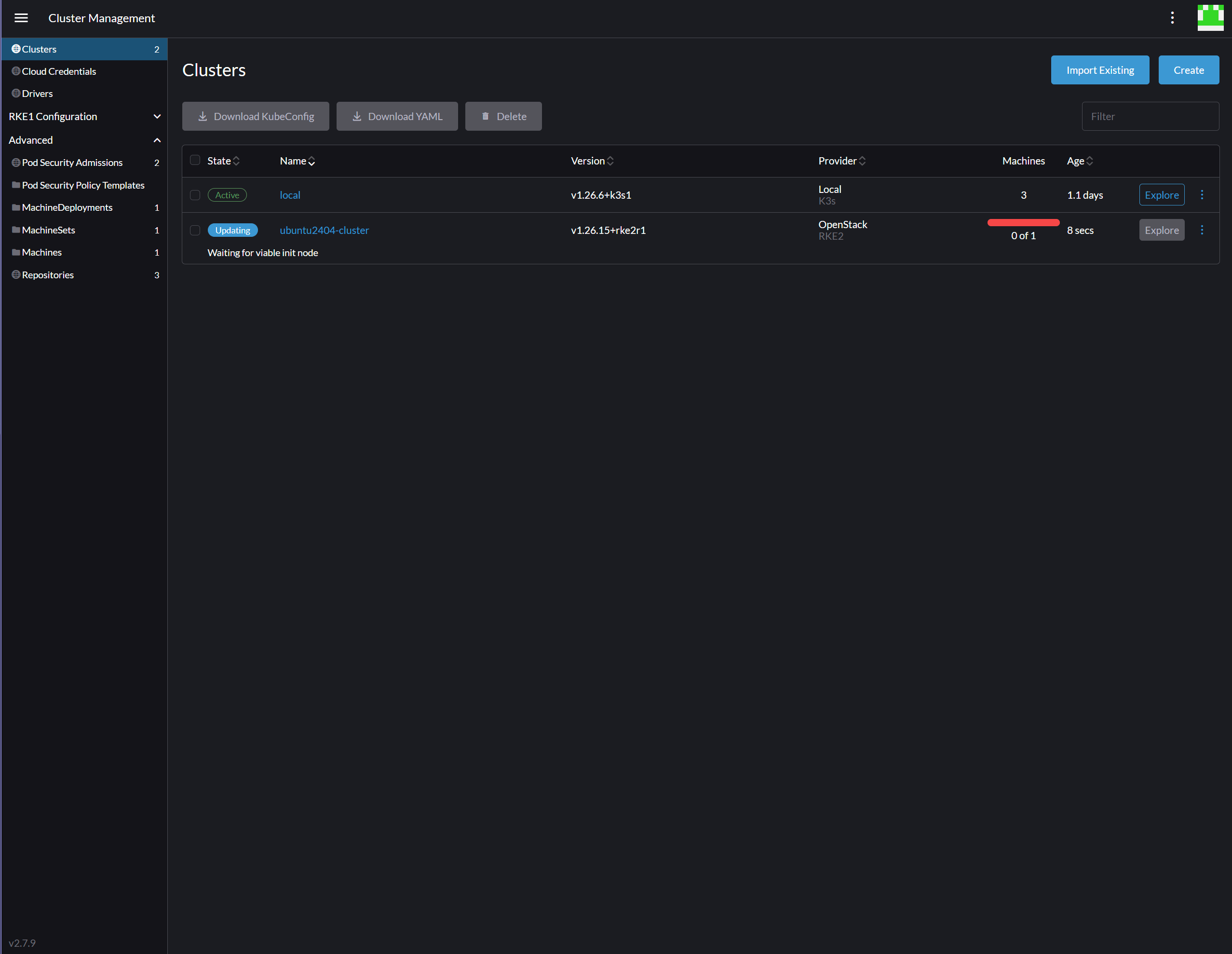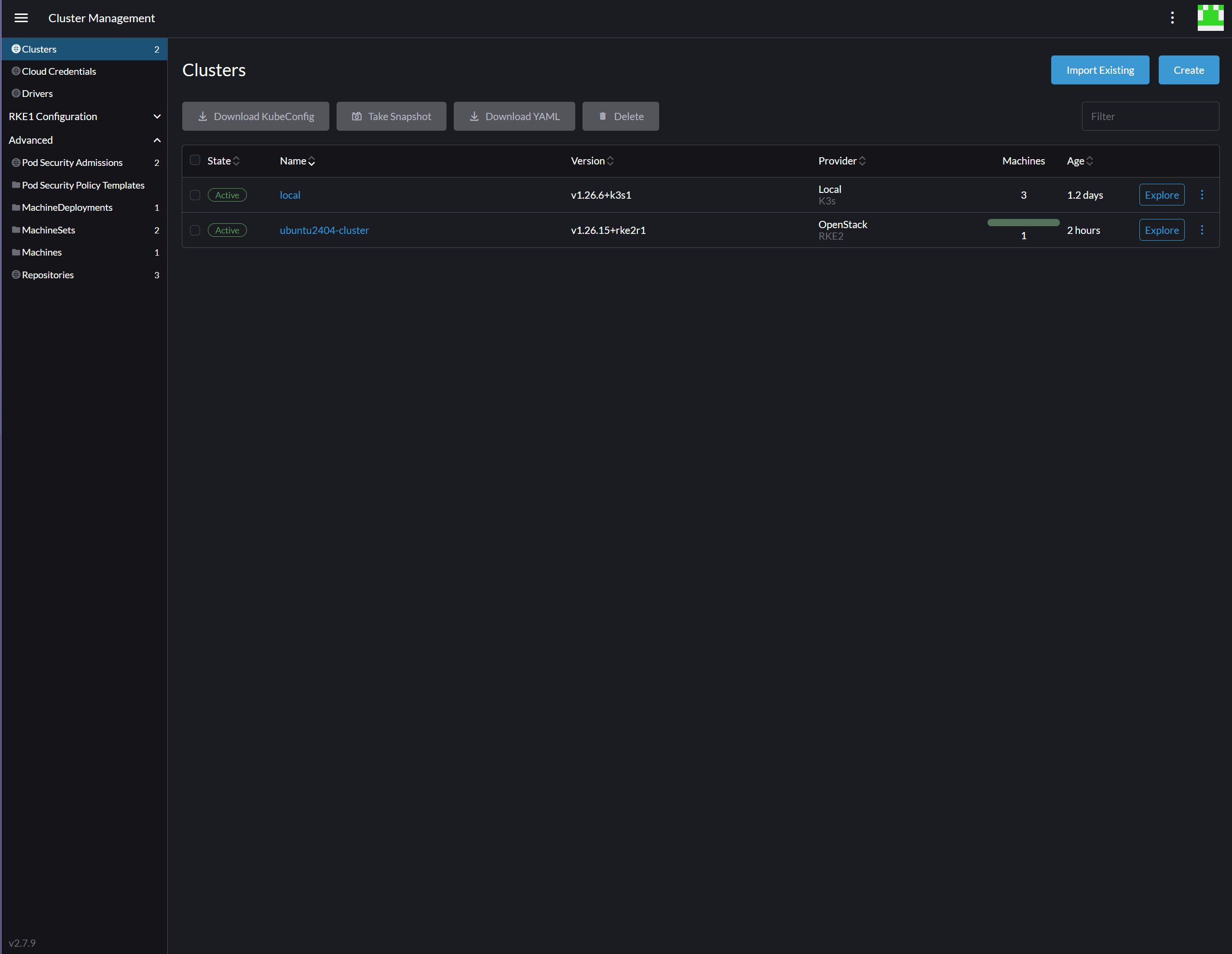Create Cluster
USB storage devices are blocked by default. If accessing USB devices is needed, please set the tuning option cubesys.probeusb to true using CLI > tuning > configure after logging in as admin.
Prerequisite
User bigstack-k8s, project bigstack-k8s will be used during this demontration.
-
A project for Kubernetes has been created, and the user's Kubernetes permissions have been set to Administrator. See Create project for Kubernetes
-
Amphora image has been imported
- Download Amphora image: amphora-x64-haproxy_yoga
- Use
scpto upload the downloaded image to the Glance image directory/mnt/cephfs/glance- From a computer with management access to your cluster VIP:
scp amphora-x64-haproxy_yoga.qcow2 root@<cluster-vip>:/mnt/cephfs/glance/
- From a computer with management access to your cluster VIP:
- Login to the admin shell
- Run the following command to import the load balancer image:
image import_lb
cc1> image import_lb
1: usb
2: local
Enter index: 2
1: amphora-x64-haproxy-yoga.qcow2
Enter index: 1
Importing...
[16:25:04] Converting image to RAW format ...
(100.00/100%)
[16:25:11] Creating image amphora-x64-haproxy ...
[=============================>] 100%
aa93010b-eb36-4357-b1cf-fea46958908f
[16:26:07] Finished creating image amphora-x64-haproxy
Importing complete. It is safe to remove the local image file.
- A Linux image has been imported and is ready for use in deployments.
For the purposes of this demonstration, we will use the ubuntu2404.qcow2 image as the base system image.
- Visit the CubeCOS Downloads page to obtain a supported image (e.g., ubuntu2404.qcow2).
- Use scp to transfer the image to the Glance image store:
/mnt/cephfs/glance- Run this command from a workstation or jump host with network access to the cluster VIP.:
scp ubuntu2404.qcow2 root@<cluster-vip>:/mnt/cephfs/glance/
- Run this command from a workstation or jump host with network access to the cluster VIP.:
- Log into the admin shell
- Run the following command to import the load balancer image:
image import
cc1> image import
1: usb
2: local
Enter index: 2
1: amphora-x64-haproxy-yoga.qcow2
2: ubuntu2404.qcow2
Enter index: 2
Specify image name: ubuntu_2404
Select domain:
1: default
Enter index: 1
Select tenant:
1: admin
2: bigstack-k8s
Enter index: 1
Bootable image or volume:
1: glance-images
2: cinder-volumes
Enter index: 1
Visibility:
1: public
2: private
Enter index: 1
Importing...
[16:29:57] Converting image to RAW format ...
(100.00/100%)
[16:30:09] Creating image ubuntu_2404 ...
[=============================>] 100%
ebfa199b-12d2-4a7c-8a8e-aef452f71750
[16:31:39] Finished creating image ubuntu_2404
Importing ubuntu_2404 complete. It is safe to remove the local image file.
Driver setting and cloud credential creation
-
Login Rancher with keycloak user
bigstack-k8s.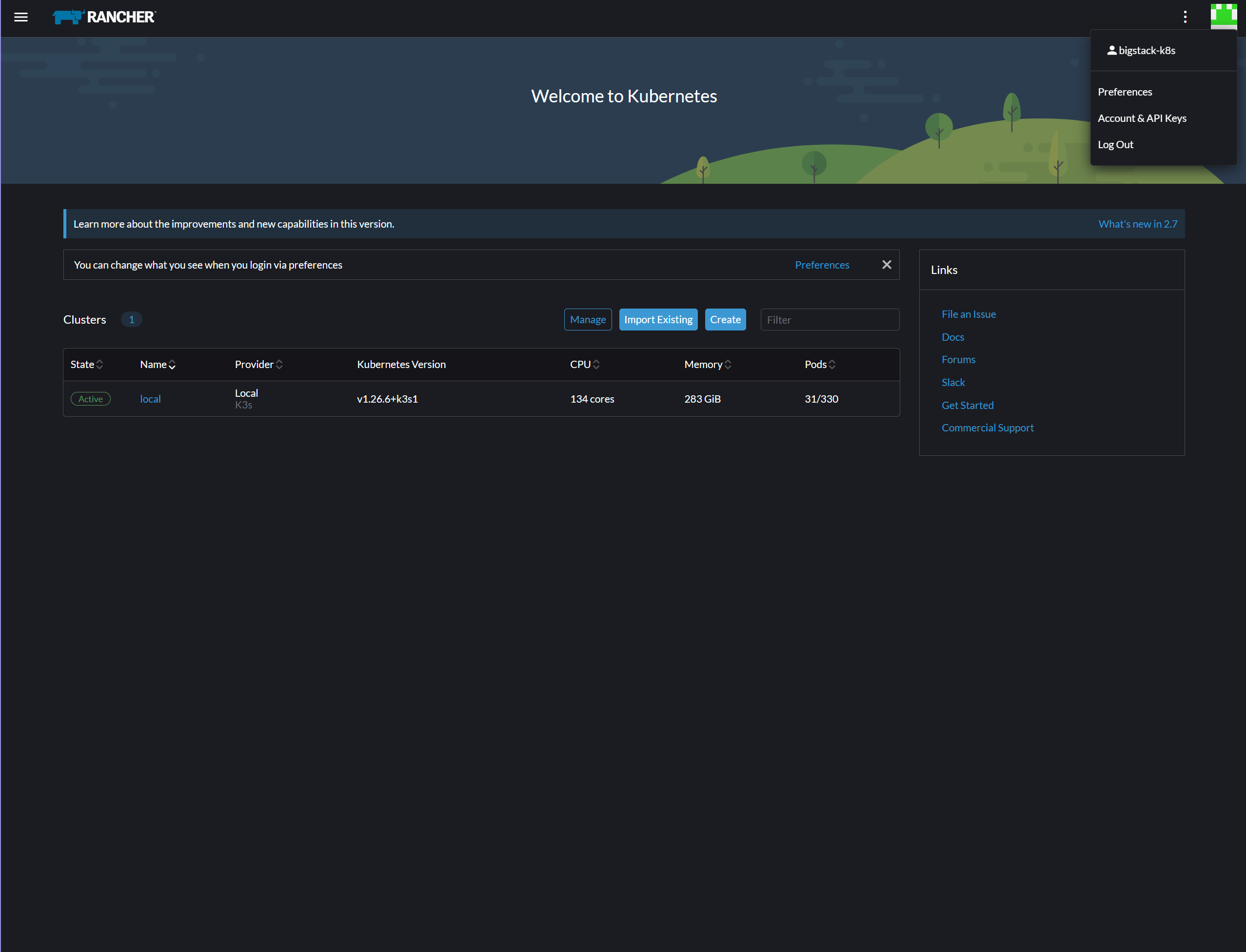
-
Navigate to
Cluster Management.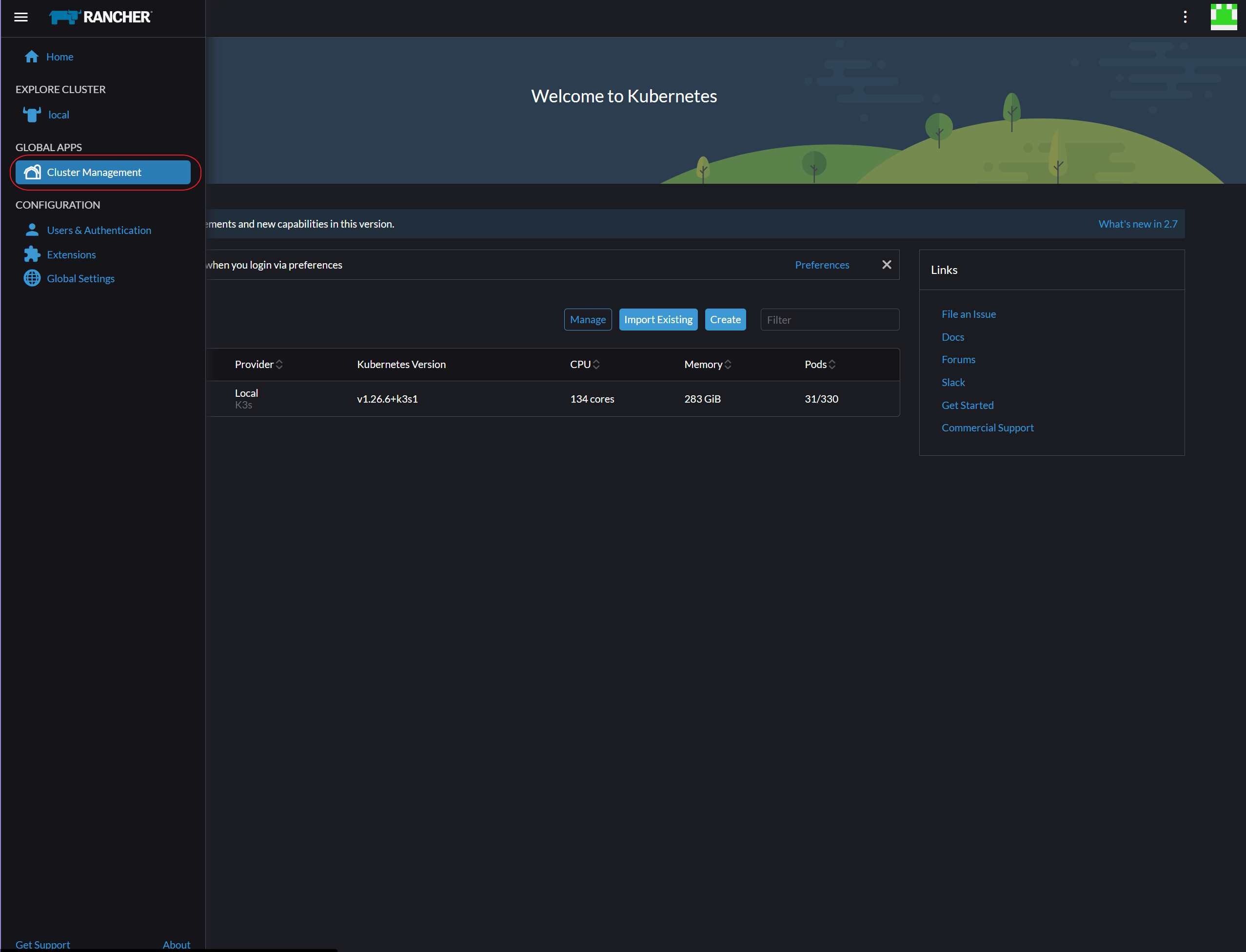
-
Navigate to
Drivers.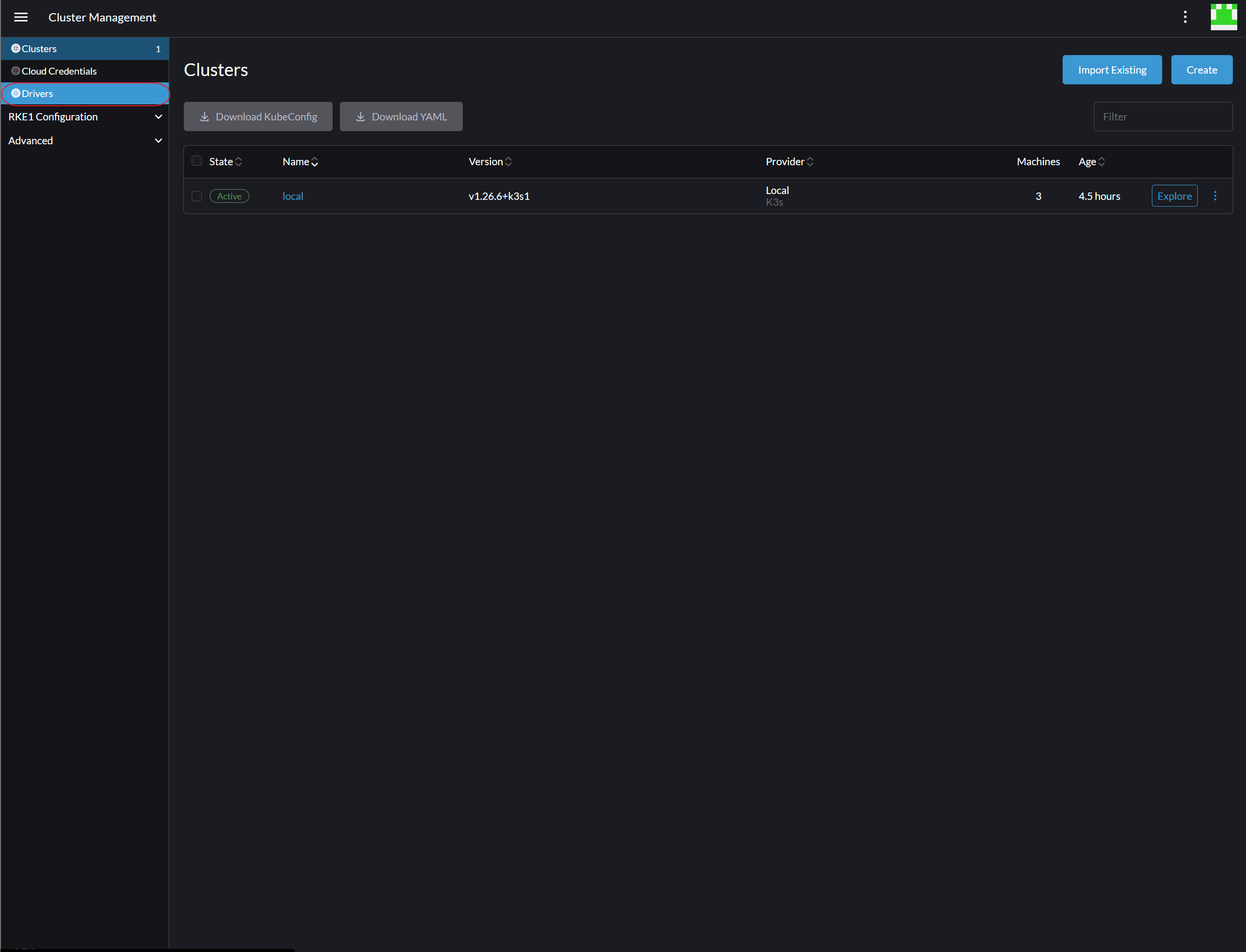
-
Switch to
Node Driverstab.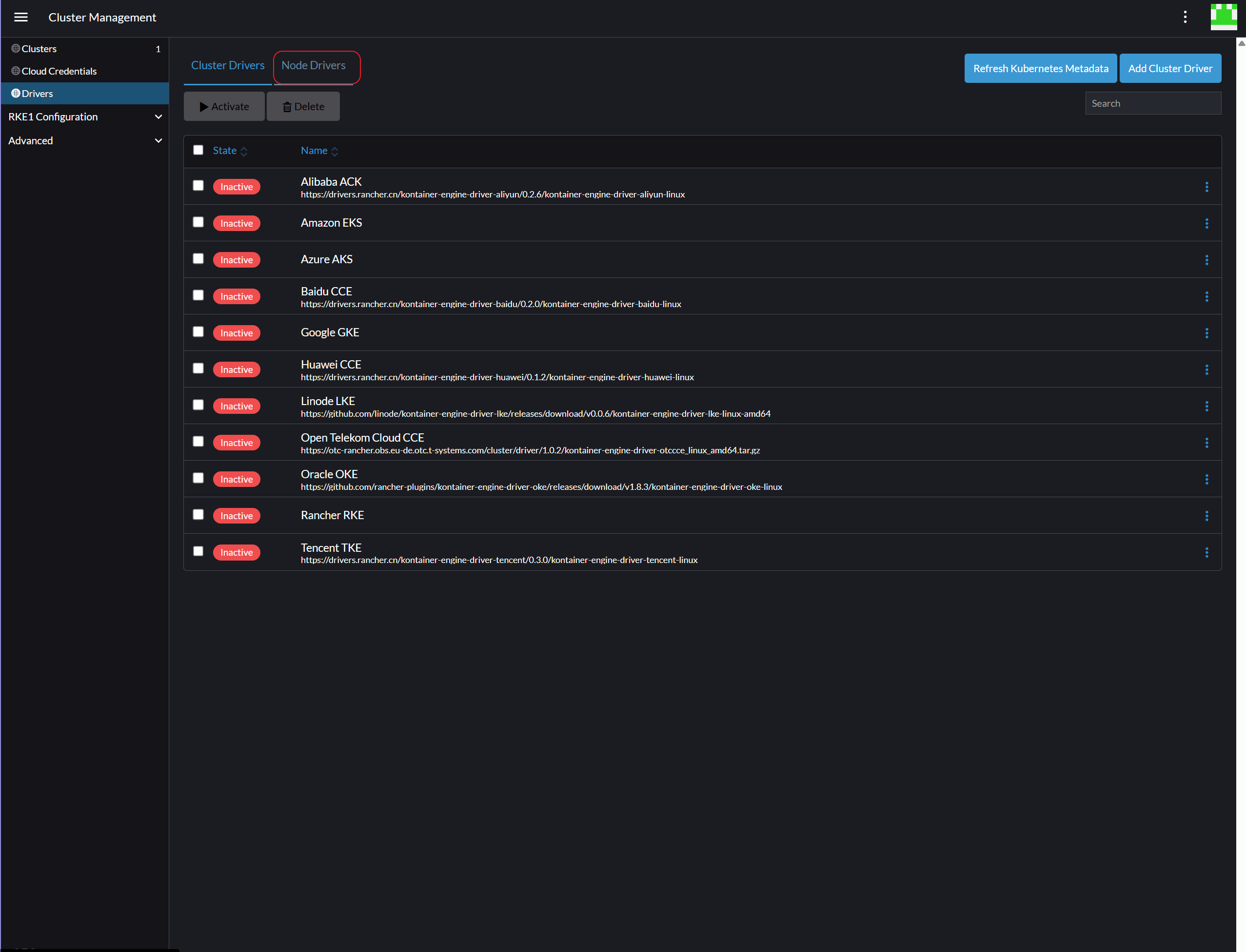
-
Select
OpenStackand chooseActivefrom its action options.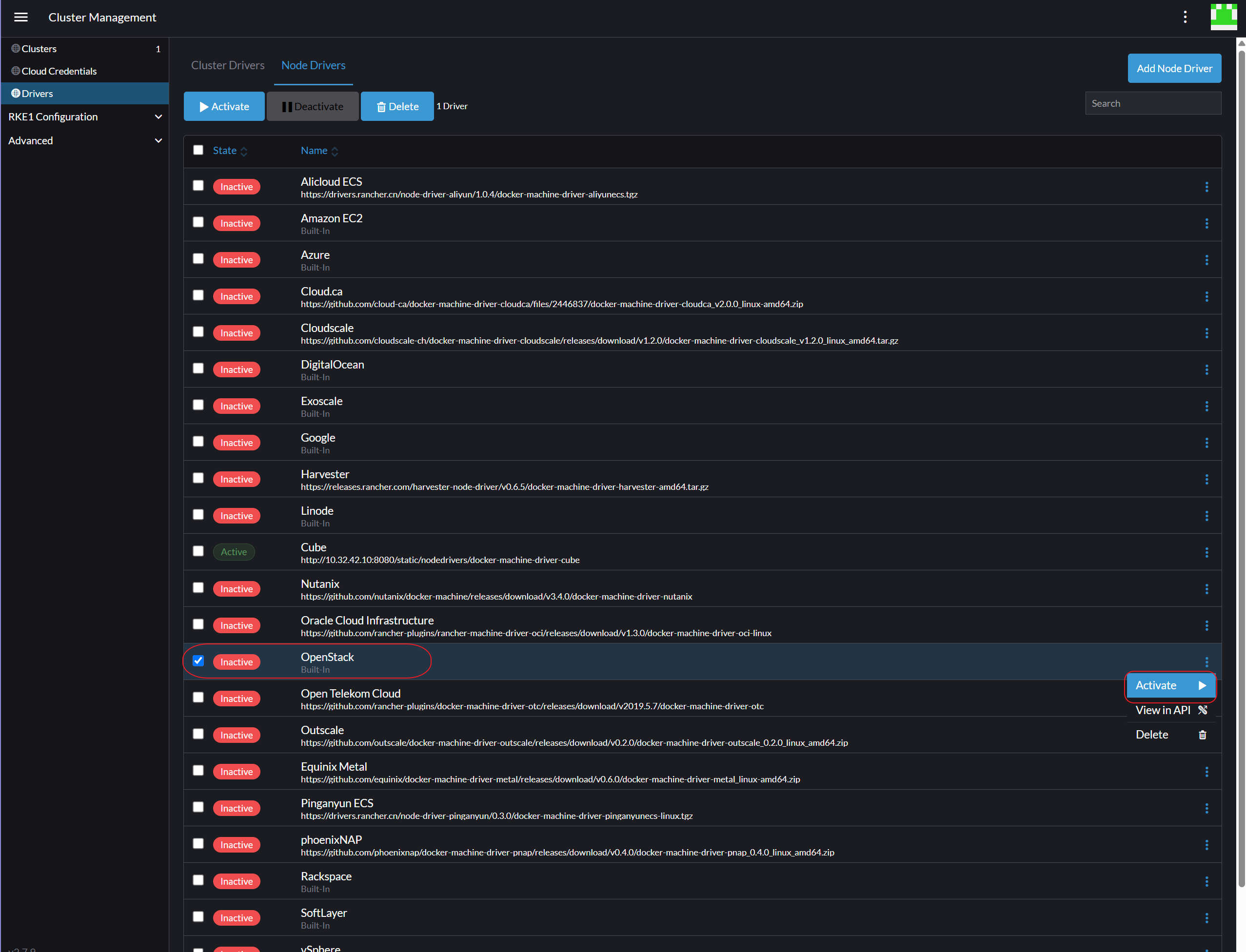
-
Verify by its
StatebeingActive.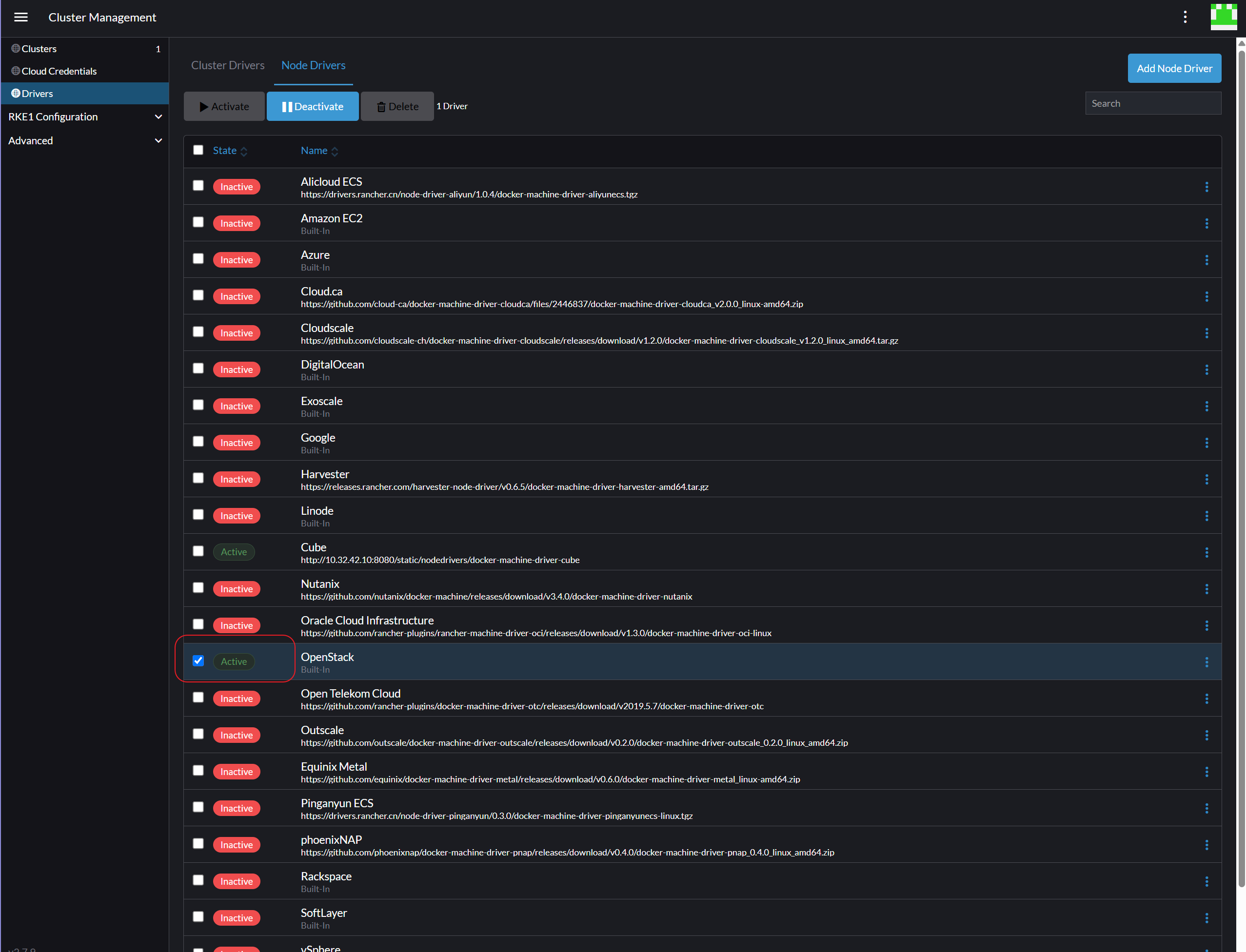
-
Navigate to
Cloud Credentials.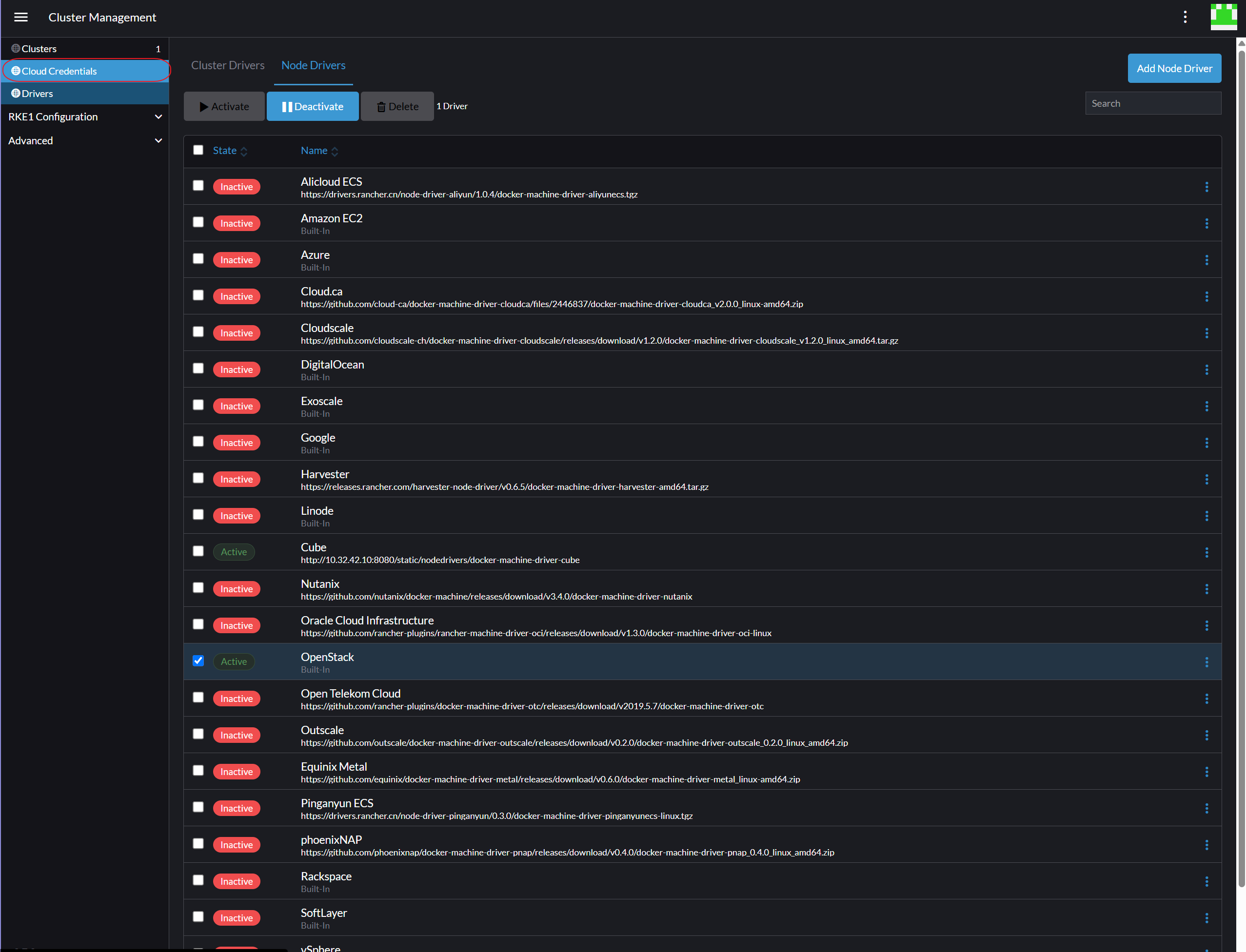
-
On the top right corner, click
Create.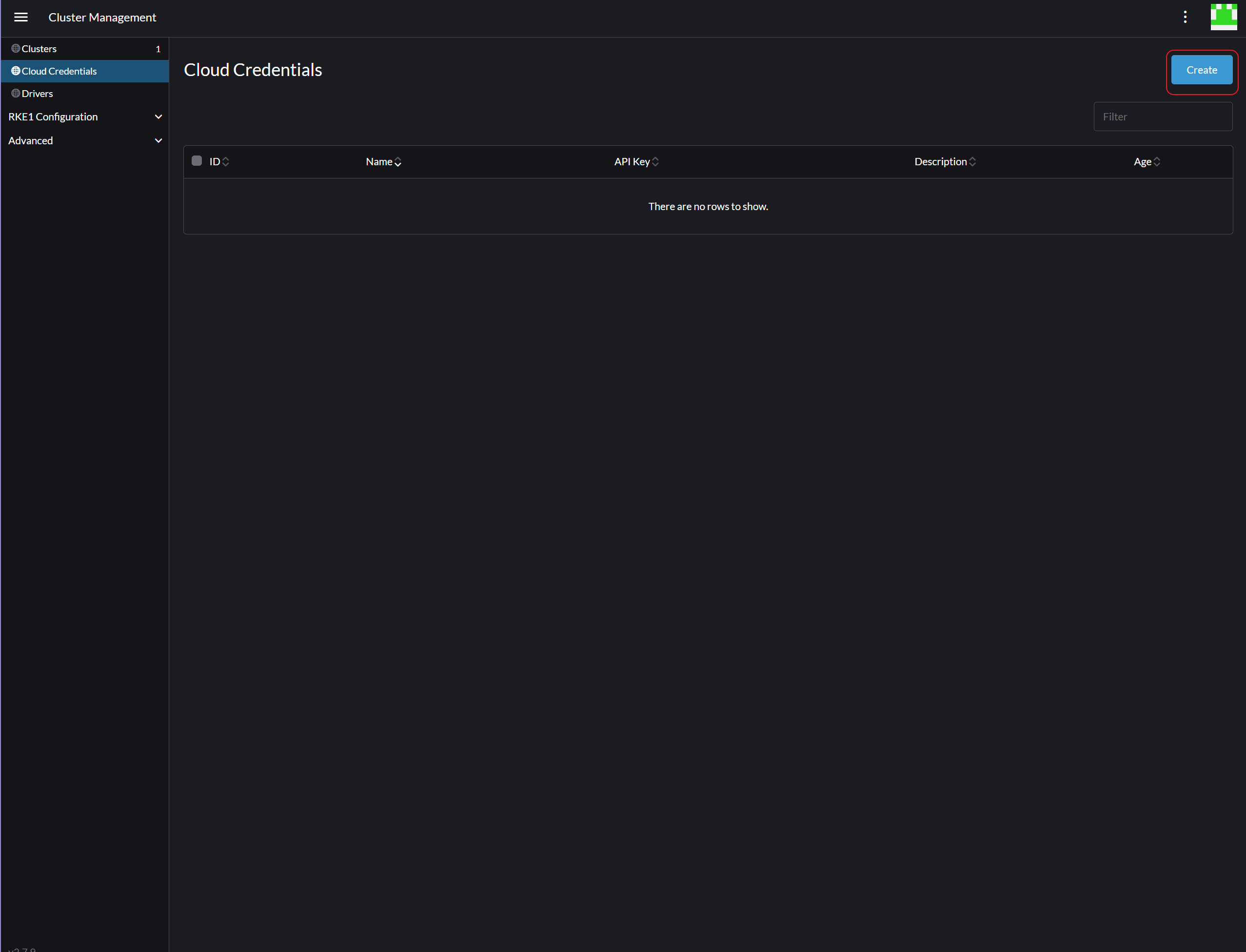
-
Choose
OpenStackas Cloud Credential template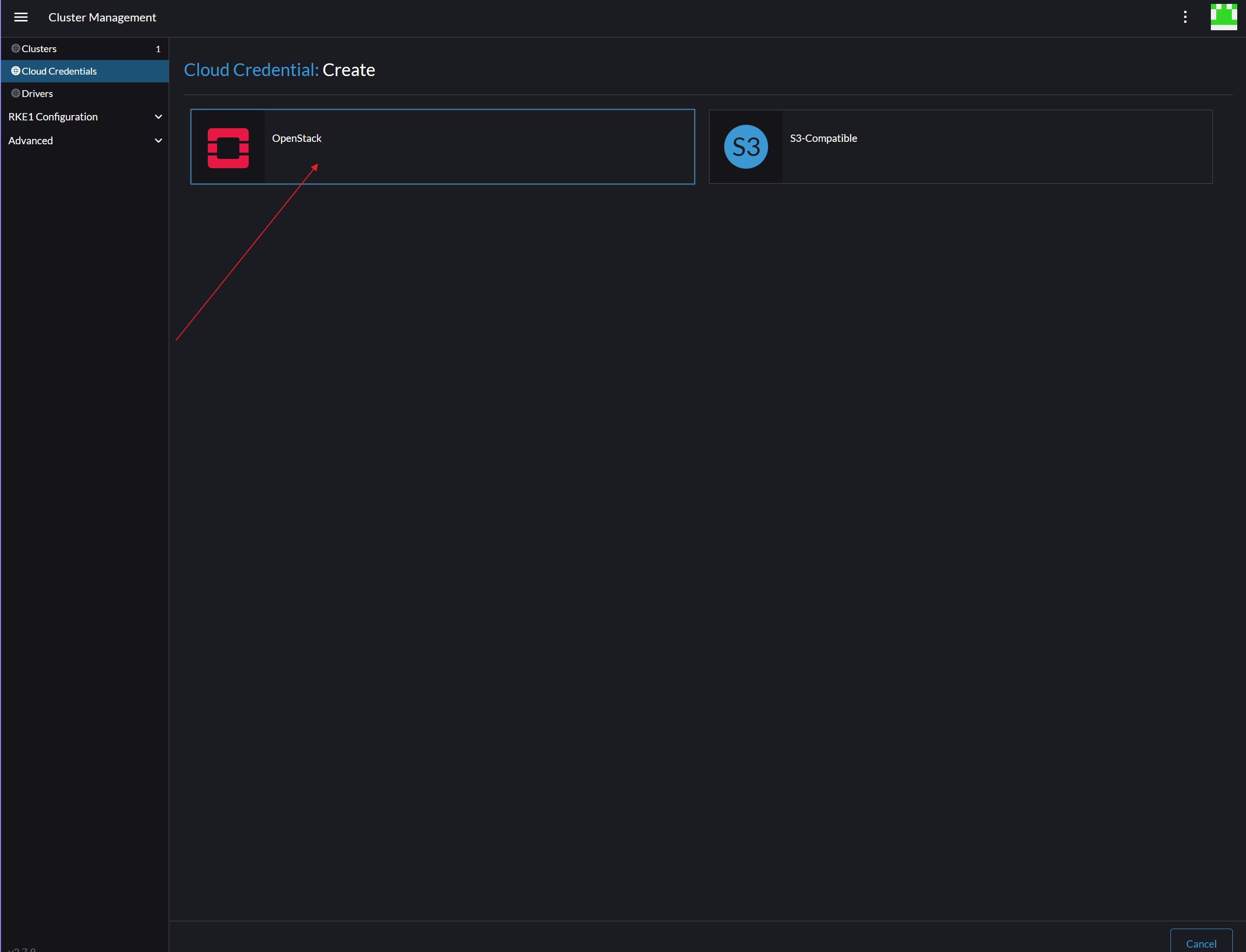
-
Fill in
user nameasCloud Credential Name, along withuser passwordasvalue of key - password, clickCreateto proceed.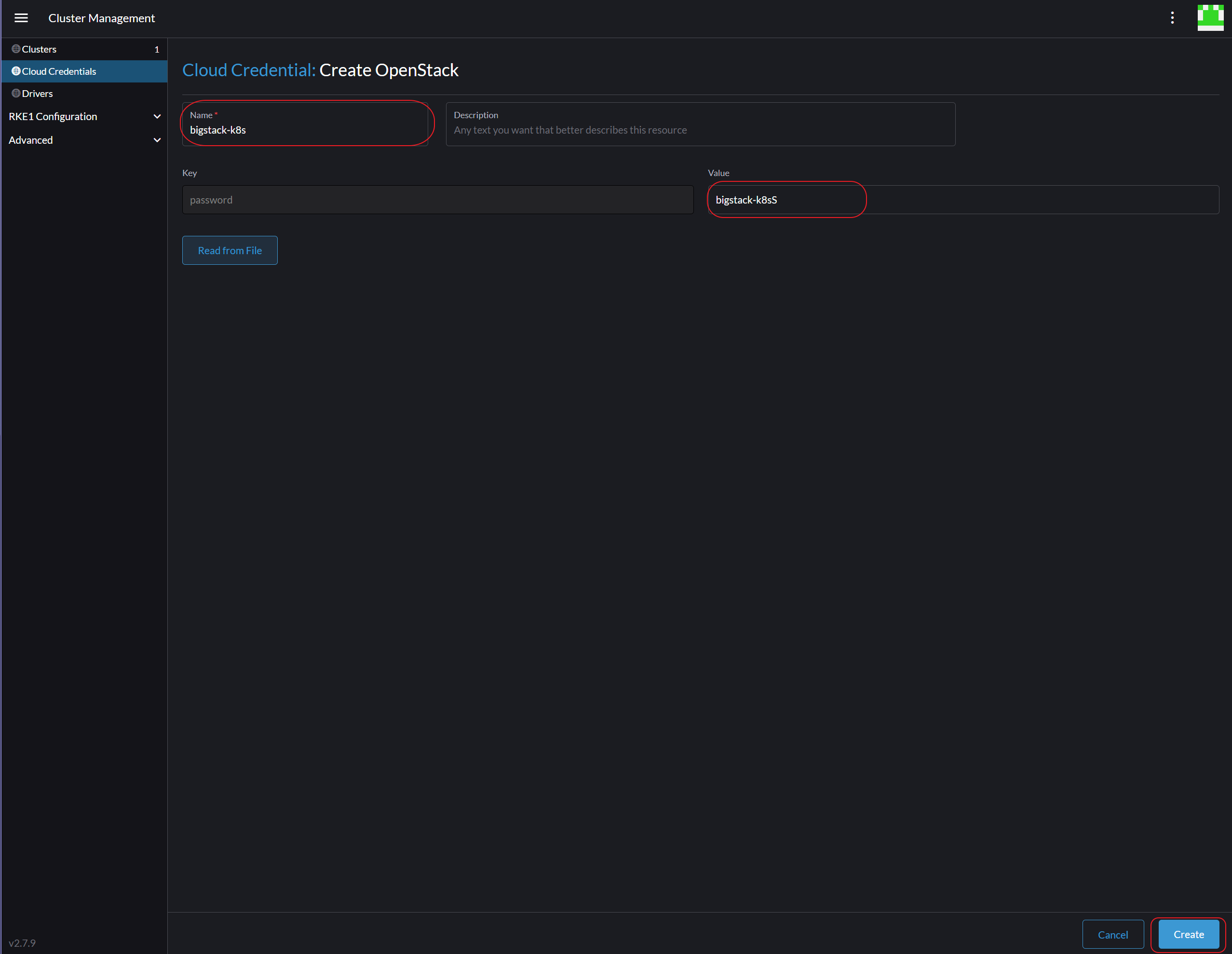
Cluster creation
-
Go back to home page of Rancher and click
Create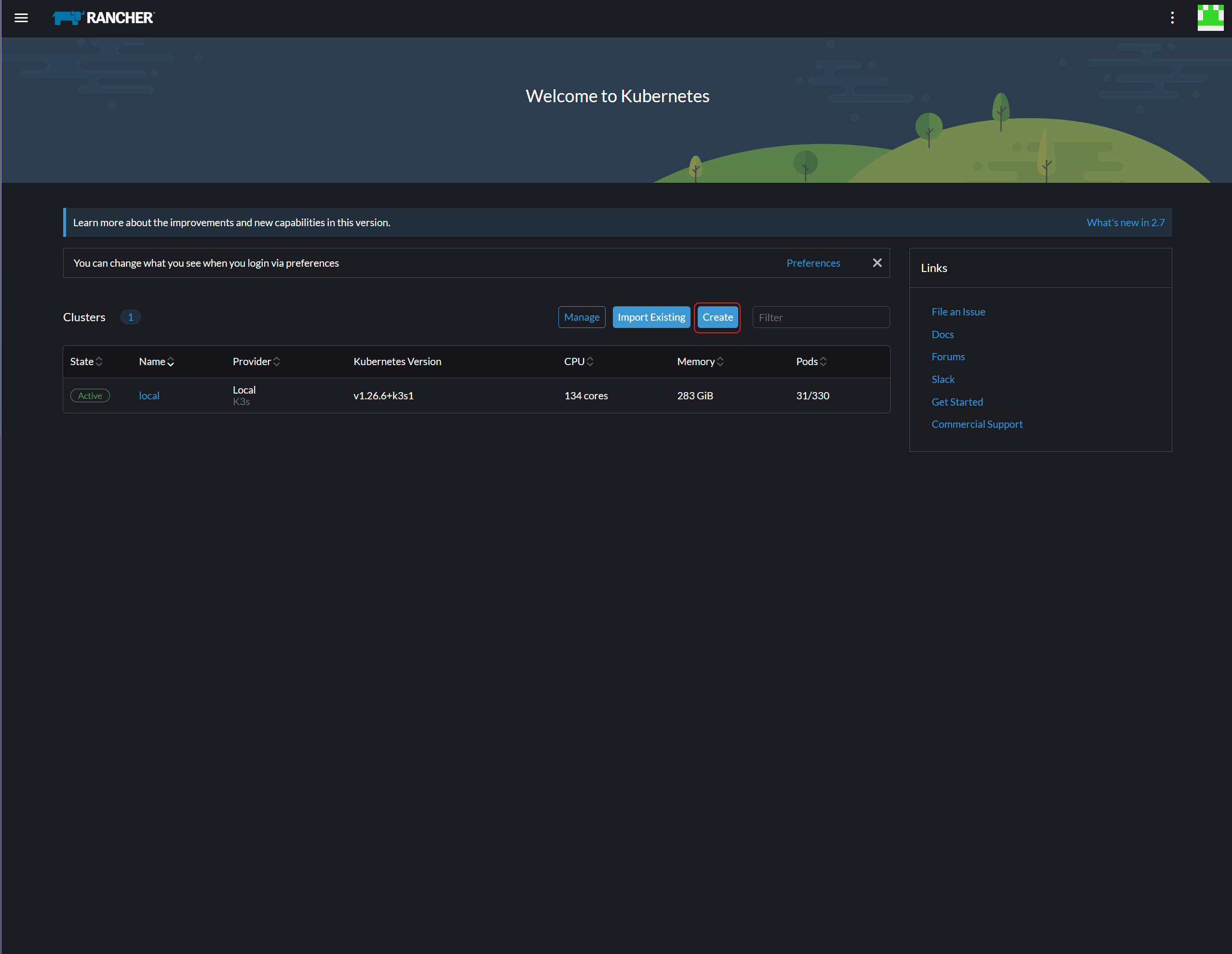
-
Click
OpenStack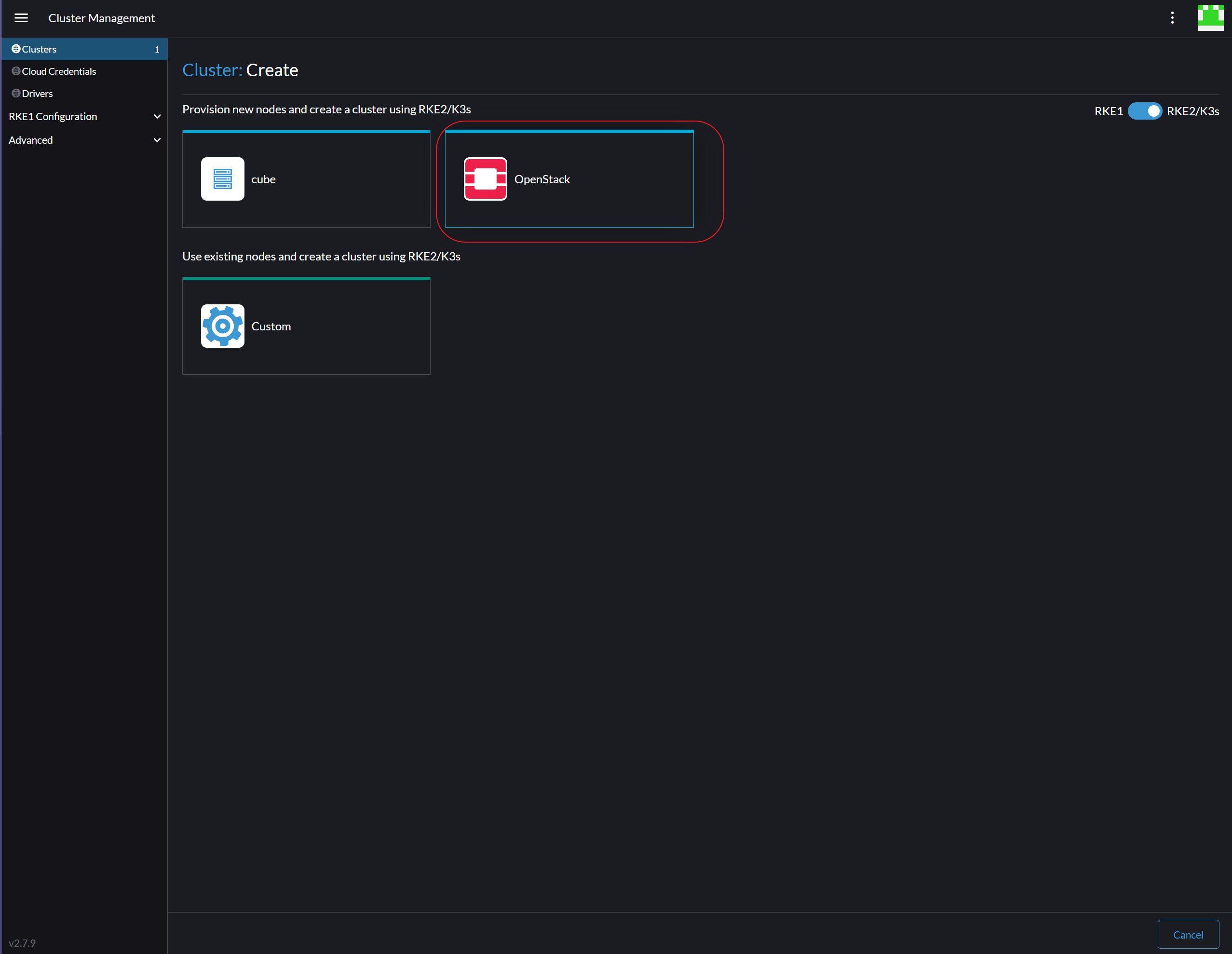
-
For this creation, following cluster information is required
- Cluster Name (any)
- OpenStack active timeout (200)
- OpenStack authentication URL
http://<CUBECOS-VIP>:5000/v3 - OpenStack endpointType (publicURL)
- OpenStack flavor name to use for the instance (recommended t2.medium or above)
- Openstack image name (ubuntu_2404)
- Disable TLS credential checking
- OpenStack version of IP address assigned for the machine (4)
- OpenStack network id the machine will be connected on (private-k8s from project bigstack-k8s)
- OpenStack comma separated security groups for the machine (default, default-k8s)
- OpenStack SSH port (22)
- OpenStack SSH user (ubuntu)
- OpenStack tenant id (ID for project bigstack-k8s)
- OpenStack user-id (ID for user bigstack-k8s)
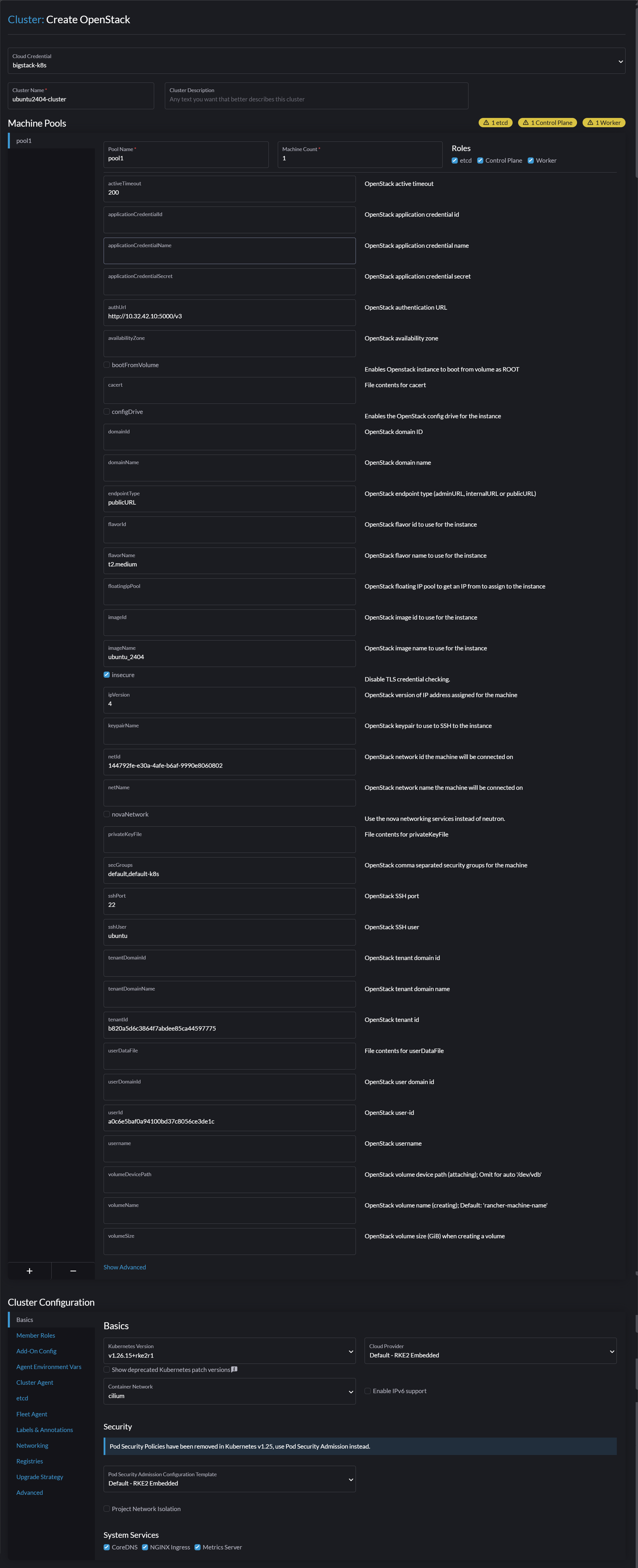
-
Change Container Network to cilium, then click
Create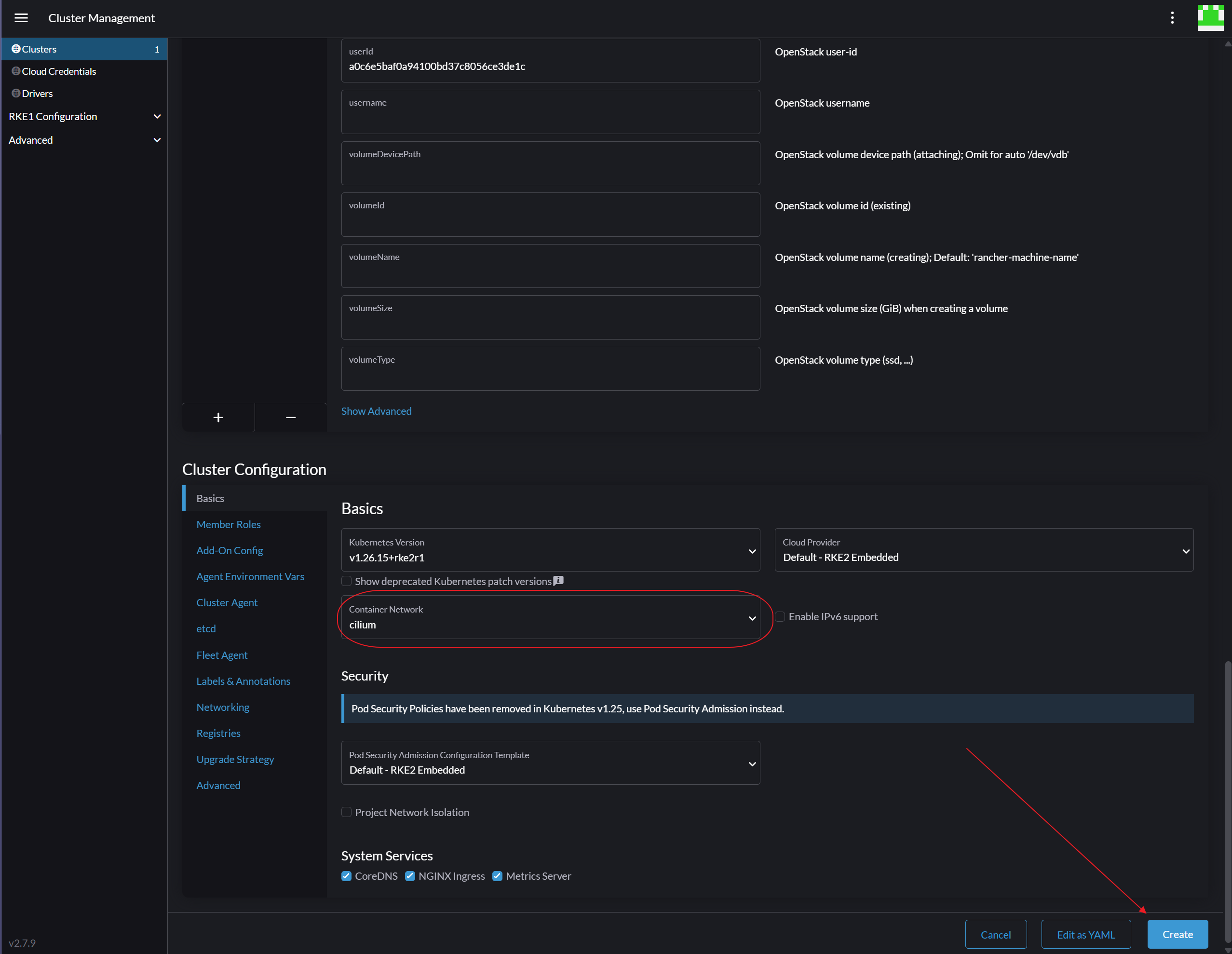
-
Wait till Cluster State become
Active