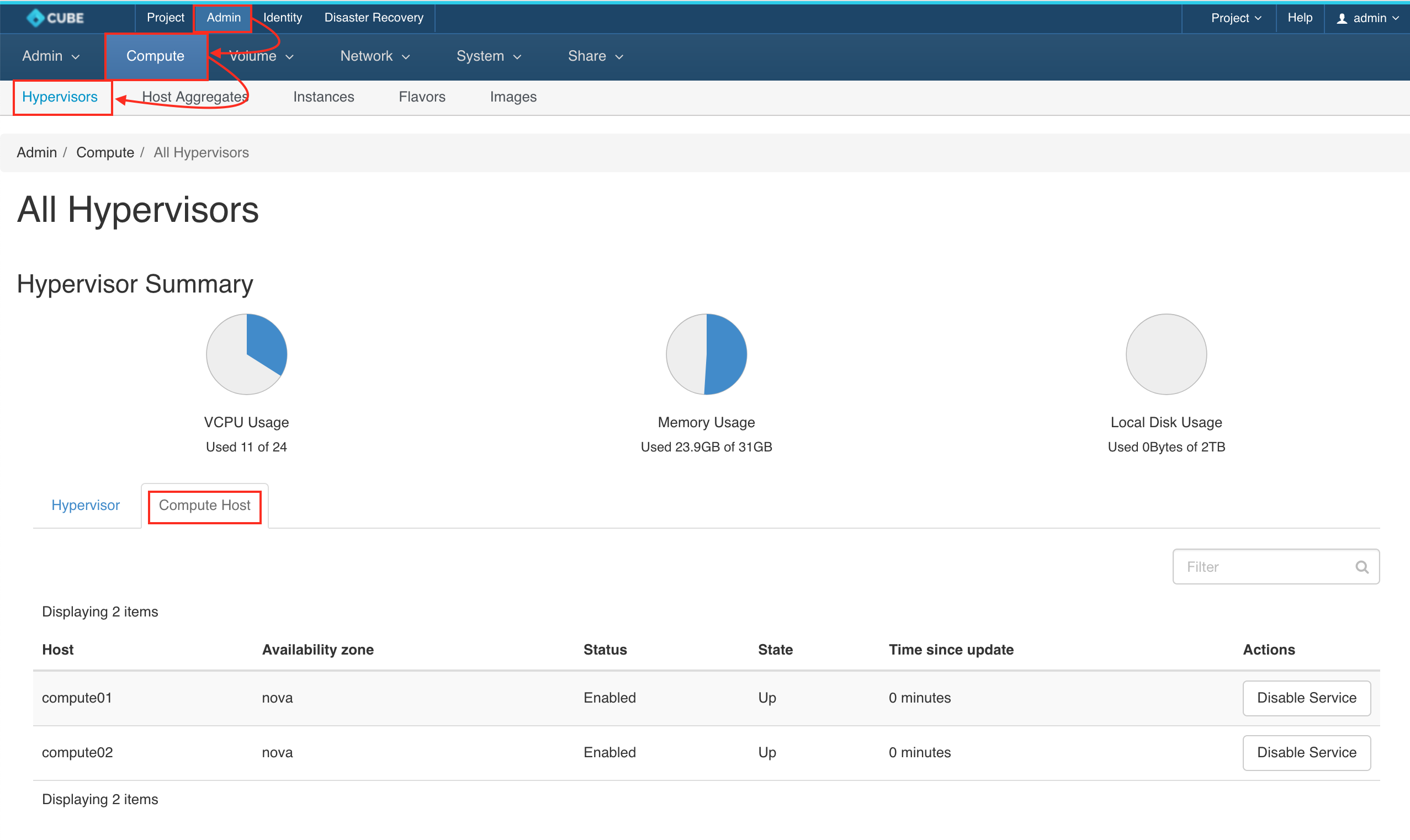Compute Node (HCI) Removal Guide
Removing a compute node is typically due to failure, maintenance, or decommissioning. Ensure all workloads on the node have been migrated before removal. This operation will formally detach the node and its resources from the cluster.
Stop a Compute Host
Navigate to Admin > Compute > Hypervisors. Look for the hostname you wish to remove and click on button DISABLE.
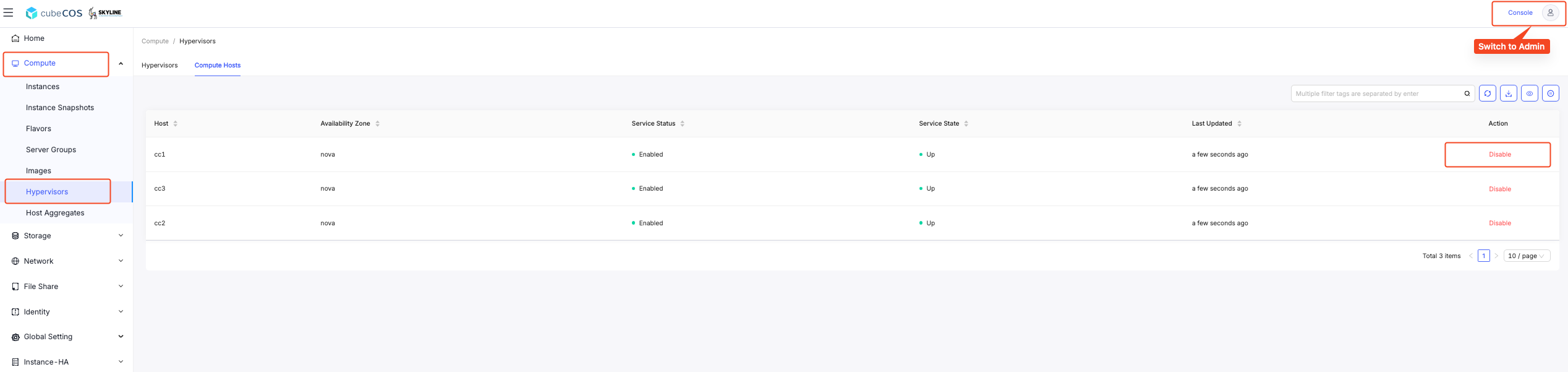
Disable Service
Leave a reason and click DISABLE SERVICE.

Service Disabled
Make sure the service is disabled.

Migrate Instances from the Disabled Host
Navigate to Admin > Compute > Instances > Instances Detail, hover over More, and click the LIVE MIGRATE from the dropdown menu.
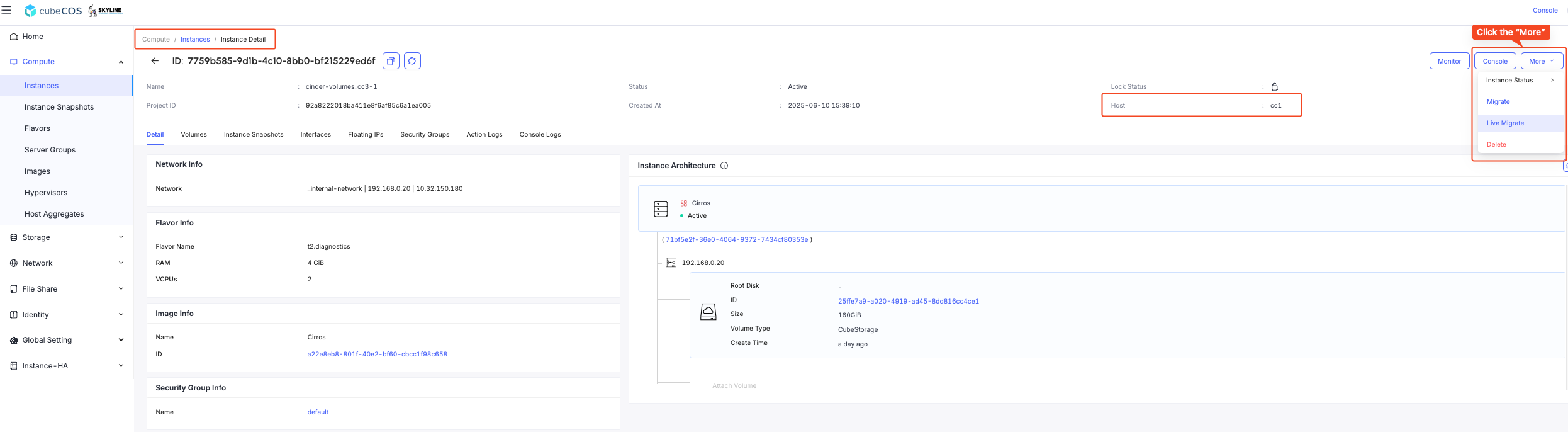
Allocate the Instance to a New Host
You can choose a preferred host to migrate or Automatically and OK.
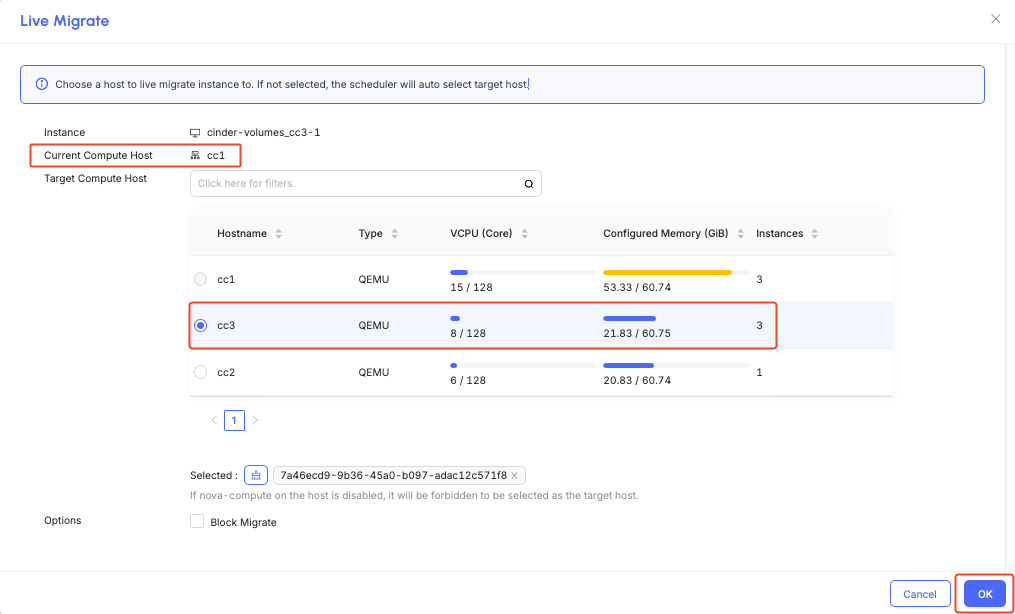
All Instances Has Been Migrated
Repeat the steps and migrate the rest of the instances.
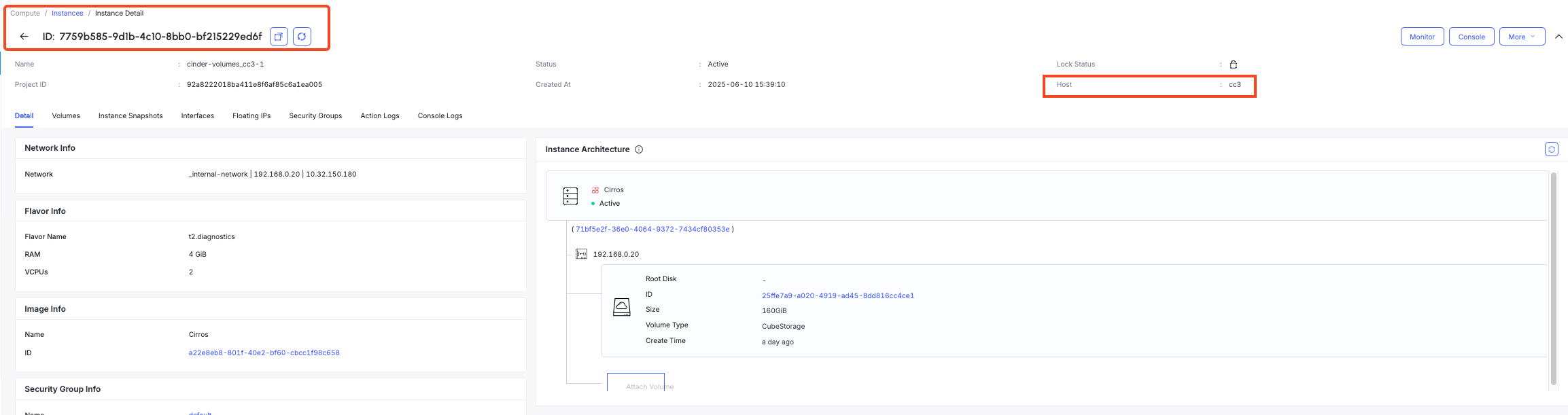
Connect to a Control Node
$ ssh [email protected]
Warning: Permanently added '192.168.1.x' (ECDSA) to the list of known hosts.
Password:
Remove the Compute Node
cc1> cluster
cc1:cluster> remove_node
1: compute01
2: compute02
3: compute03
Enter index: 1
this command is only applicable for compute or storage nodes
make sure its running instances have been properly terminated or migrated
shutdown the target host before proceeding
Enter 'YES' to confirm: YES
Results
Navigate to Admin > Compute > Hypervisors and click Compute host tab. Host compute01 has been removed from the Cluster.