Get started with a three node cluster installation
What is a Control Converged
The Three-Node Cluster consists of three Control Converged Nodes, each integrating all core roles — Control, Compute, Network, and Storage into a single machine.
This setup provides high availability and clustering capabilities, making it suitable for testing, evaluation, or small-scale production environments.
Hardware recommendation
-
Processor:
- Any x86 CPU with a minimum of 8 Cores and 16 Threads (equivalent to 16 vCPUs) or better (Requires support for Intel VT-x or AMD-V).
- Must be 64-bit and released after 2017.
-
Memory:
- At least 128GB of RAM.
- Additional 1.7GB of RAM for each 1TB of usable software-defined-storage capacity.
-
System Drive (Solid State Drive):
- 1x 500GB Solid State Drive for the system drive (RAID-1 configuration required for production deployments).
-
Storage:
- Additional SSD/HDD for a storage pool, configured as JBOD (Just a Bunch Of Disks), HBA or single-disk RAID-0 for increased storage capacity.
- Flash-based drives (SSDs) are required for a Kubernetes cluster.
Downloading the installation files
Navigate to the CubeCOS GitHub repository to download the installation files corresponding to your chosen installation method.
CubeCOS supports and provides installation media for the following installation methods:
- Image via USB Flash Drive: Boot and install directly from a USB device.
- ISO for Virtual Media or DVD: Mount the ISO using virtual media or burn it to a physical DVD for installation.
- Network Boot via PXE Server (IMG/ISO): Deploy over the network using a PXE server with either image or ISO format.
Installation
Once you have prepared your chosen installation media and booted the target machine from it, proceed to start the installation process.
Login and restore to setup CubeCOS
Before starting the setup, verify the IP address and IP CIDR configuration. Ensure that:
- The assigned IP address is within the correct subnet range.
- The CIDR notation accurately reflects the intended network mask (e.g., /24 for 255.255.255.0).
- There are no IP conflicts within the target network.
Performing a restore on the selected disk will erase all existing data on that disk.
Ensure that you have backed up any important data before proceeding with the installation.
- At the login screen, you will see the
uefi-installerprompt. Log in using the default credentials provided for the installation process.
- Default account/password: admin/admin
-
Begin by typing
restoreand selecting the partition where you want to install. Once selected, enterYESto proceed. -
Once completed, type
rebootand confirm by enteringYESto reboot the system.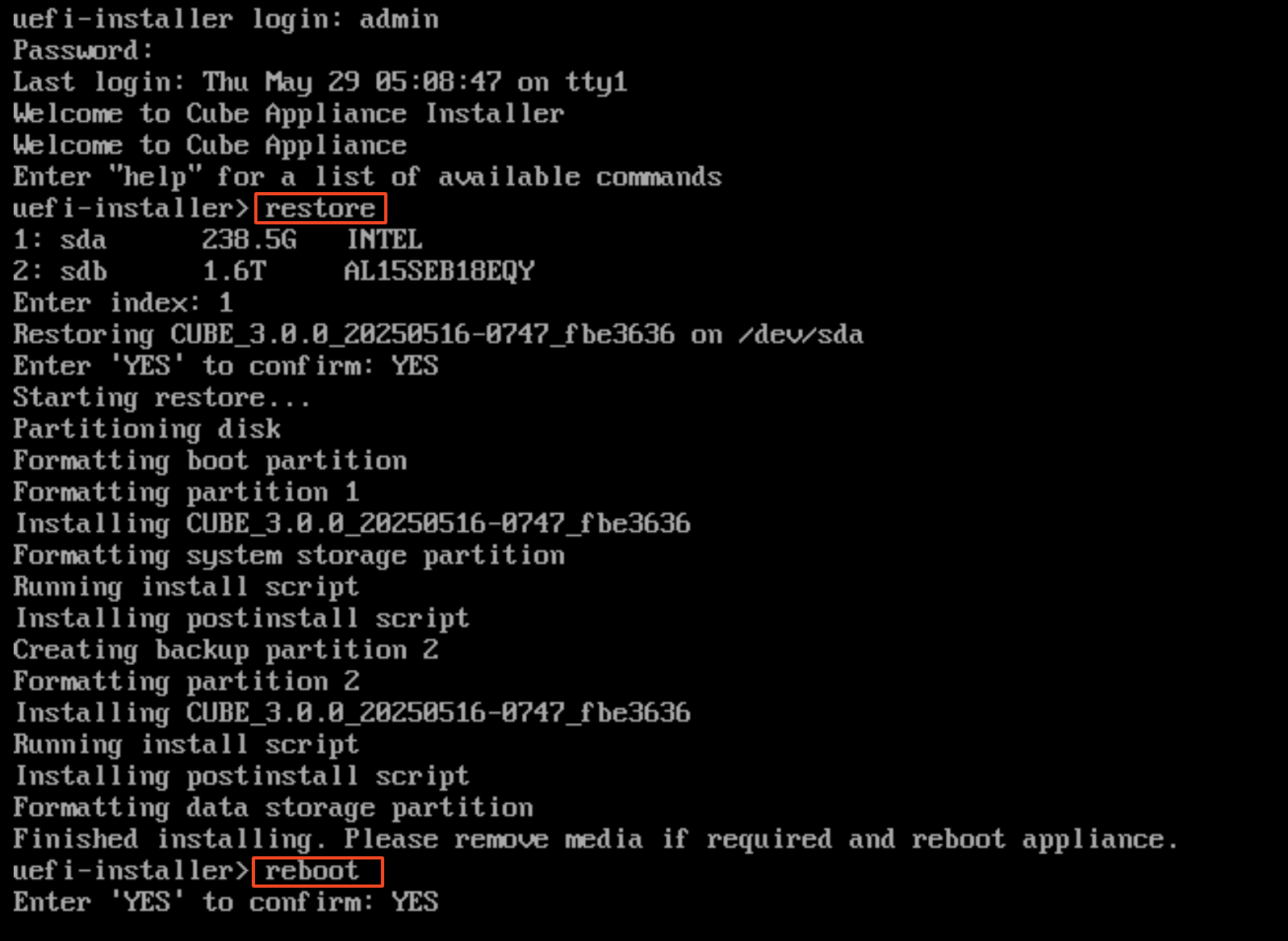
CubeCOS console banner
Press F2 to begin the setup process.
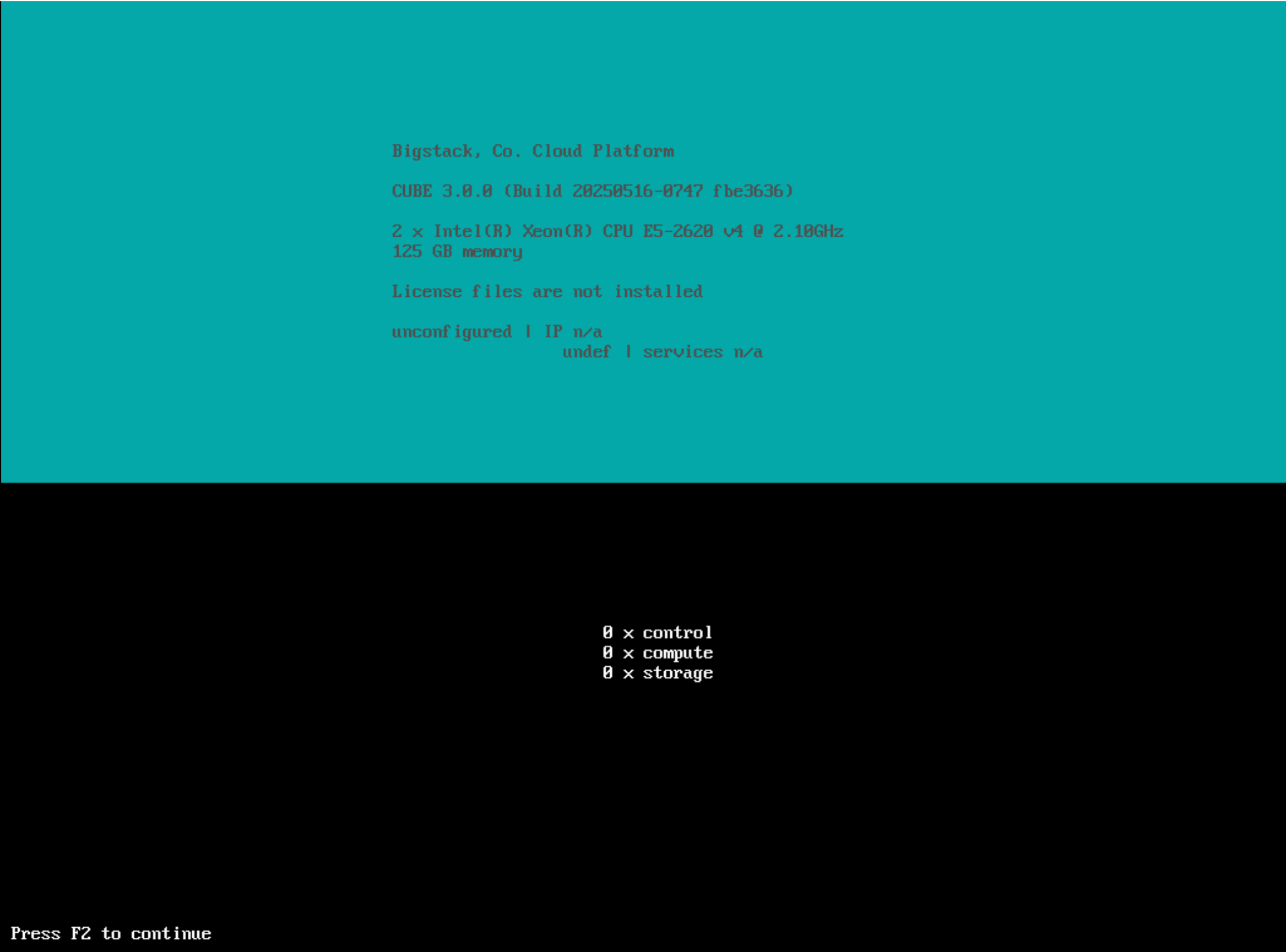
Login
Log in with the default admin and admin credentials to start the installation.
Choose a setup options - Wizard
Enter 1 to launch the setup wizard.
First Time Setup Options:
1: Wizard
2: Advanced
Enter index: 1
EULA
-- Welcome --
Welcome to the Cube Appliance setup wizard.
Using this setup wizard, you can:
* View and accept the Software License Agreement
* Set the appliance password
* View and configure networking
Press Enter to continue.
-- Software License Agreement --
Currently selected language: English
1: Select language for license display
2: Read Bigstack terms
3: Read non-Bigstack terms
4: Proceed to acceptance
Select option: 4
By choosing 'I agree,' you agree that (1) you have had the opportunity to
review the terms of licenses presented above and (2) such terms govern this
transaction. If you do not agree, choose 'I do not agree'.
1: I agree
2: I do not agree
Select option: 1
[Optional]Change the password
The default password admin is automatically updated after the cluster completes the set_ready operation.
The new password follows the pattern: [email protected], where xxx.xxx corresponds to the last two octets of the cluster’s VIP IPv4 address.
If the cluster VIP is 192.168.100.100, the updated default password will be:
[email protected].
-- Appliance Password --
Password changes are applied immediately.
Password has not been modified.
1: Change password
x: Exit
p: Previous screen
n: Next screen
Select option: 1
- Change Password -
Enter old password: admin
Enter new password:
Confirm new password:
Password successfully changed.
Configure hostname
The host name must be in lowercase.
A valid hostname must:
- Contain only letters (a-z), numbers (0-9), and hyphens (-)
- Be 64 characters or less in length
- Be unique within the network
- Start with only letters, not a hyphen or numbers
- Not be entirely numeric
A valid hostname cannot contain:
- Special characters (!@#$%^&*())
- Underscores (_)
- Spaces
-- Host Name Configuration --
Host name: unconfigured
1: Change the host name
x: Exit
p: Previous screen
n: Next screen
Select option: 1
- Change the Host Name -
Enter the new host name: control-converged
-- Host Name Configuration --
Host name: control-converged
1: Change the host name
x: Exit
p: Previous screen
n: Next screen
Select option: n
[Optional] Configure network bonding
Network bonding is optional and only required for deployments that require network redundancy. To better understand network configuration options and deployment scenarios, refer to the network configuration section.
Skip to Configure IP address - IF.1 if bonding and VLAN are not required.
If a network cable is connected, the [Speed] column will display the link status (e.g., 1000Mb/s, 10Gb/s). If no cable is detected, it will show N/A.
Do not use bond0, bond1, bondx, or bd0 as bonding interface names. These names are reserved or may conflict with system defaults.
-- Network Bonding Settings --
---------------------------------------------------
Label BusID/Slaves Driver State Speed
---------------------------------------------------
IF.1 0000:04:00.0 r8169 UP 1000F
---------------------------------------------------
1: Display policy
2: Configure network bonding
x: Exit
p: Previous screen
n: Next screen
Select option: n
[Optional] Configure VLAN
-- VLAN Settings --
---------------------------------------------------
Label BusID/Slaves Driver State Speed
---------------------------------------------------
IF.1 0000:04:00.0 r8169 UP 1000F
---------------------------------------------------
1: Display policy
2: Configure vlan network
x: Exit
p: Previous screen
n: Next screen
Select option: n
Configure IP address - IF.1
-- Networking Settings --
---------------------------------------------------
Label BusID/Slaves Driver State Speed
---------------------------------------------------
IF.1 0000:04:00.0 r8169 UP 1000F
---------------------------------------------------
1: Display device status
2: Display policy
3: Configure IF.1
x: Exit
p: Previous screen
n: Next screen
Select option: 3
- Configure IF.1 -
Enter the IPv4 address: 10.32.2.231
Enter the IPv4 subnet mask: 255.255.0.0
Enter the IPv4 default gateway: 10.32.0.254
-- Networking Settings --
---------------------------------------------------
Label BusID/Slaves Driver State Speed
---------------------------------------------------
IF.1 0000:04:00.0 r8169 UP 1000F
---------------------------------------------------
1: Display device status
2: Display policy
3: Configure IF.1
x: Exit
p: Previous screen
n: Next screen
Select option: n
DNS setting
-- DNS Configuration --
No DNS servers configured.
1: Set DNS server 1
2: Set DNS server 2
3: Set DNS server 3
x: Exit
p: Previous screen
n: Next screen
Select option: 1
- Set DNS Server 1 -
Enter the DNS server IP address: 1.1.1.1
Timezone configuration
Set the same timezone on all nodes within the cluster to ensure consistent timekeeping. This is critical for proper coordination of services and log synchronization across the cluster.
-- Time Configuration --
Time configuration changes are applied immediately.
Time Zone: America/New_York
Date: 05/29/2025
Time: 14:00:37
1: Change the time zone
2: Change the date
3: Change the time
x: Exit
p: Previous screen
n: Next screen
Select option: 1
- Change the Time Zone -
Select a continent or ocean:
1: Africa
2: Americas
3: Asia
4: Atlantic Ocean
5: Australia
6: Europe
7: Pacific Ocean
8: Etc
Enter index: 3
Select a timezone:
1: (UTC+02:00) Asia/Jerusalem
2: (UTC+03:00) Asia/Kuwait
3: (UTC+03:00) Asia/Riyadh
~~~~~~
30: (UTC+08:00) Asia/Taipei
~~~~~~
39: (UTC+12:00) Asia/Kamchatka
Enter index: 30
Configure Role
Three-node cluster deployments support only the control-converged node role, where control, compute, and storage services are co-located on each host.
-- Cube Role --
Current role: undef
Current Management: IF.1
Current Domain/Region: default/RegionOne
Current Cube Secret Seed: N/A
1: Change role
x: Exit
p: Previous screen
n: Next screen
Select option: 1
- Change Role -
Select a role:
1: control
2: compute
3: storage
4: control-converged
5: edge-core
6: moderator
Enter index: 4
Specify external IP/domain [optional]:
Specify management interface: IF.1
Specify provider interface: IF.1
Specify overlay interface: IF.1
Specify storage interface [frontend(,backend)]: IF.1
Specify region ("RegionOne"):
Specify cluster secret seed: bigstack
Specify management CIDR ("10.254.0.0/16"):
Configure High Availability
-- Cube High Availability --
Current HA setting: disabled
1: Change HA
x: Exit
p: Previous screen
n: Next screen
Select option: 1
- Change HA -
High Available Cube:
1: Yes
2: No
Enter index: 1
Specify control virtual Hostname: control
Specify control virtual IP: 10.32.2.230
Specify control group hostname [HOST,HOST,...]: cc1,cc2,cc3
Specify control group address [IP,IP,...]: 10.32.2.231,10.32.2.232,10.32.2.233
-- Cube High Availability --
Current HA setting: enabled
Current Control Virtual Hostname: control
Current Control Virtual IP: 10.32.2.230
Current Control Group: cc1(10.32.2.231),cc2(10.32.2.232),cc3(10.32.2.233)
1: Change HA
x: Exit
p: Previous screen
n: Next screen
Select option: n
Beginning policy application and cluster initialization
In a three-node cluster deployment, the first host initialized becomes the master node. This node is responsible for establishing core service initialization and applying the base configuration for the cluster.
Do not proceed with additional control nodes until the first control node has completed applying the policy.
Initializing other nodes before the master node completes its setup can result in service registration failures, configuration conflicts, or an unstable cluster state.
Once the master node has completed applying the configuration, accept the configuration on the two other nodes in the cluster.
Summary
Password has not been modified.
Host name: control-converged
IF.1
Default interface.
IPv4 Mode: Manual
IPv4 Address: 10.32.2.231
IPv4 Netmask: 255.255.0.0
IPv4 Gateway: 10.32.0.254
IPv6 Mode: Automatic
DNS server 1: 1.1.1.1
Time Zone: Asia/Taipei
Date: 05/29/2025
Time: 14:54:19
Role: control-converged
External IP/Domain: N/A
Management: IF.1
Provider: IF.1
Overlay: IF.1
Storage: IF.1
Domain/Region: default/RegionOne
Cube Secret Seed: bigstack
Management CIDR: 10.254.0.0/16
High Availability: enabled
Control Virtual Hostname: control
Control Virtual IP: 10.32.2.230
Control Group: cc1(10.32.2.231),cc2(10.32.2.232),cc3(10.32.2.233)
High Availability: disabled
1: Accept the configuration
2: Cancel the configuration
3: Modify the configuration
Select option: 1
The time required to apply the policy may vary depending on your hardware performance.
Monitor the console output. A success message will appear once the policy application is complete and the node is ready for the next step.
Policy changes were successfully applied.
Error message
If configuration errors are detected, the installation will fail and display an error message.
Allow the node to reboot, then verify your configuration details and reconfigure the node before attempting installation again.
Policy changes could not be applied. System must be rebooted.
Press enter to continue:
Post installation process
Instruct the cluster to initialize the system accordingly by running the CLI command:
cluster set_ready
This command only needs to be executed once on one of the control role nodes, which can be one of the following:
- control
- control-converged
- edge-core
- moderator
# ssh admin@IPADDRESS
Welcome to the Cube Appliance
Enter "help" for a list of available commands
controller> cluster set_ready
Storage disk configurations.
============================================================
GROUP: default
ID CLASS WEIGHT TYPE NAME STATUS REWEIGHT PRI-AFF
-1 1.63660 root default
-3 1.63660 host cube1
0 hdd 0.81830 osd.0 up 1.00000 1.00000
1 hdd 0.81830 osd.1 up 1.00000 1.00000
Create a shared external network?
Enter 'YES' to confirm: YES
Input public network in CIDR: 10.32.0.0/16
Input gateway of public network: 10.32.0.254
Enter public network available IP list [IP,IP-IP]: 10.32.2.100-10.32.2.200
[1/7] Updating storage replication rule
[2/7] Checking SDN services
[3/7] Configuring modules
(1/5) processing: cube_last
(2/5) processing: octavia
(3/5) processing: influxdb
(4/5) processing: opensearch-dashboards
(5/5) processing: kafka
[4/7] Starting cluster
[5/7] Strengthening password
[6/7] Cluster check and repair
Service Status Report
ClusterLink ok [ link(v) clock(v) dns(v) ]
ClusterSys ok [ bootstrap(v) license(v) ]
ClusterSettings ok [ etcd(v) nodelist(v) mongodb(v) ]
HaCluster ok [ hacluster(v) ]
MsgQueue ok [ rabbitmq(v) ]
IaasDb ok [ mysql(v) ]
VirtualIp ok [ vip(v) haproxy_ha(v) ]
Storage ok [ ceph(v) ceph_mon(v) ceph_mgr(v) ceph_mds(v) ceph_osd(v) ceph_rgw(v) rbd_target(v) ]
ApiService ok [ haproxy(v) httpd(v) nginx(v) api(v) skyline(v) memcache(v) ]
SingleSignOn ok [ k3s(v) keycloak(v) ]
Network ok [ neutron(v) ]
Compute ok [ nova(v) cyborg(v) ]
Baremetal ok [ ironic(v) ]
Image ok [ glance(v) ]
BlockStor ok [ cinder(v) ]
FileStor ok [ manila(v) ]
ObjectStor ok [ swift(v) ]
Orchestration ok [ heat(v) ]
LBaaS ok [ octavia(v) ]
DNSaaS ok [ designate(v) ]
K8SaaS ok [ rancher(v) ]
InstanceHa ok [ masakari(v) ]
BusinessLogic ok [ senlin(v) watcher(v) ]
DataPipe ok [ zookeeper(v) kafka(v) ]
Metrics ok [ monasca(v) telegraf(v) grafana(v) ]
LogAnalytics ok [ filebeat(v) auditbeat(v) logstash(v) opensearch(v) opensearch-dashboards(v) ]
Notifications ok [ influxdb(v) kapacitor(v) ]
[7/7] Global Information Tracker
Done
Post installation
Access the management interface
- Open a browser of your choice
- Navigate to
https://<node-ip>to access the management interface. - Log in with the default credentials
admin/adminto get started!
Launching your first instance
Follow the Launch Your First Instance guide.
