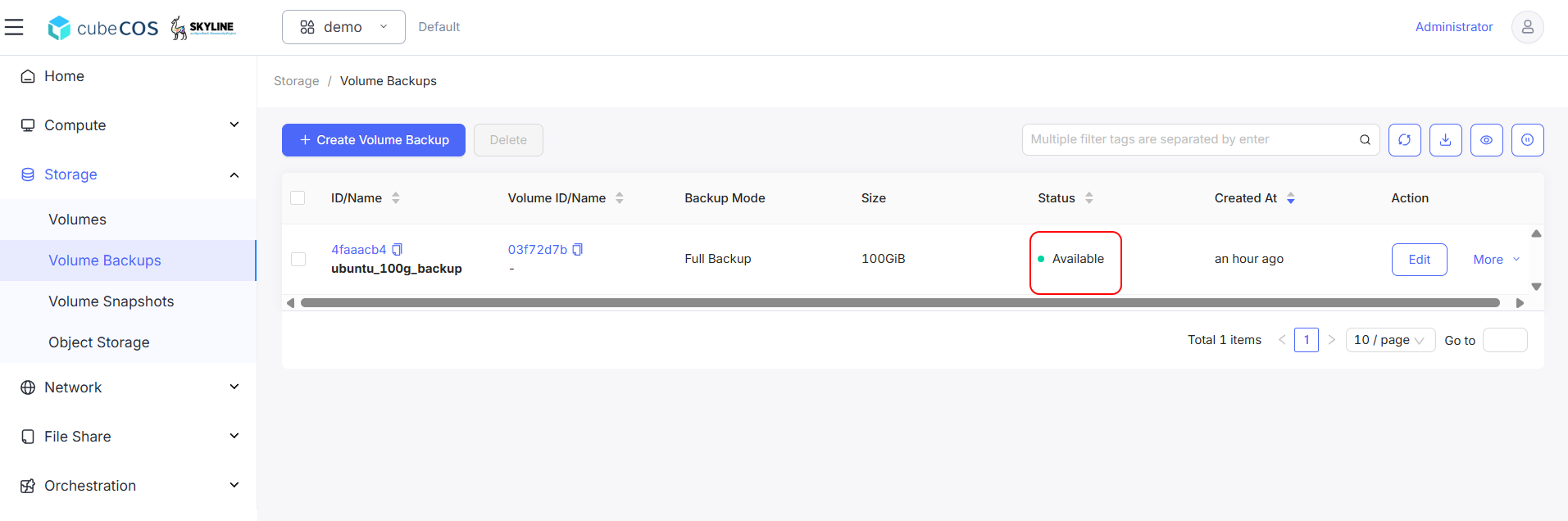Create Volume Backup
Use this procedure to create a full backup of a volume for long-term protection and disaster recovery.
-
Navigate to
Project > Storage > Volumes, choose desired volume, than hover toMore.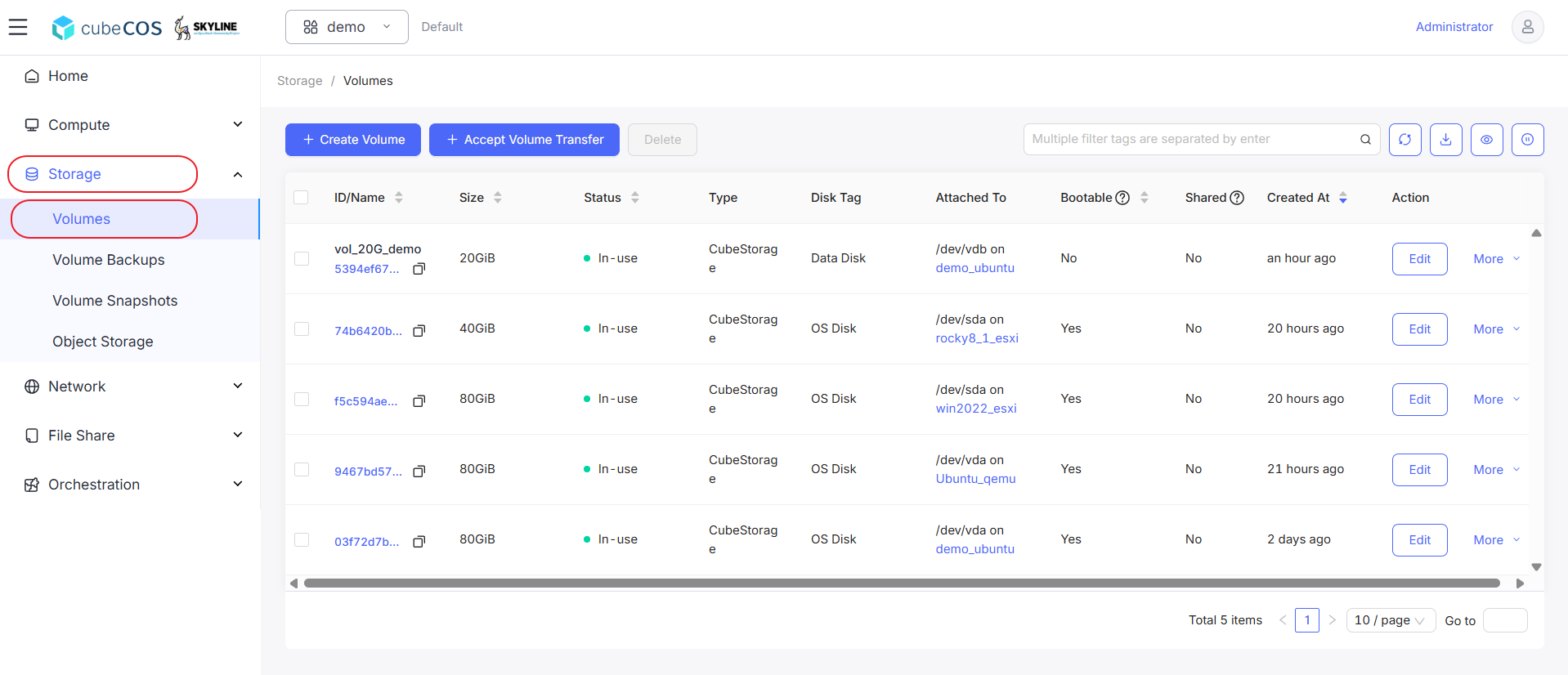
-
Hover to
Data Protectionat the drop down menu, than clickCreate Snapshotfrom drop down expended.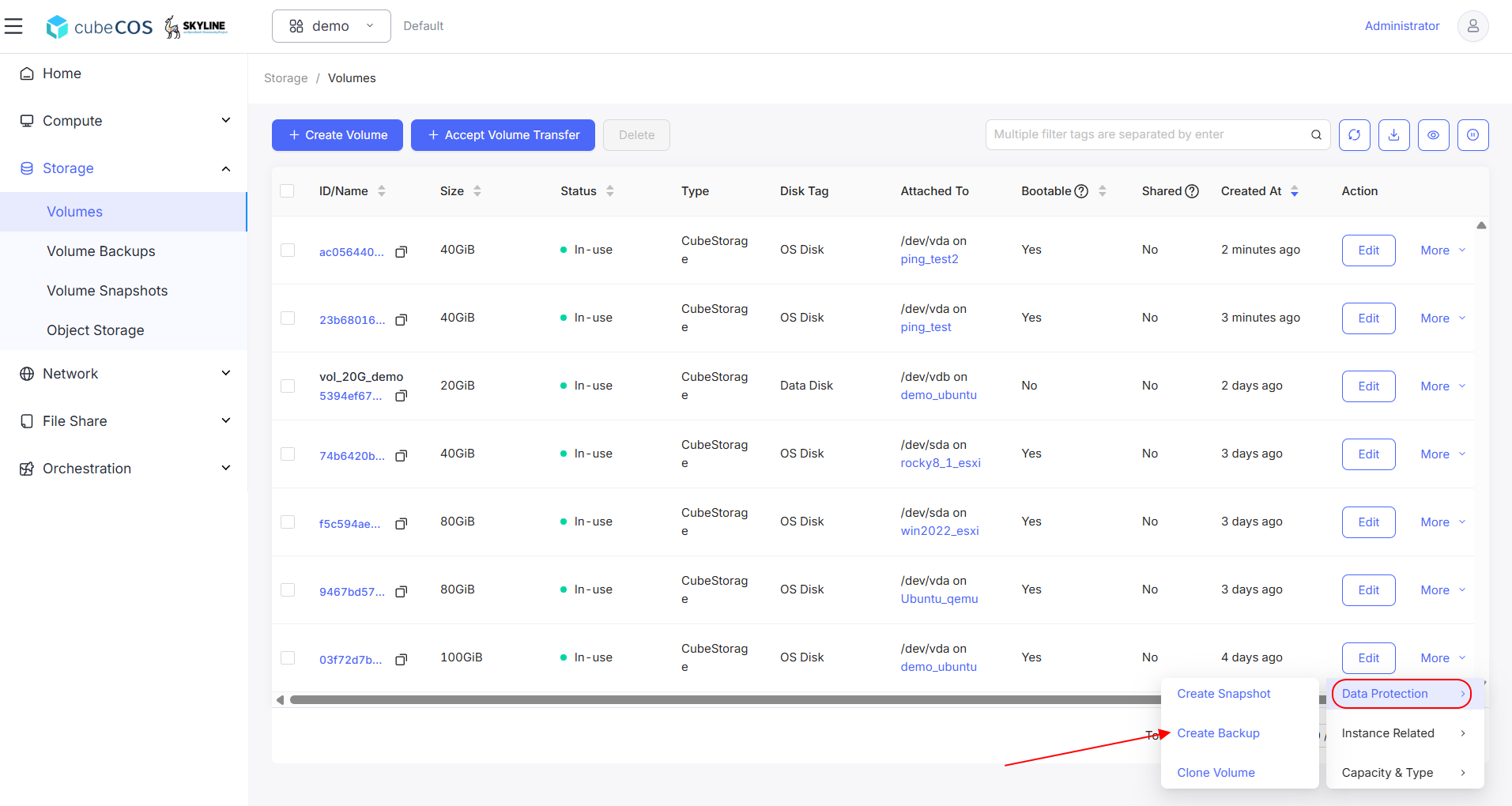
-
Name the backup and click
OKto proceed.Create a full backup, the system will automatically create a new backup chain, the full backup name is the backup chain name; Create an incremental backup, the system will automatically create an incremental backup under the newly created backup chain.
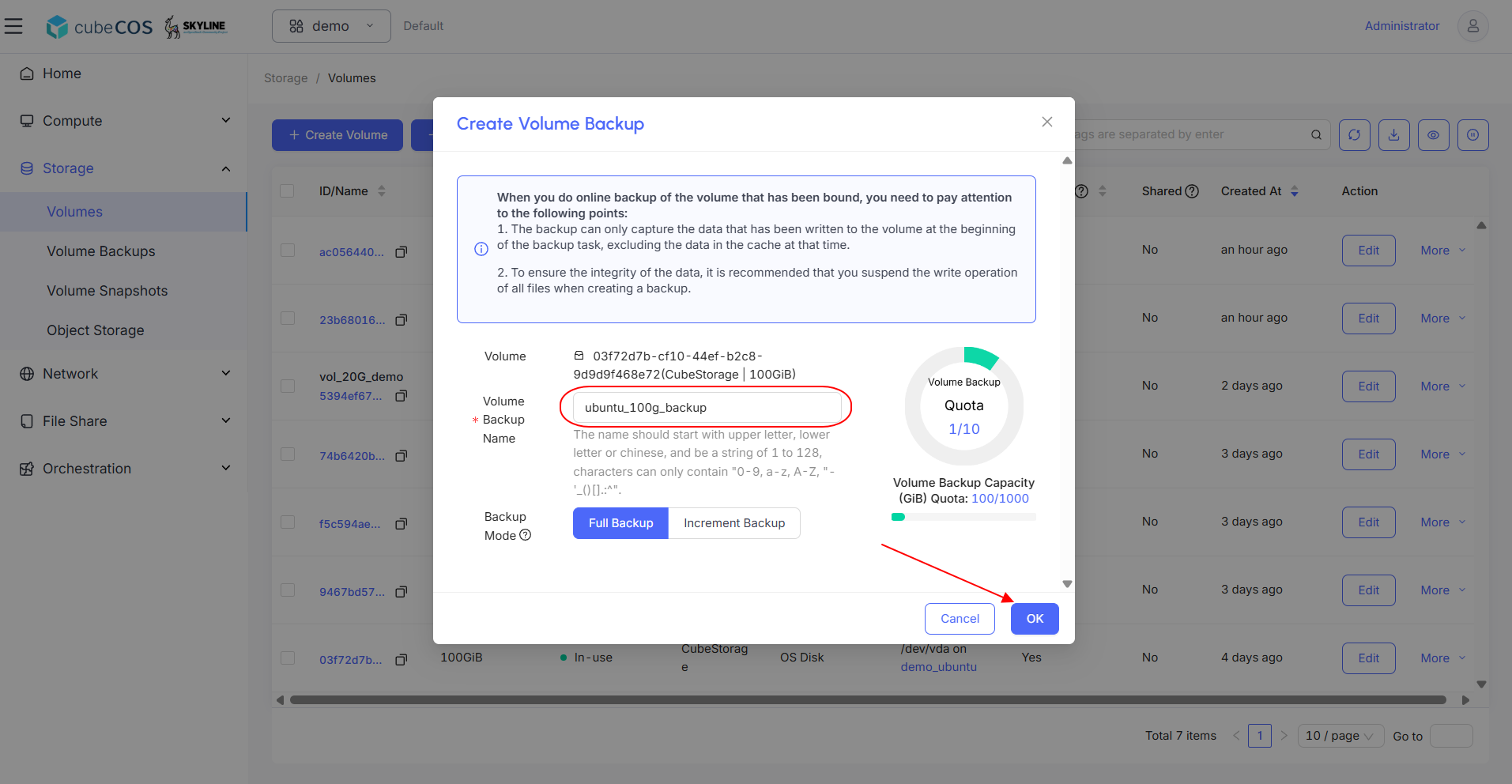
-
Verify that a temporary volume is created and that both it and the backup target volume display the
Backing Upstatus.The temporary volume will disappear once Backup complete, that is step 6
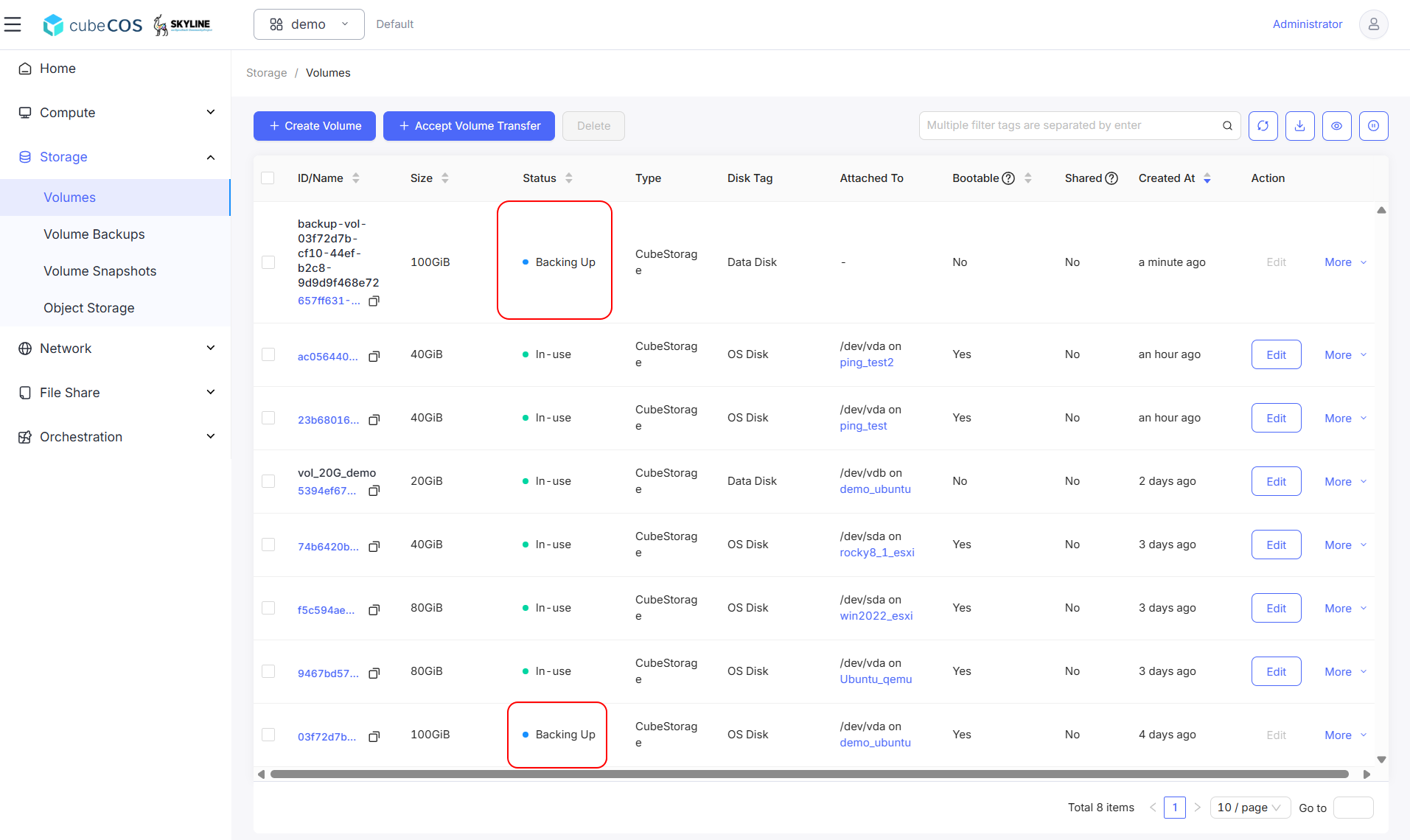
-
Verify volume backup creation by navigating to
Project > Storage > Volume Backups.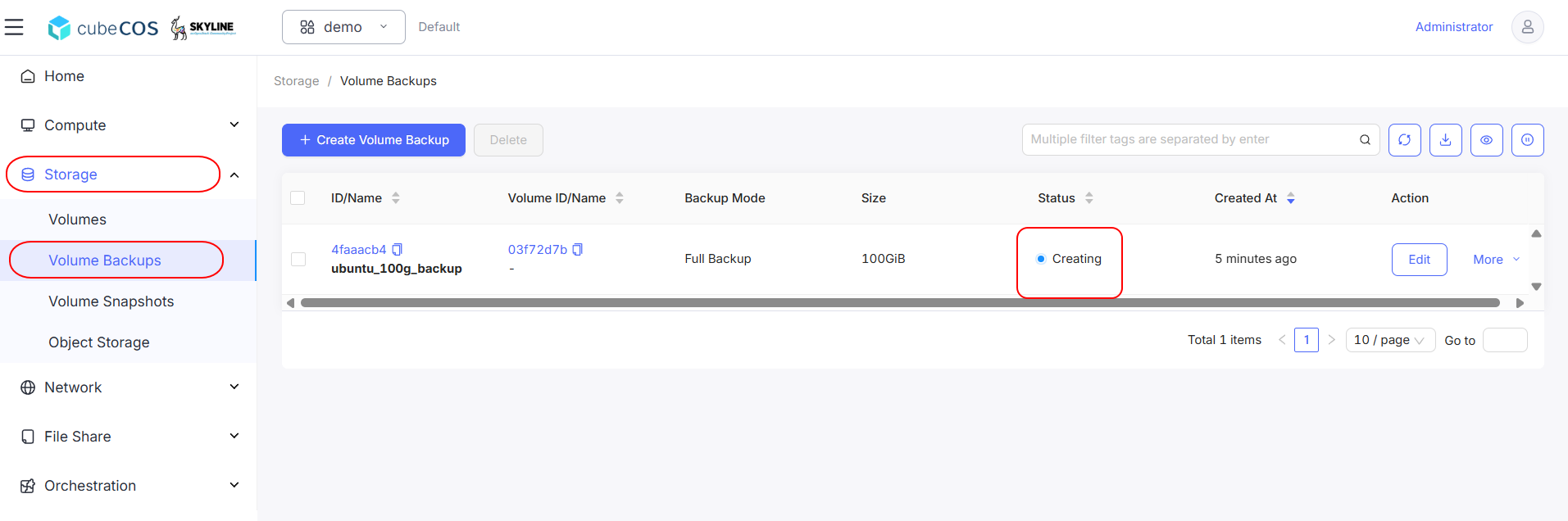
-
Wait until the status changes to
Avialable.