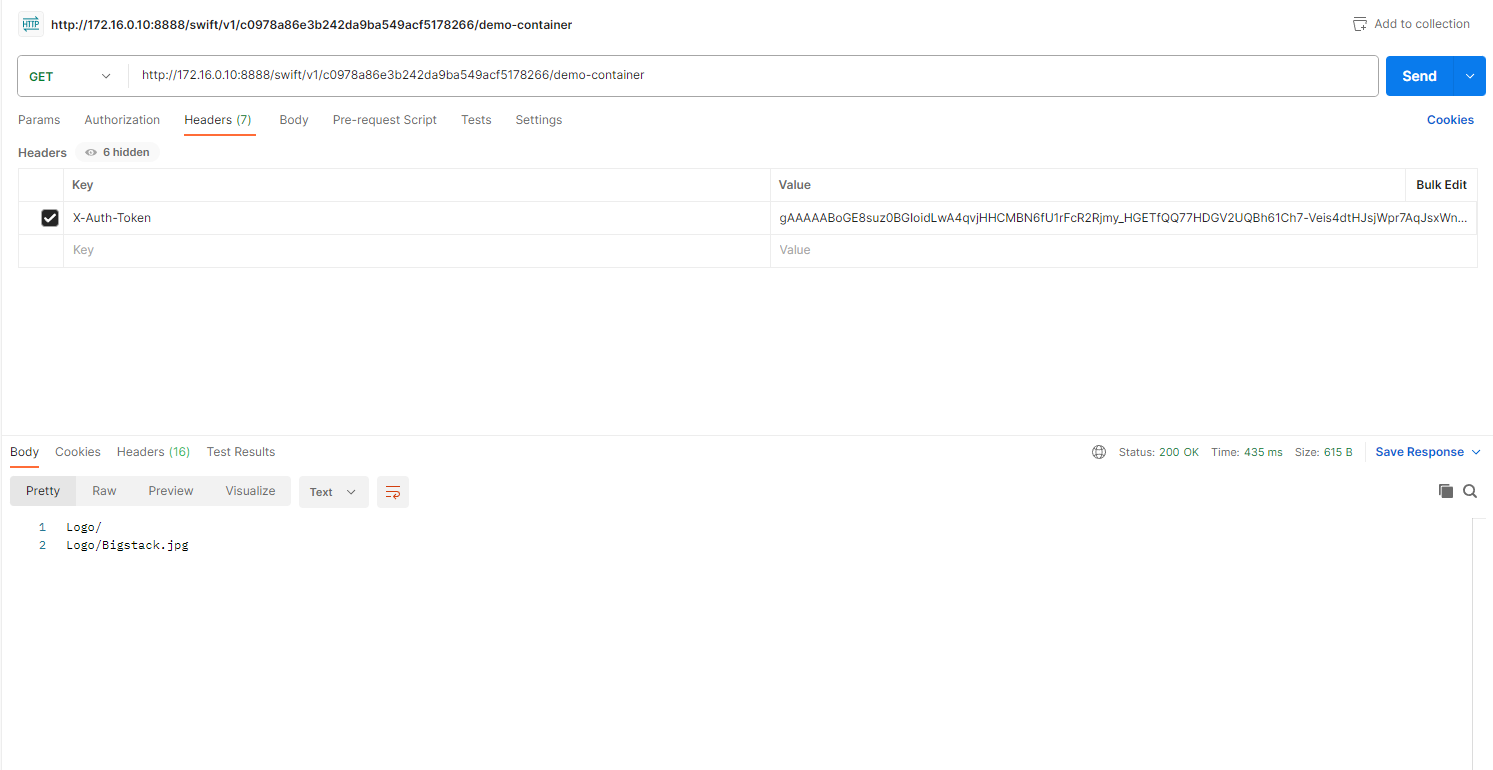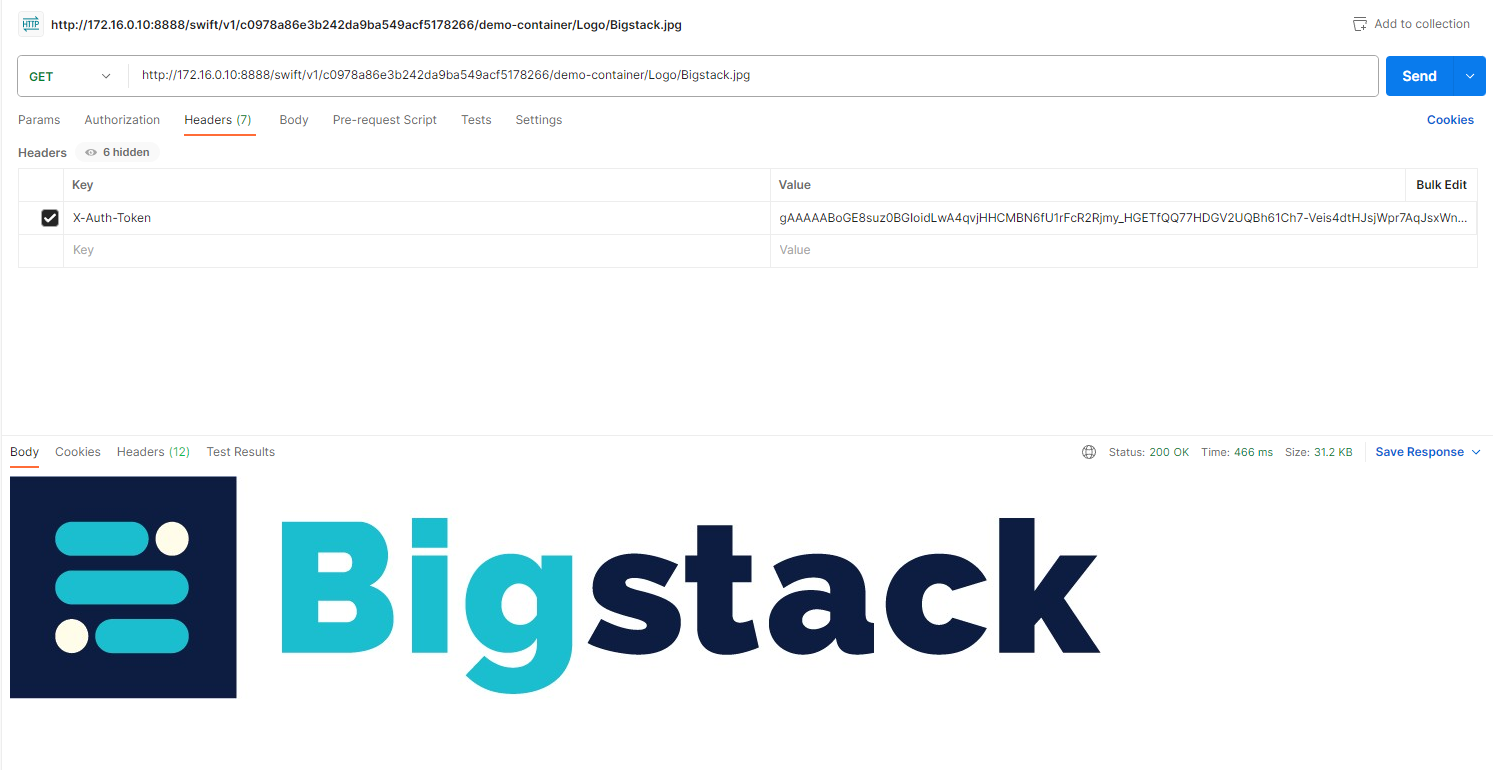Create Public Container(Bucket) and Add Files
Create Bucket
-
Navigate to
Project > Storage > Object Storage, select+ CREATE CONTAINER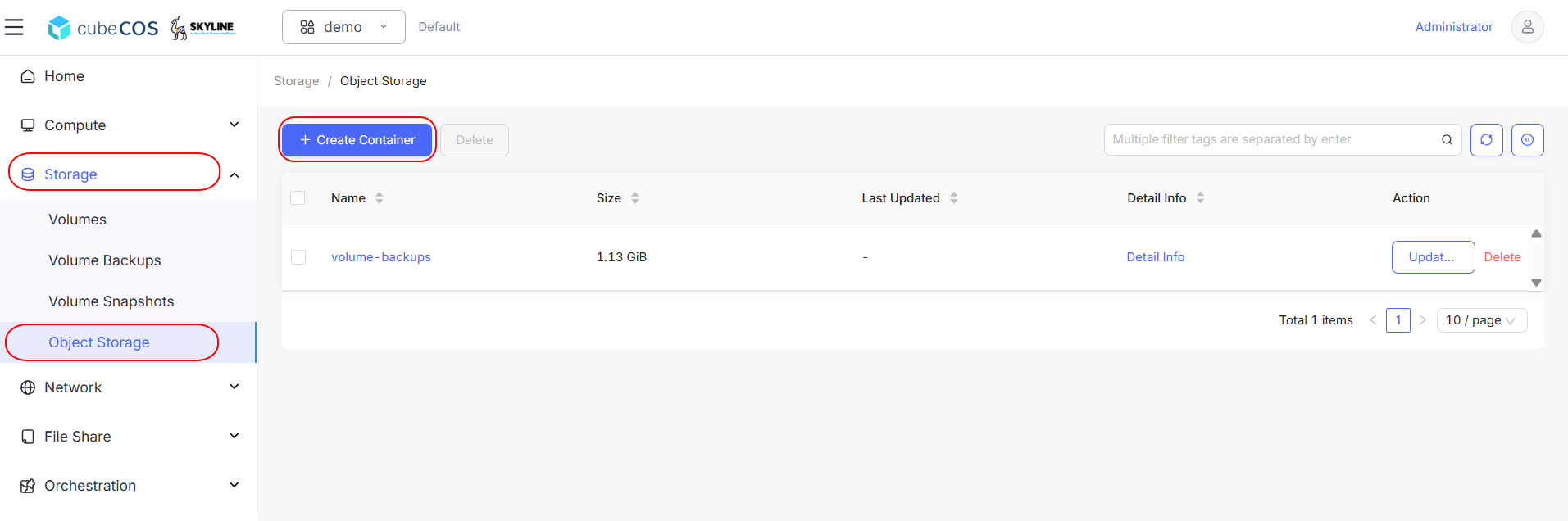
-
Name the container and set Public Access to
ONby toggle it. ClickOKto proceed.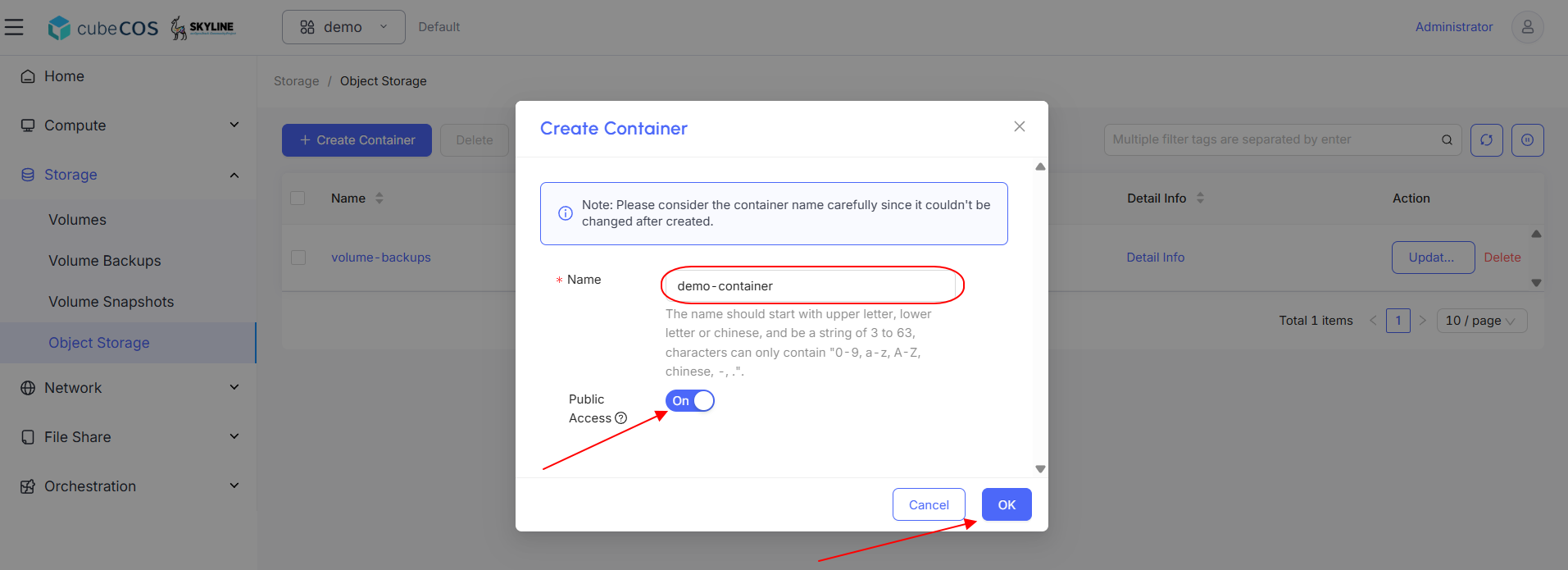
-
Click the container just created.
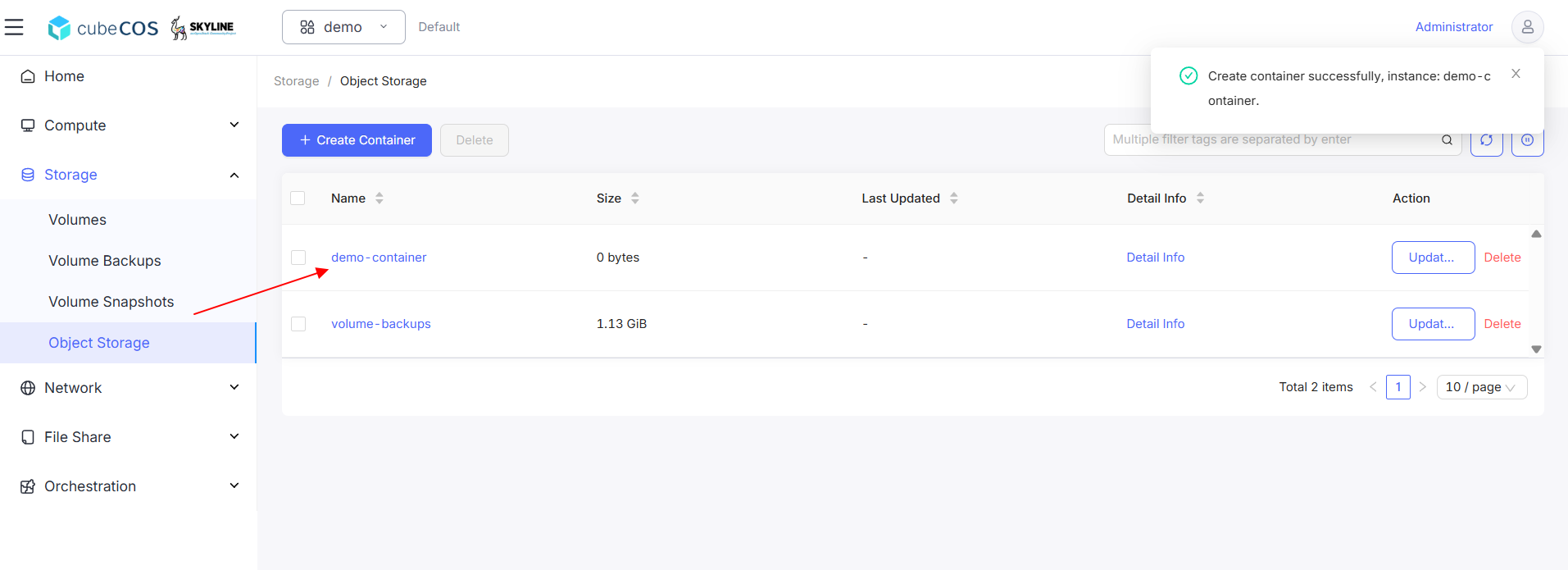
-
Within the container, you can choose to
Create FolderorUpload File.Demonstration below will create a folder and upload a file in it
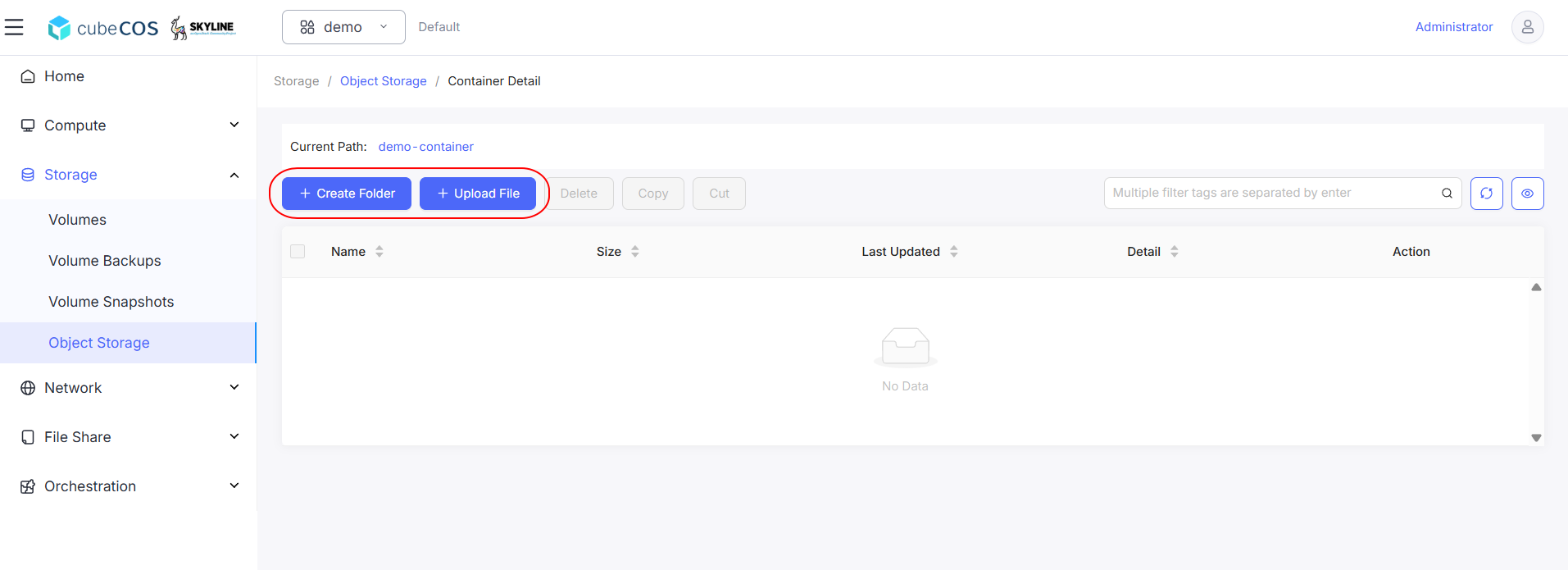
-
To create a new folder, select the
+ Create Folderbutton. Name the folder and clickOK.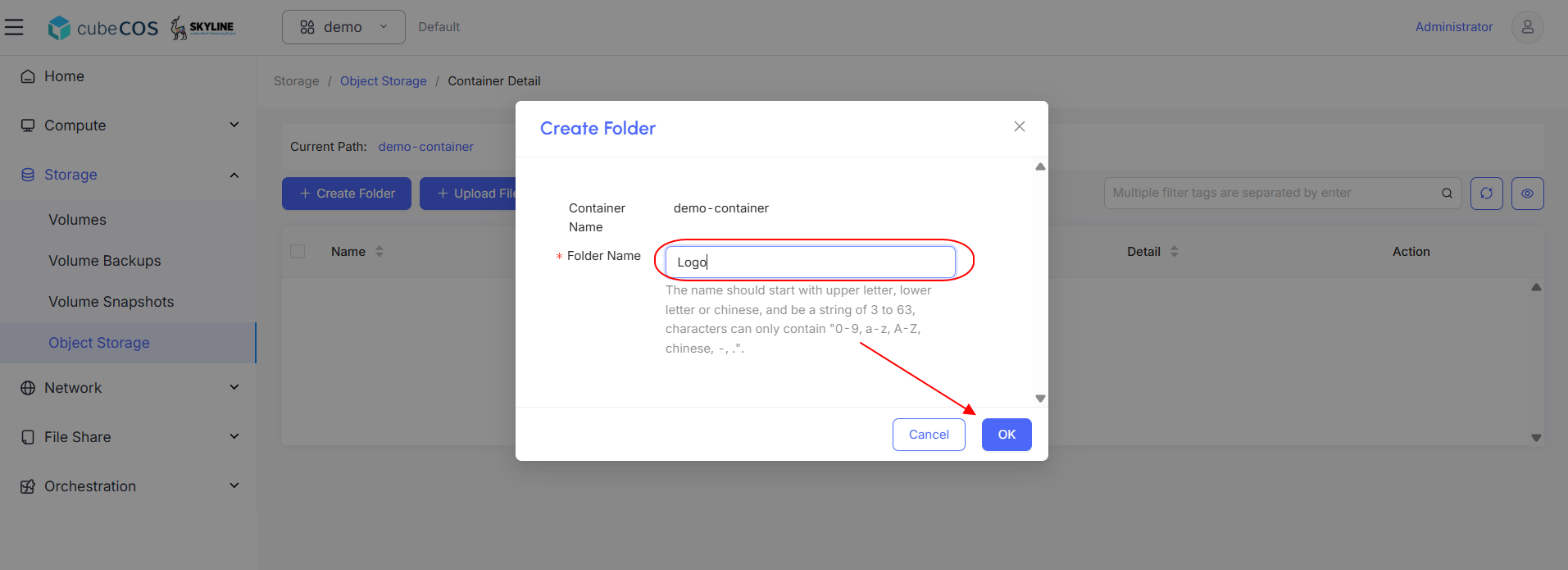
-
Click on the newly created folder.
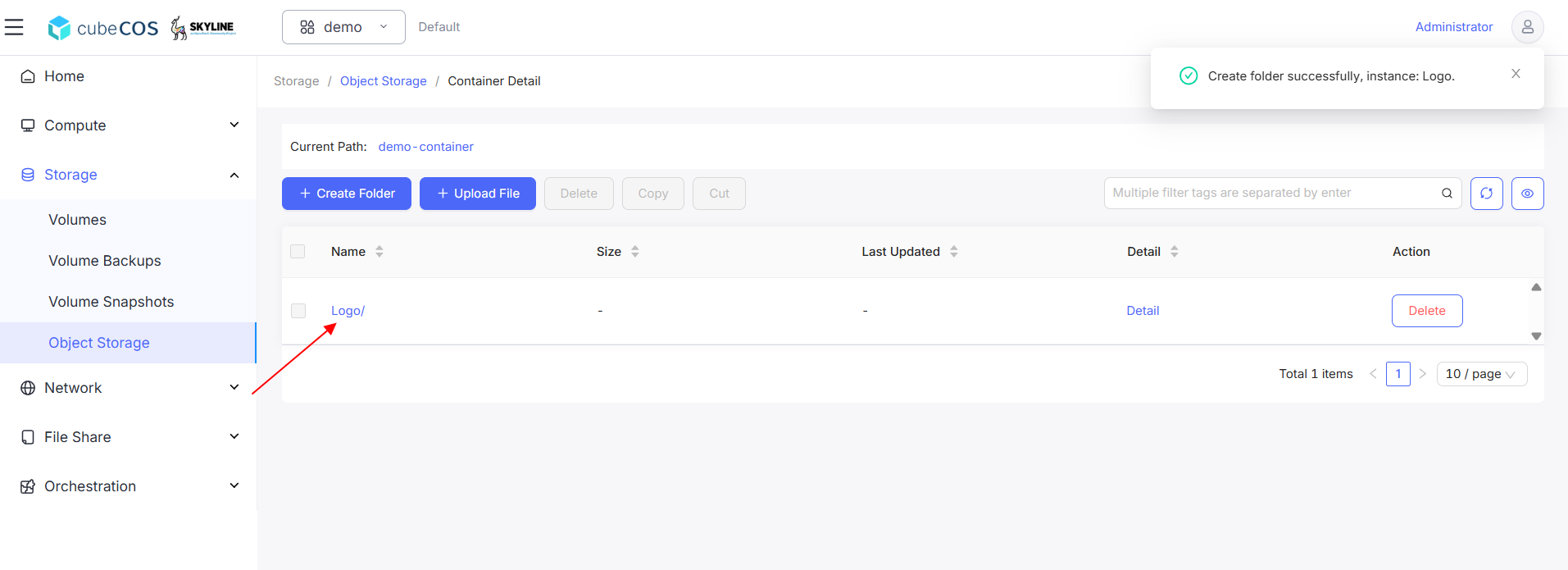
-
To upload a new file, select the
+ Upload Filebutton. Upload desired files and clickOK.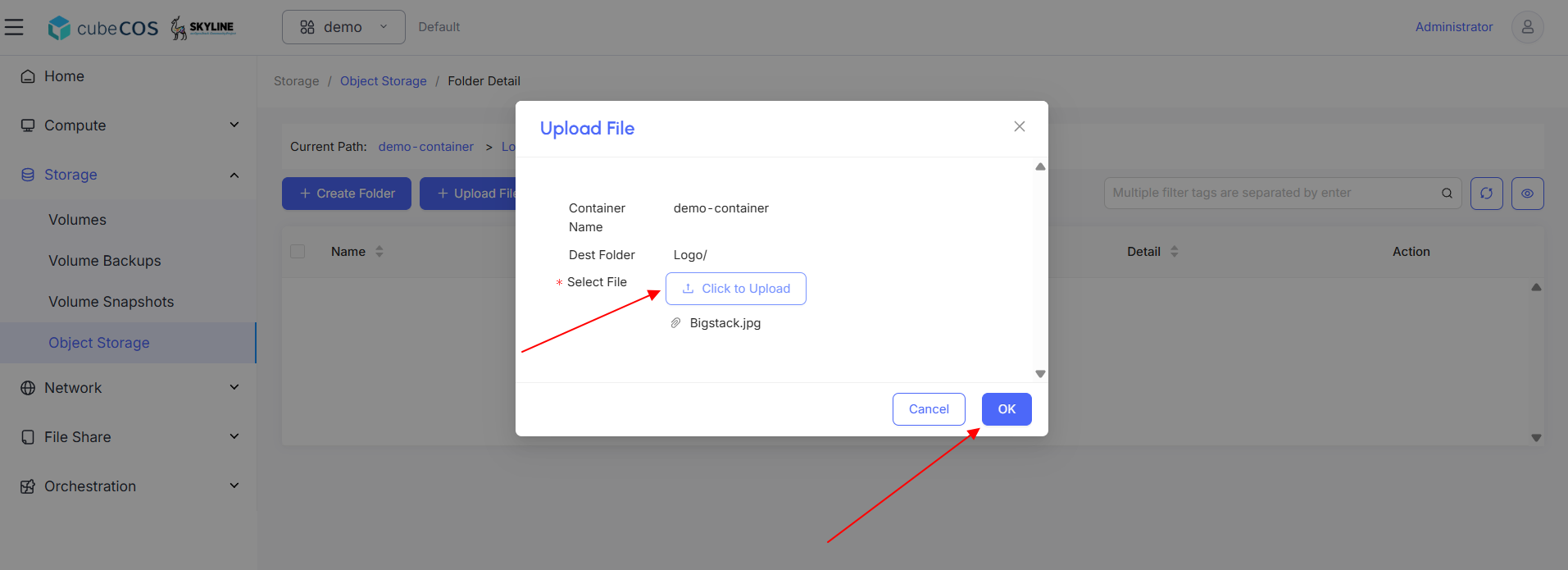
-
To verify the upload, navigate to the dashboard and confirm that the file appears in the list.
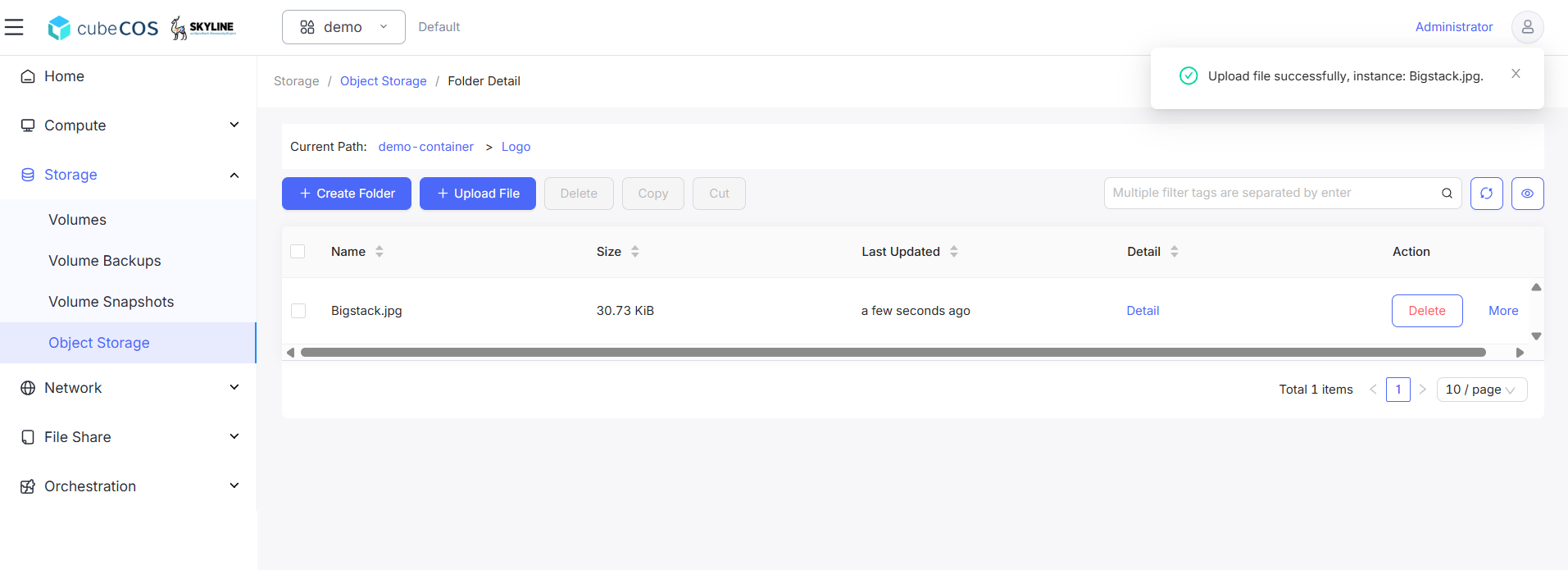
Swift API
- Obtain the
Auth Tokenby accessing CubeCOS cluster VIP via SSH. Use commandswift -v stat <container_name>
[cc1 ~]# swift -v stat demo-container
URL: http://172.16.0.10:8888/swift/v1/c0978a86e3b242da9ba549acf5178266/demo-container
Auth Token: gAAAAABoFW_tJ9w8jM8UOPtjgDYbgmEotngLx2JPn-6SKFtQ4Dyc9C1nNP6U-5Unto1AEvllmhiH0SCUxgovGQc_V6TpILw9blS3OsClS1icyE6qZfZRHRs8Ej8LDfgxZ9y8CnC0TMUjklFISs06jBAGjzzGtESzChh9sWnp7AcuXrvaq63i0Q8
Account: c0978a86e3b242da9ba549acf5178266
Container: demo-container
Objects: 2
Bytes: 31471
Read ACL: .r:*,.rlistings
Write ACL:
Sync To:
Sync Key:
X-Timestamp: 1746168693.62838
X-Container-Bytes-Used-Actual: 32768
X-Storage-Policy: default-placement
X-Storage-Class: STANDARD
Cache-Control: no-cache
Last-Modified: Fri, 02 May 2025 06:51:34 GMT
X-Trans-Id: tx00000eb28d971e117f44d-0068156fed-1525fe-default
X-Openstack-Request-Id: tx00000eb28d971e117f44d-0068156fed-1525fe-default
Accept-Ranges: bytes
Content-Type: text/plain; charset=utf-8
Connection: Keep-Alive
-
Verify Swift API access with postman, add header : { key = "X-Auth-Token", value = "Auth Token" from above } with GET action.
URL shown at step 1 is bucket URL. Fetching it will get its file tree. Add folder and file structure to get specific file.