Override the Default Docker Network
Details
⚠️ Docker Bridge Network Conflict Warning
CubeCOS automatically configures a Docker bridge network during installation using the 172.17.0.0/16 subnet. This default subnet facilitates container-to-container communication within the local Docker network.
However, in some environments, this subnet may conflict with existing private network ranges, leading to:
- Inability for containers to access external services
- Broken communication between containers and the host
- Overlapping routes resulting in unpredictable network behaviour
✅ Conflict Scenario
Conflicts arise when:
- The existing network infrastructure uses
172.17.0.0/16 - The CubeCOS cluster management network is assigned the same subnet
To avoid IP conflicts, override the default Docker bridge subnet configuration by assigning a custom non-overlapping subnet.
Solution
This fix must be applied before starting the installation of CubeCOS nodes.
It must be implemented before any internet connectivity is configured, as CubeCOS nodes will not have external access at this stage.
To apply the fix, use USB media to manually transfer the configuration tool or patch file to each node before installation. This ensures the Docker bridge network is correctly overridden and avoids subnet conflicts during deployment.
The Docker IP change tool uses the following new Docker subnets:
- Base network:
172.31.0.0/16 - BIP:
172.30.0.1/24
Pre-Requisite
- Download the IP change tool: change-docker-ip.zip
- Verify the contents of the tool, the extracted zip contains the following files:
change-docker-ip.sh: The function script that will modify and change the default Docker IP subnet.daemon.json: The Docker subnet configuration file.
Log into each CubeCOS node
unconfigured login: root
Password:
Last login: Thu May 1 23:02:34 on tty1
Welcome to CUBE_2.4.3_20240905-0425_b37483f3
Identify the USB device
lsblk
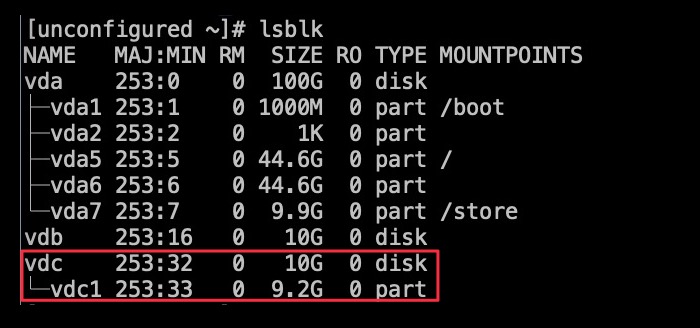
Mount the USB device to the filesystem
mount /dev/vdc1 /mnt/usb
lsblk
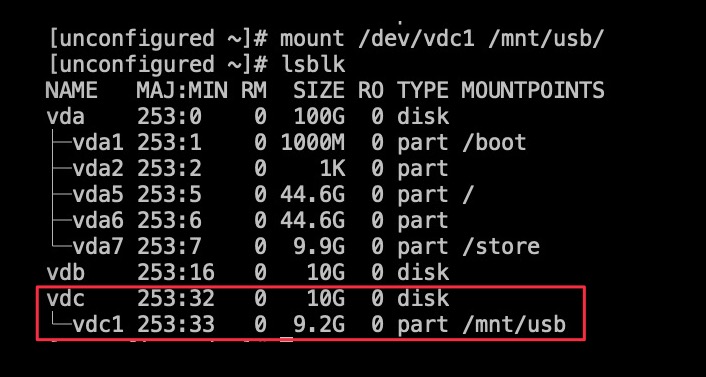
List and confirm the change tool
cd /mnt/usb/
ls
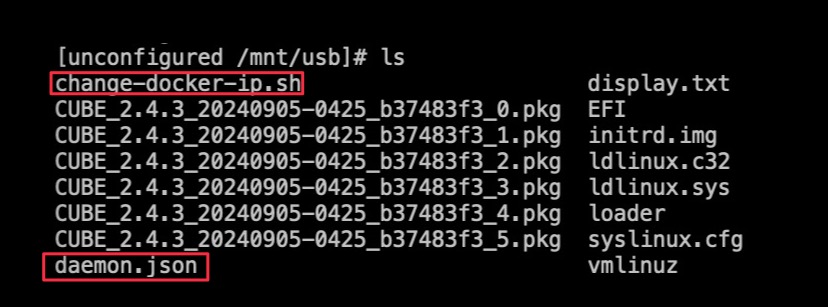
Execute the Docker network change tool
./change-docker-ip.sh

Unmount the USB
cd ~
umount /mnt/usb
lsblk
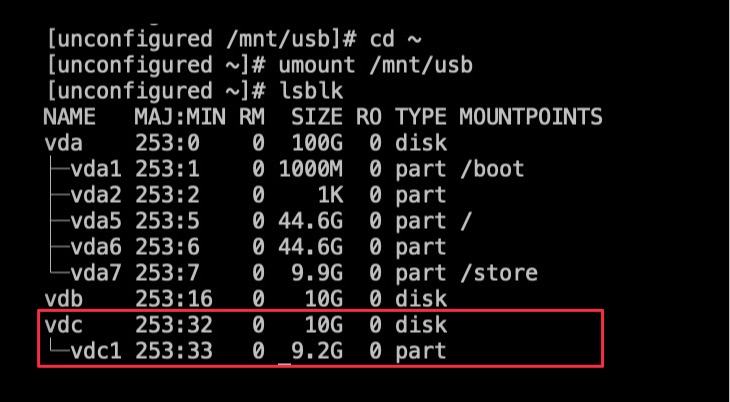
Continue with CubeCOS installation
Once the network conflict fix is in place, continue with the cluster deployment by following the CubeCOS Installation guide.