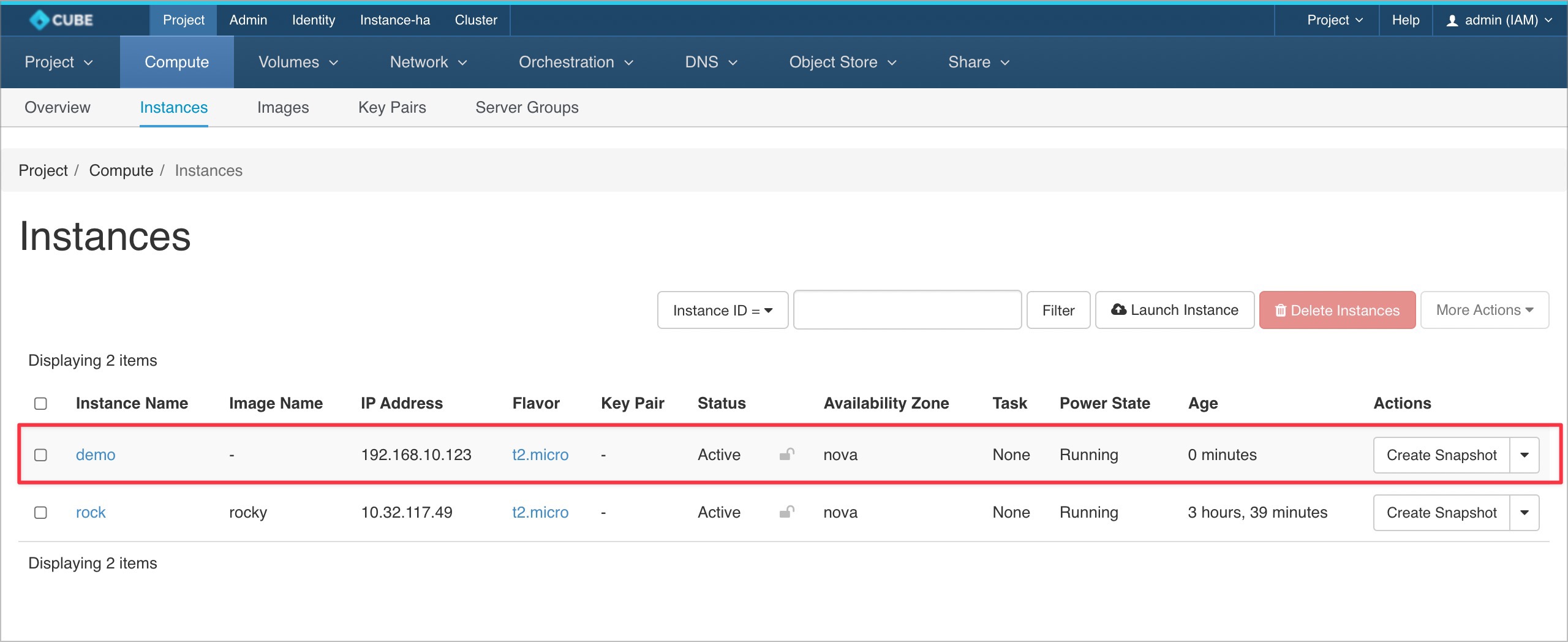Fixed IP
Please navigate to Project > Network > Networks and select a network.
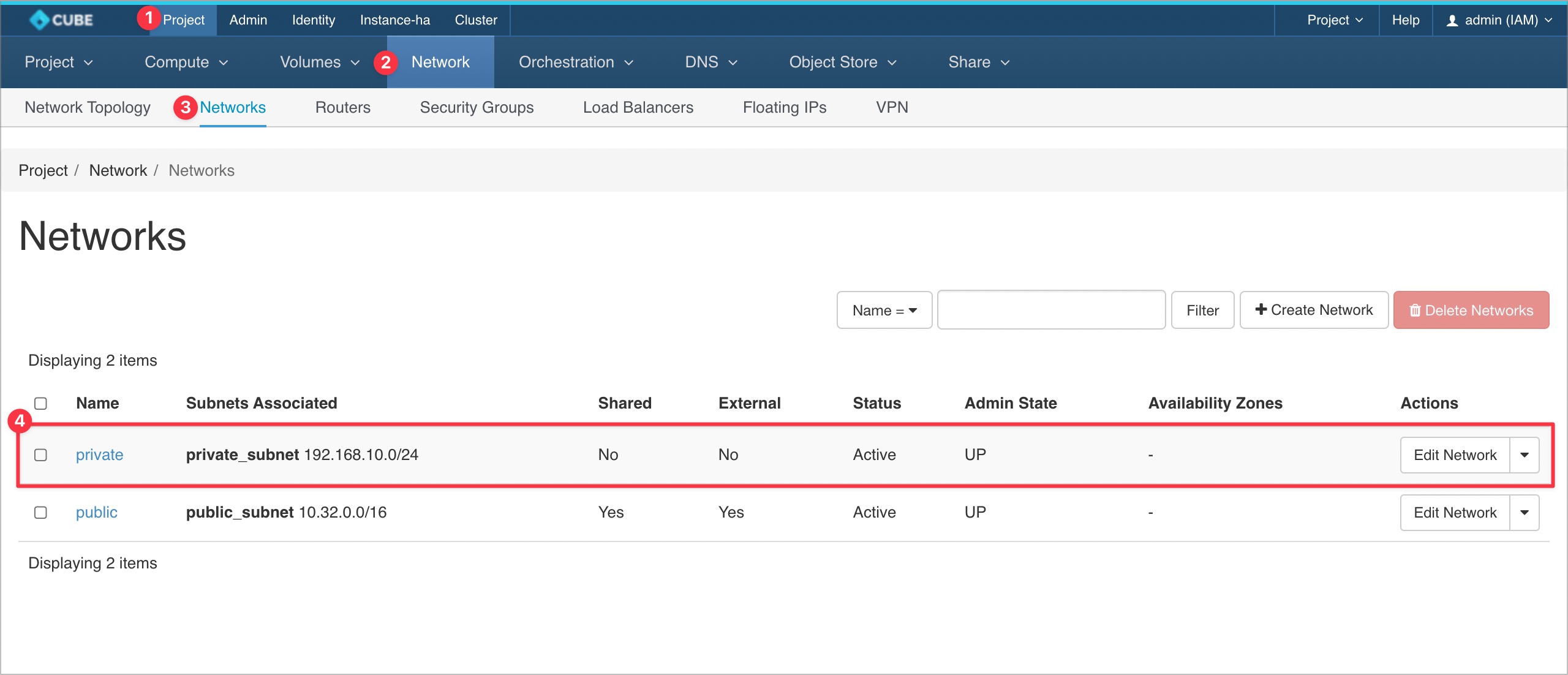
Navigate to
Portsand click on+ Create Port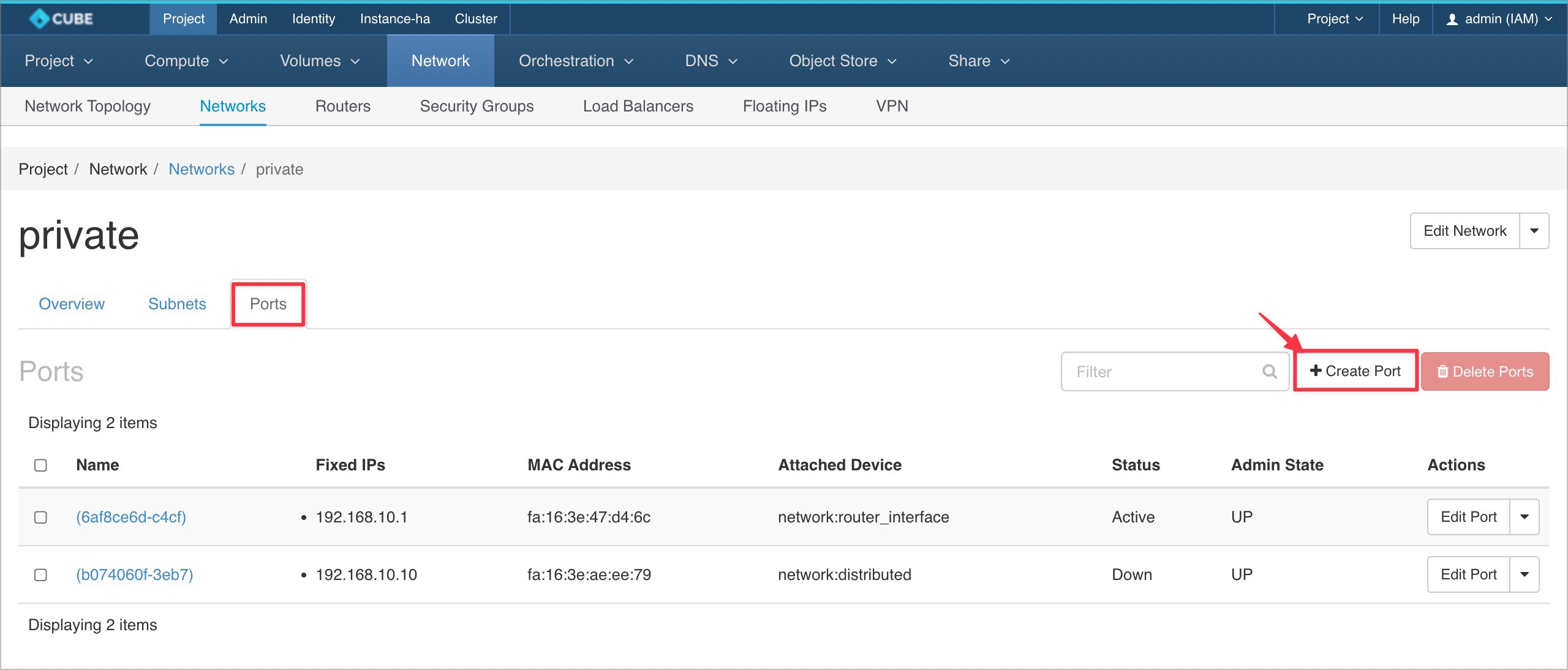
Complete the required fields, select
Fixed IP Addressfrom the dropdown menu, and click Create. Make sure the fixed IP address is available within your subnet range.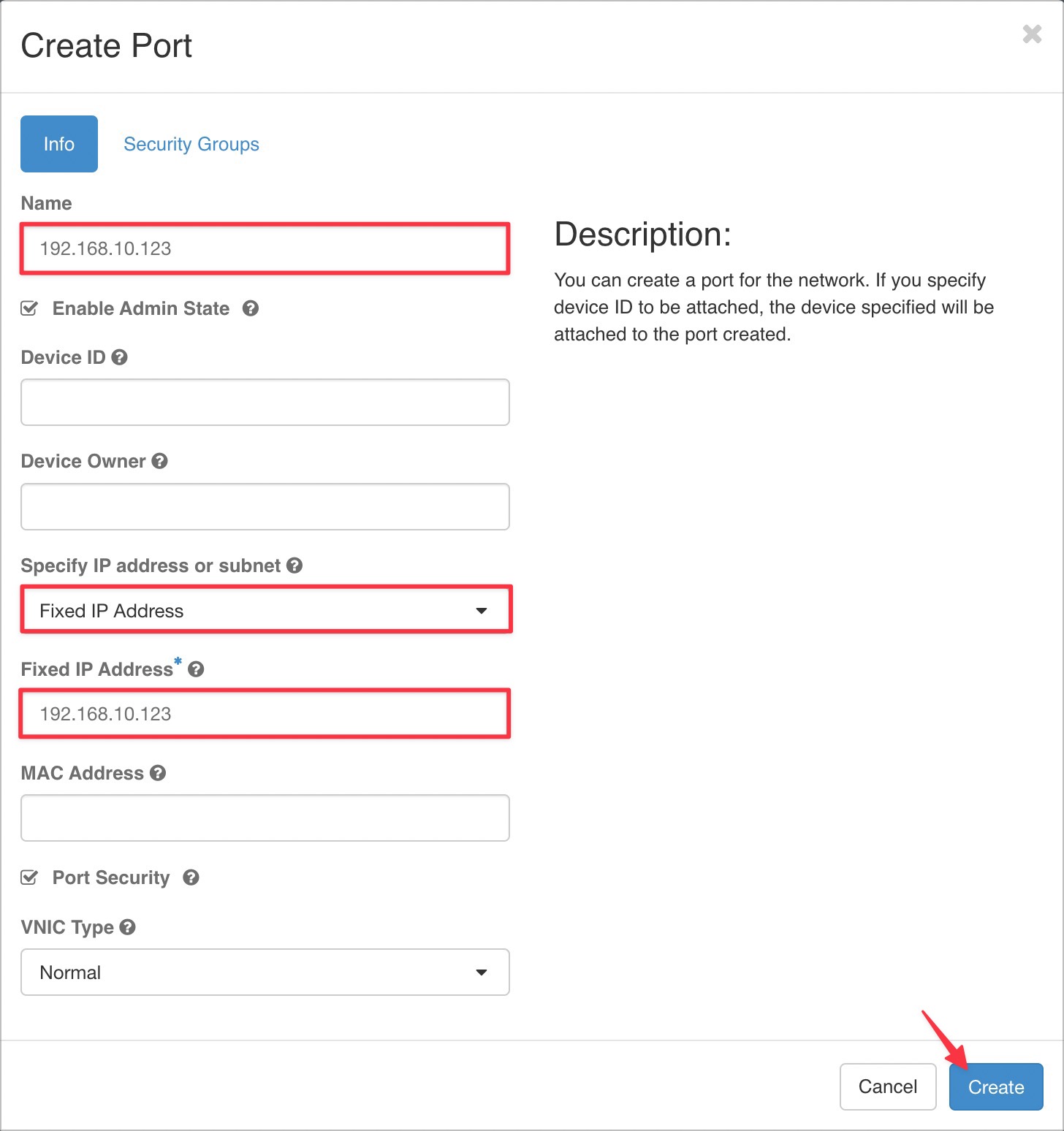
A new Fixed IP address will be generated.
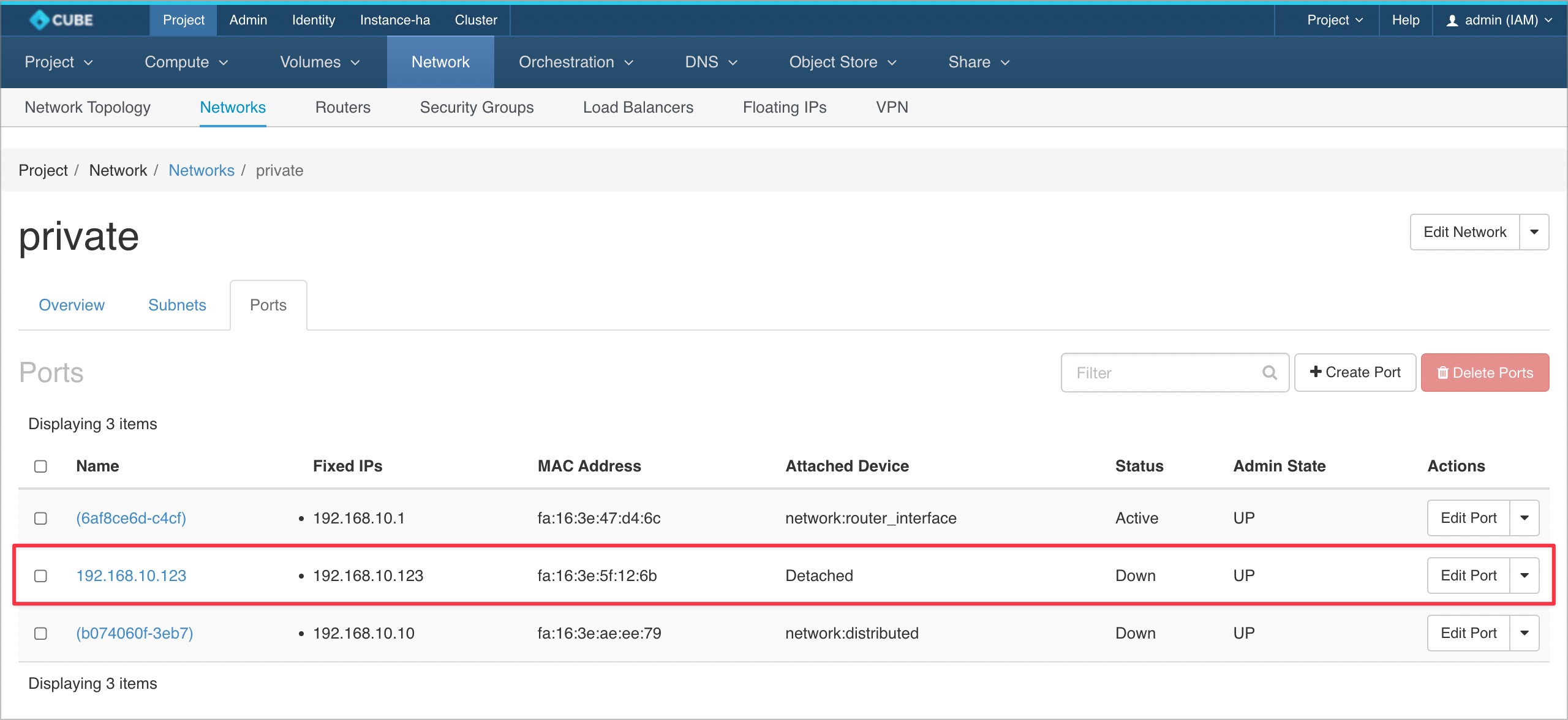
Proceed to create an instance, skip the
Networkssection, and select the Fixed IP fromNetwork Ports.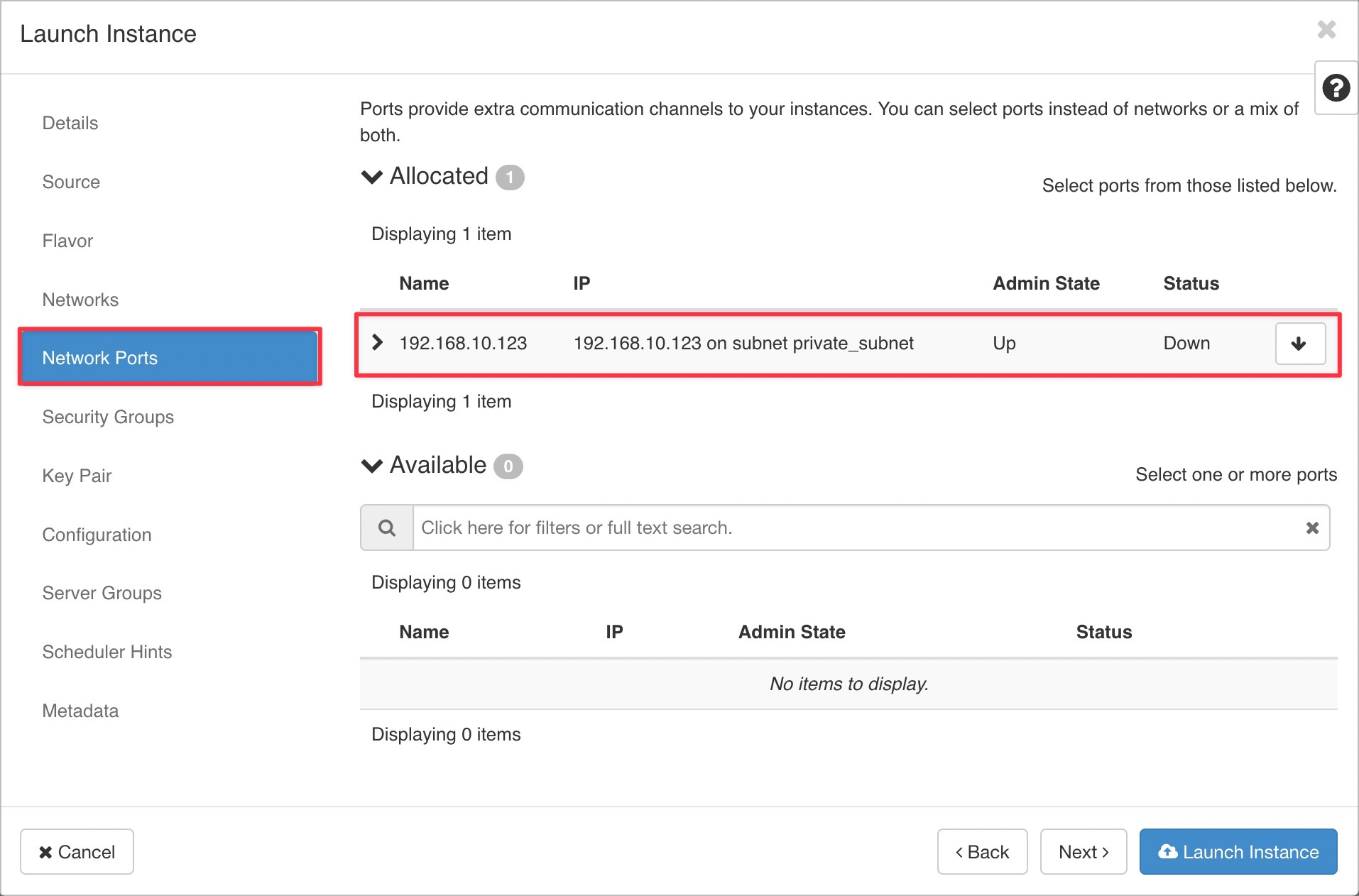
The instance will be created with the assigned Fixed IP address.