Get Started
Network - Create an External/Internet network
1. Please navigate to Admin > Network > Networks > + CREATE NETWORK
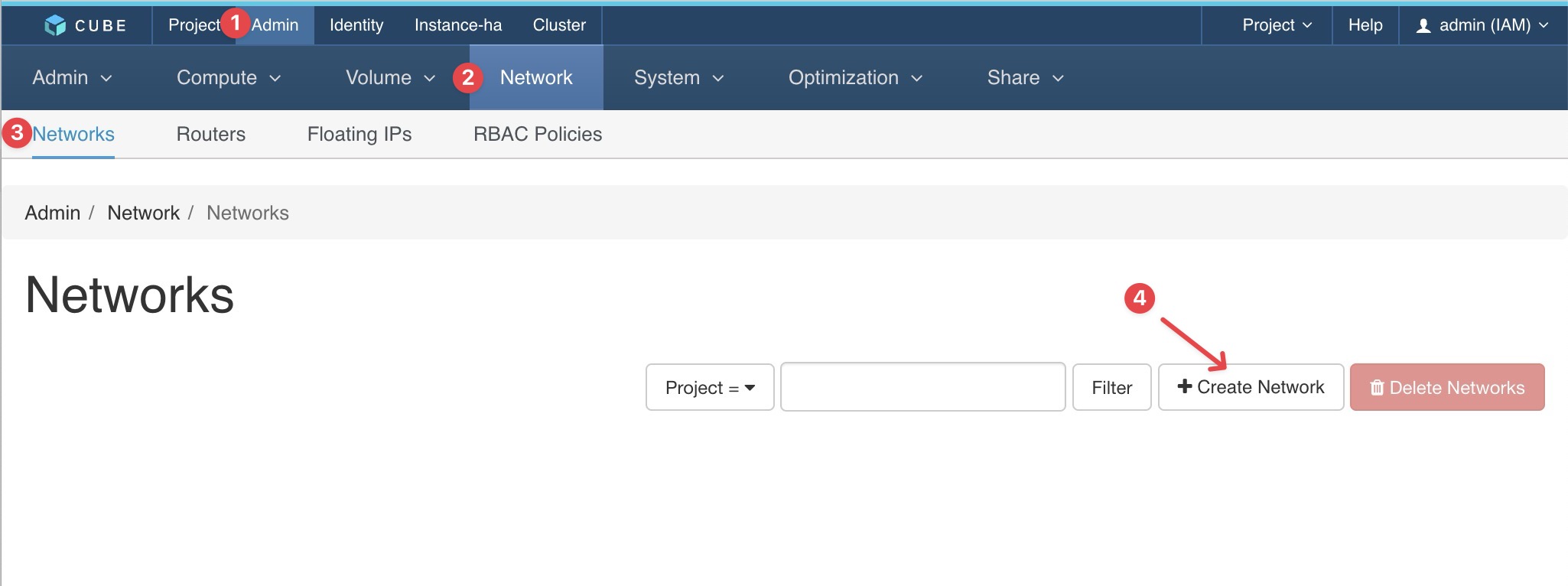
2. Please follow the configuration below:
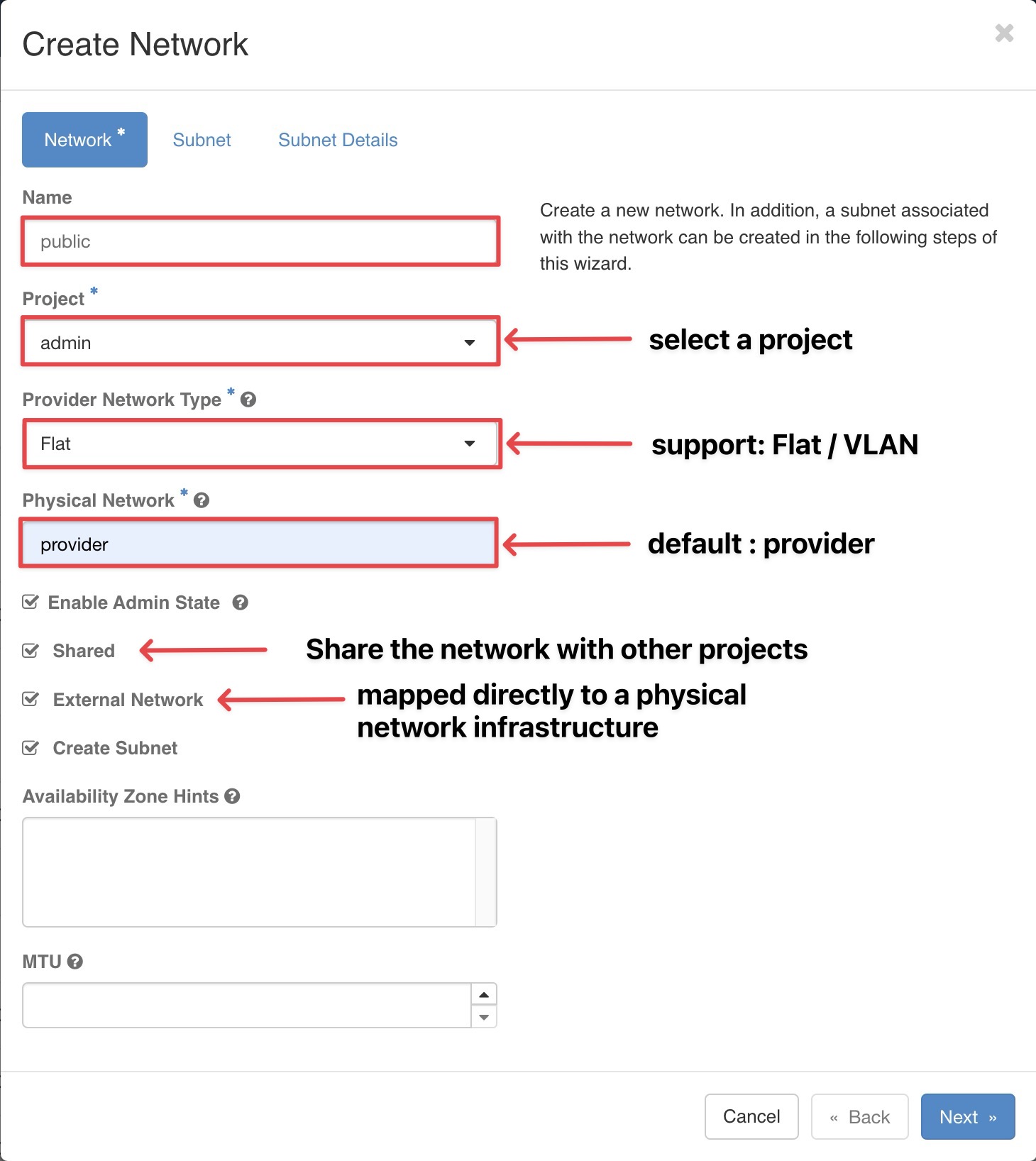
3. Create a subnet
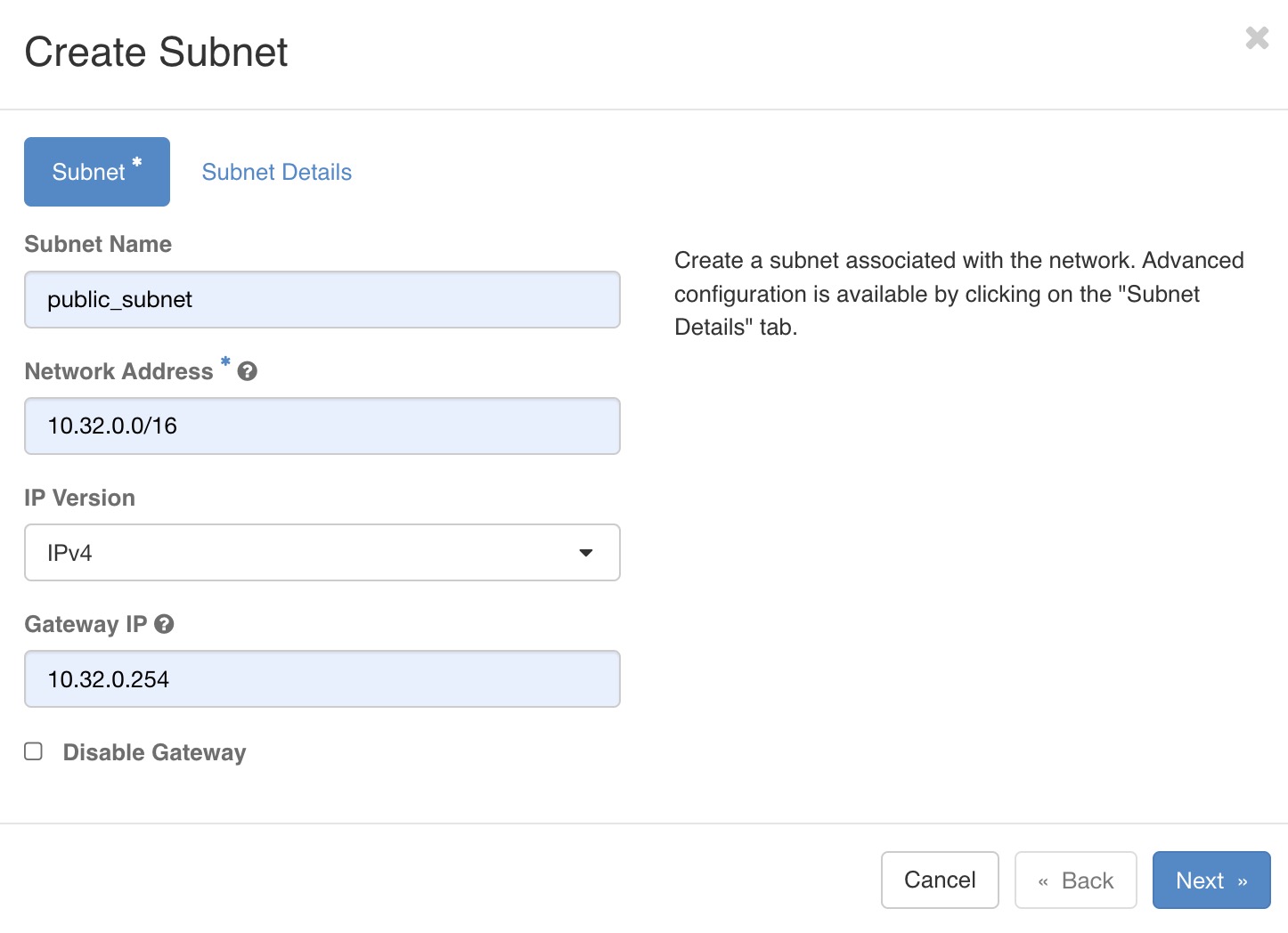
- Edit subnet detail
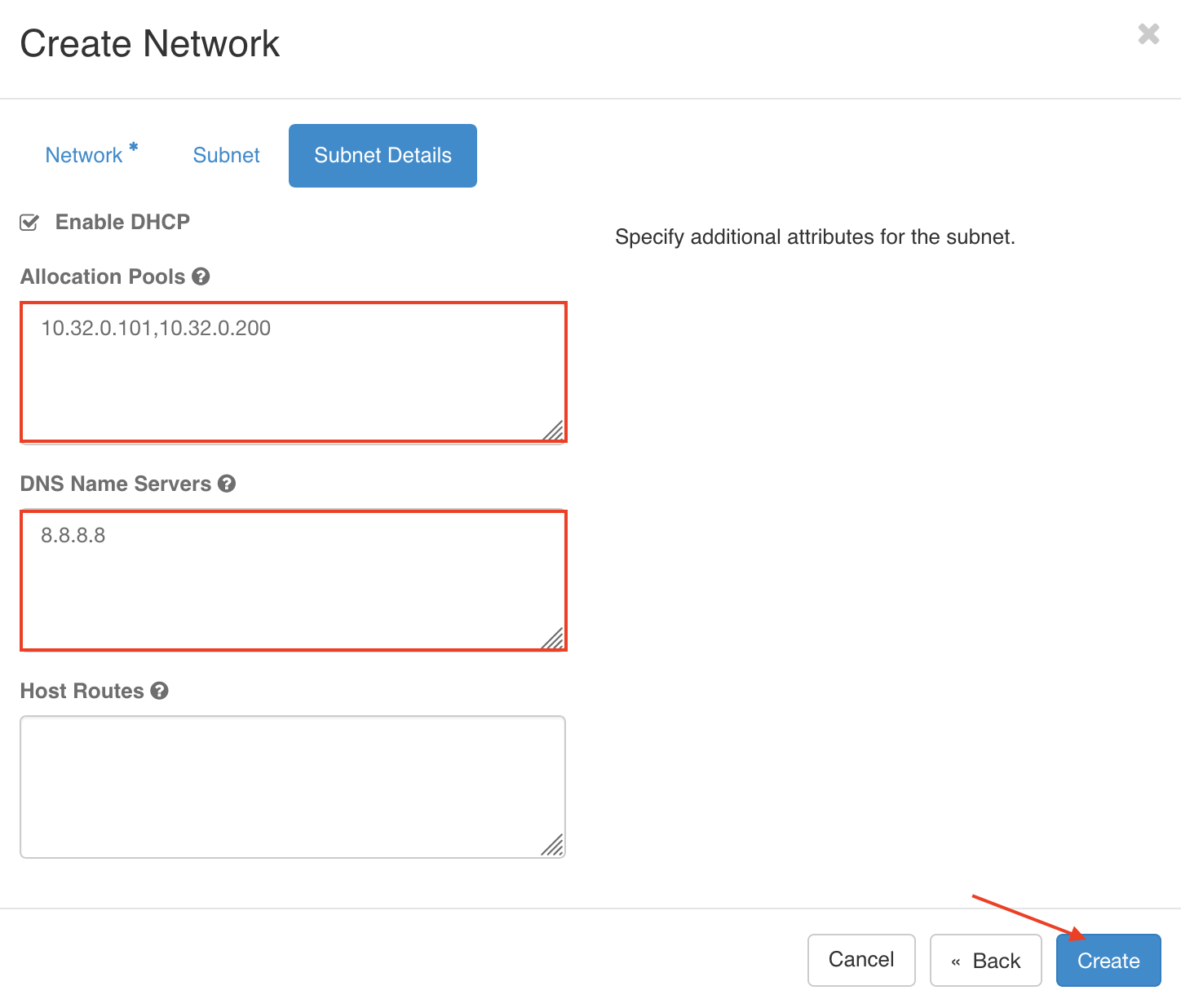
Project - Create a new project
- Please navigate to Identity > Projects
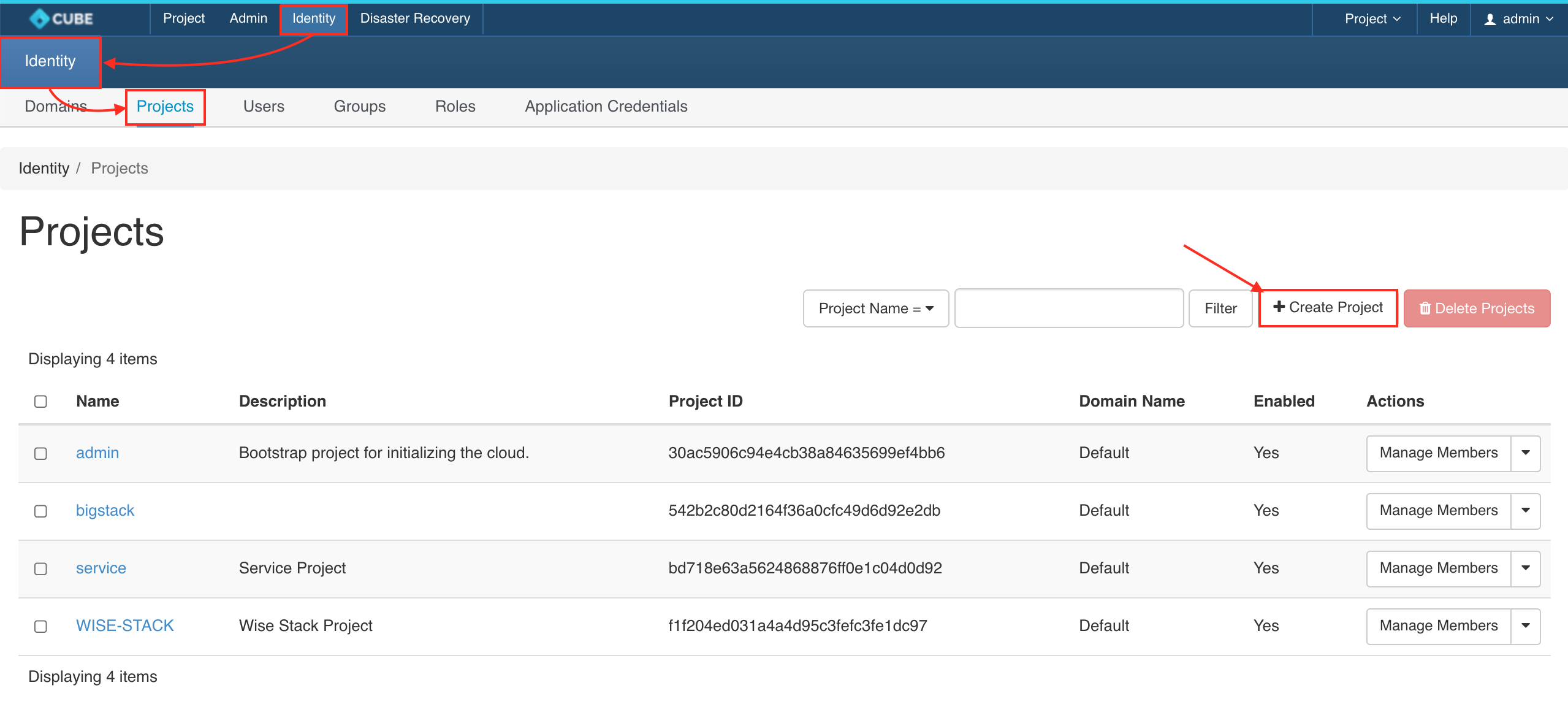
- Name the project
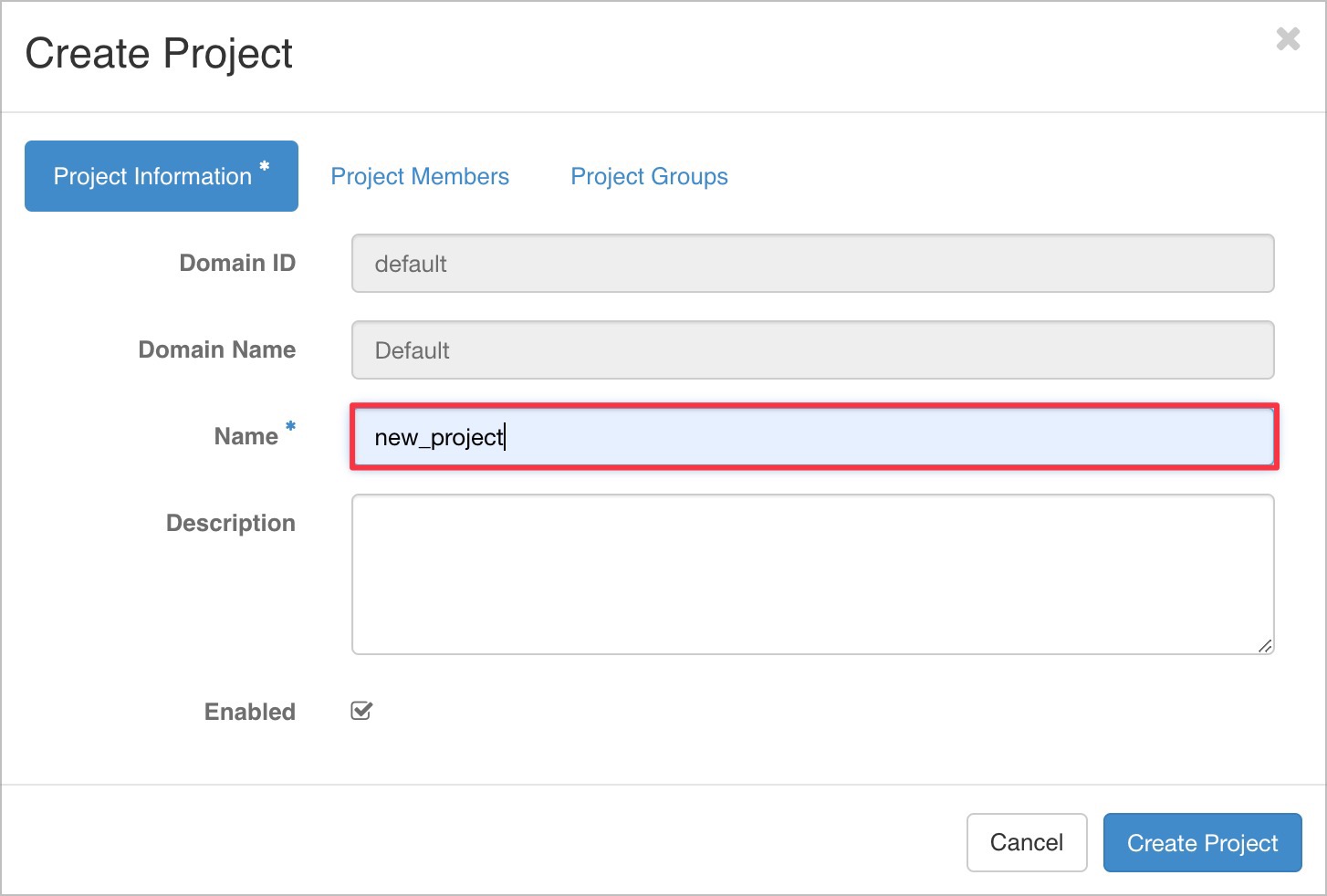
- Add Member to project
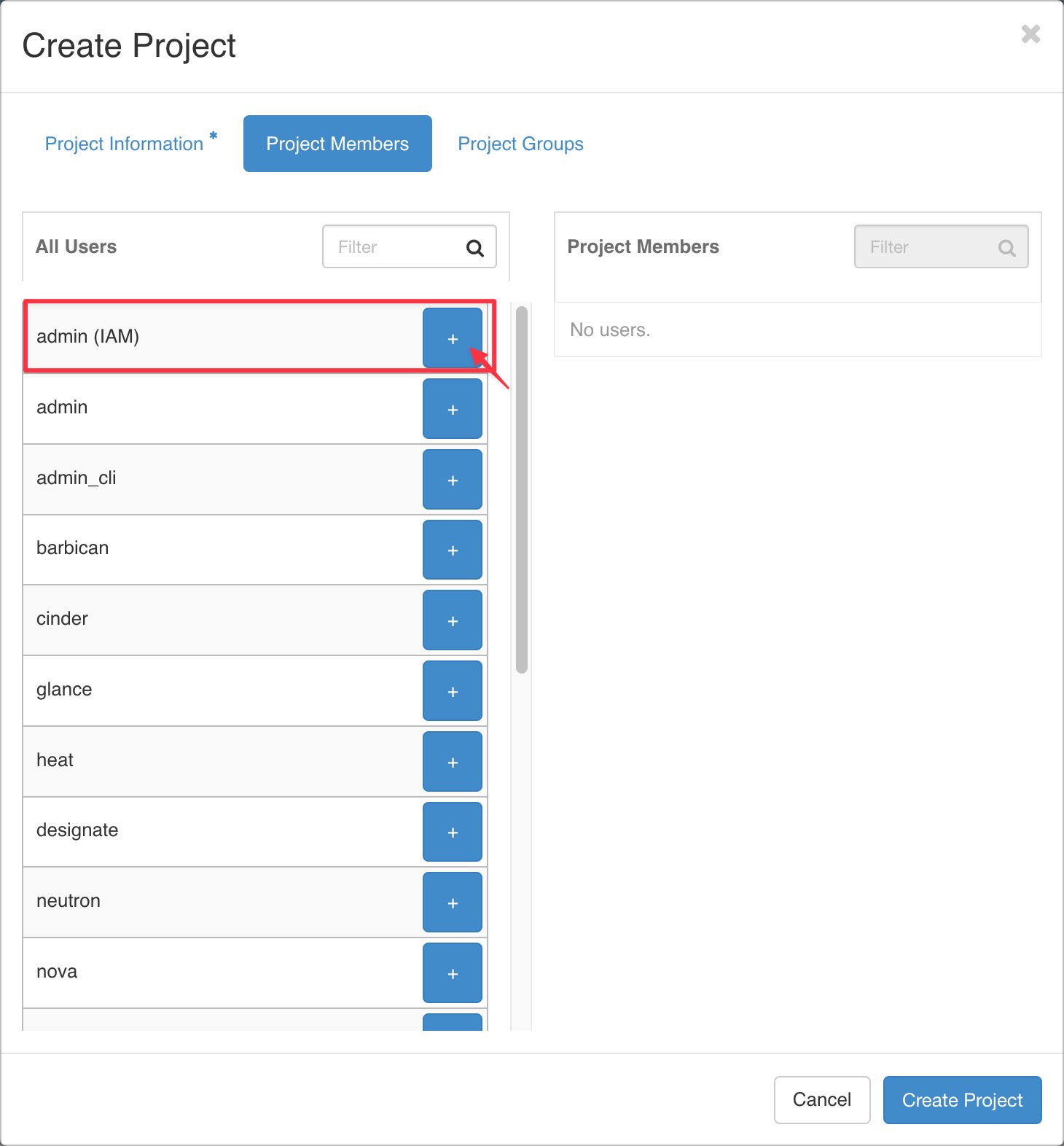
- Assign the user permission and save
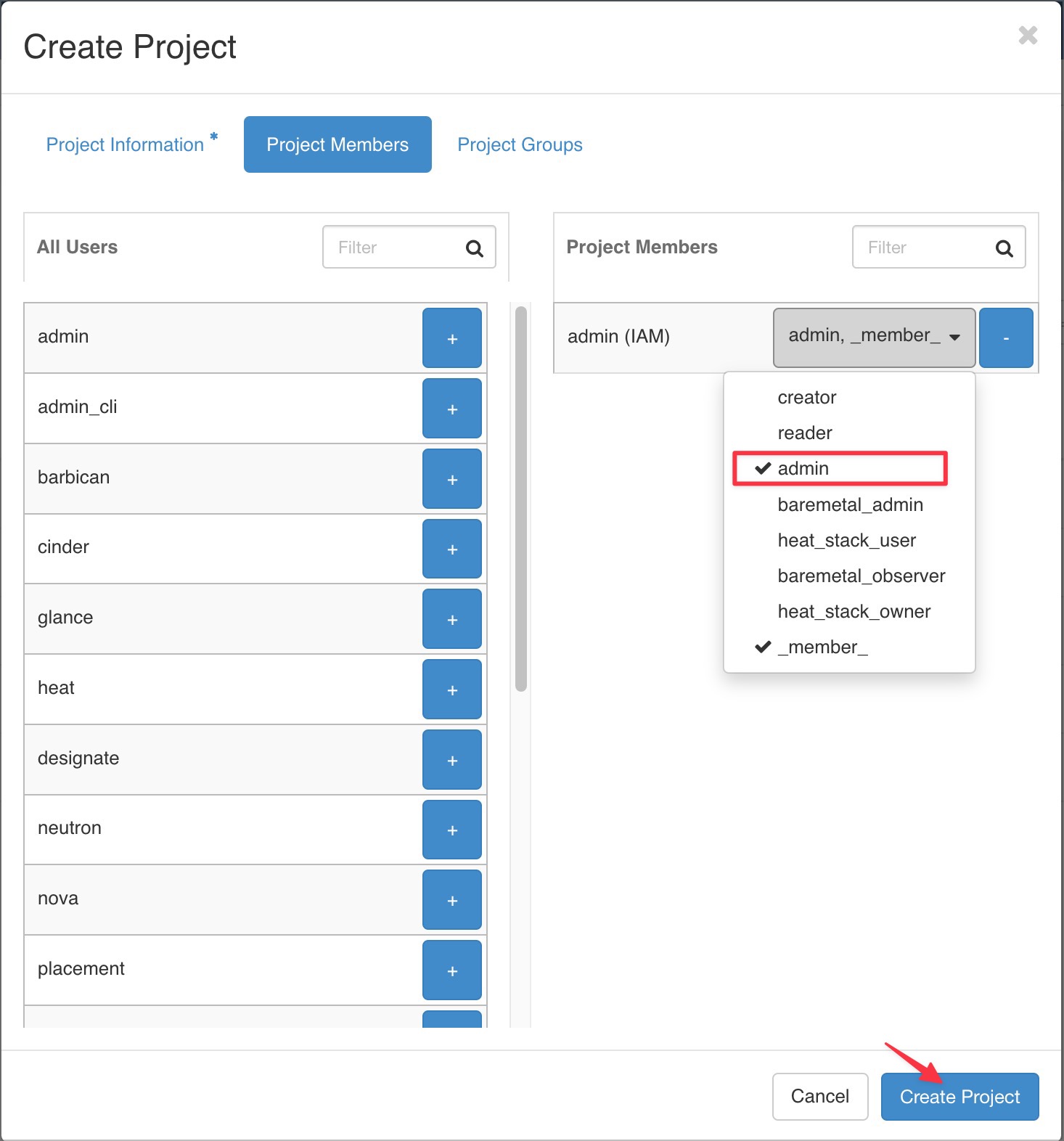
- Switch to new project
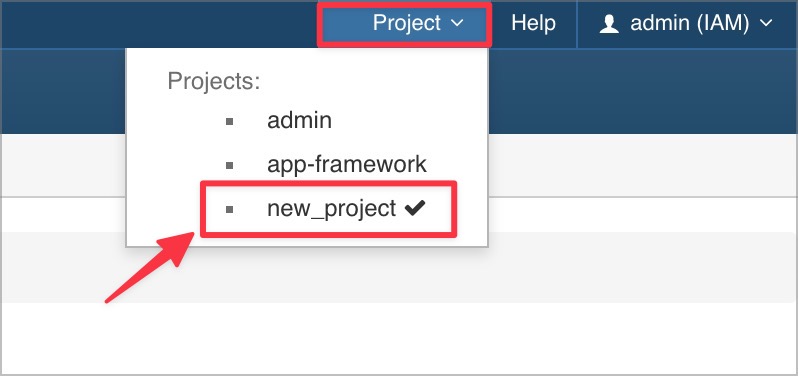
Network - Create Private Network
- Please follow the configuration below, uncheck
shared
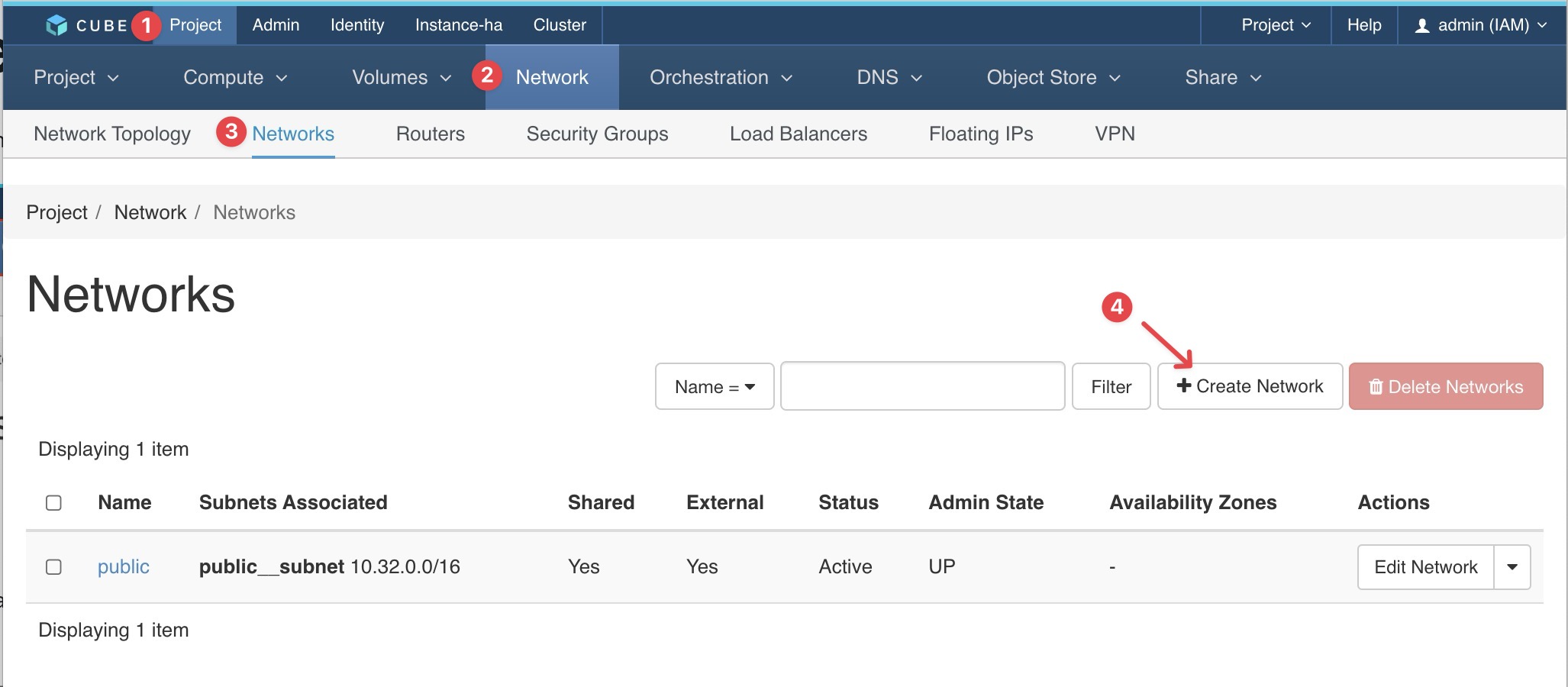
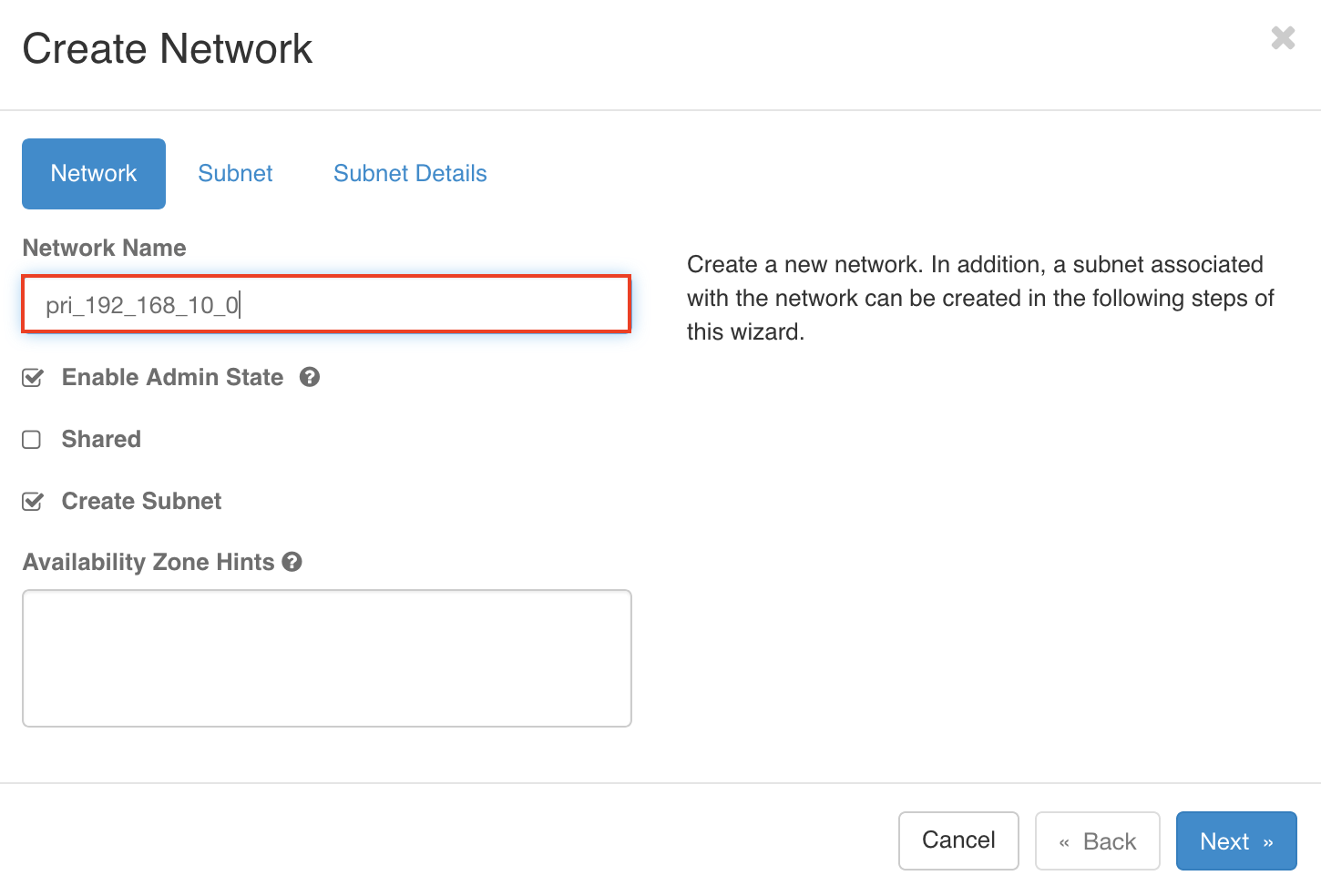
- Configure the Subnet
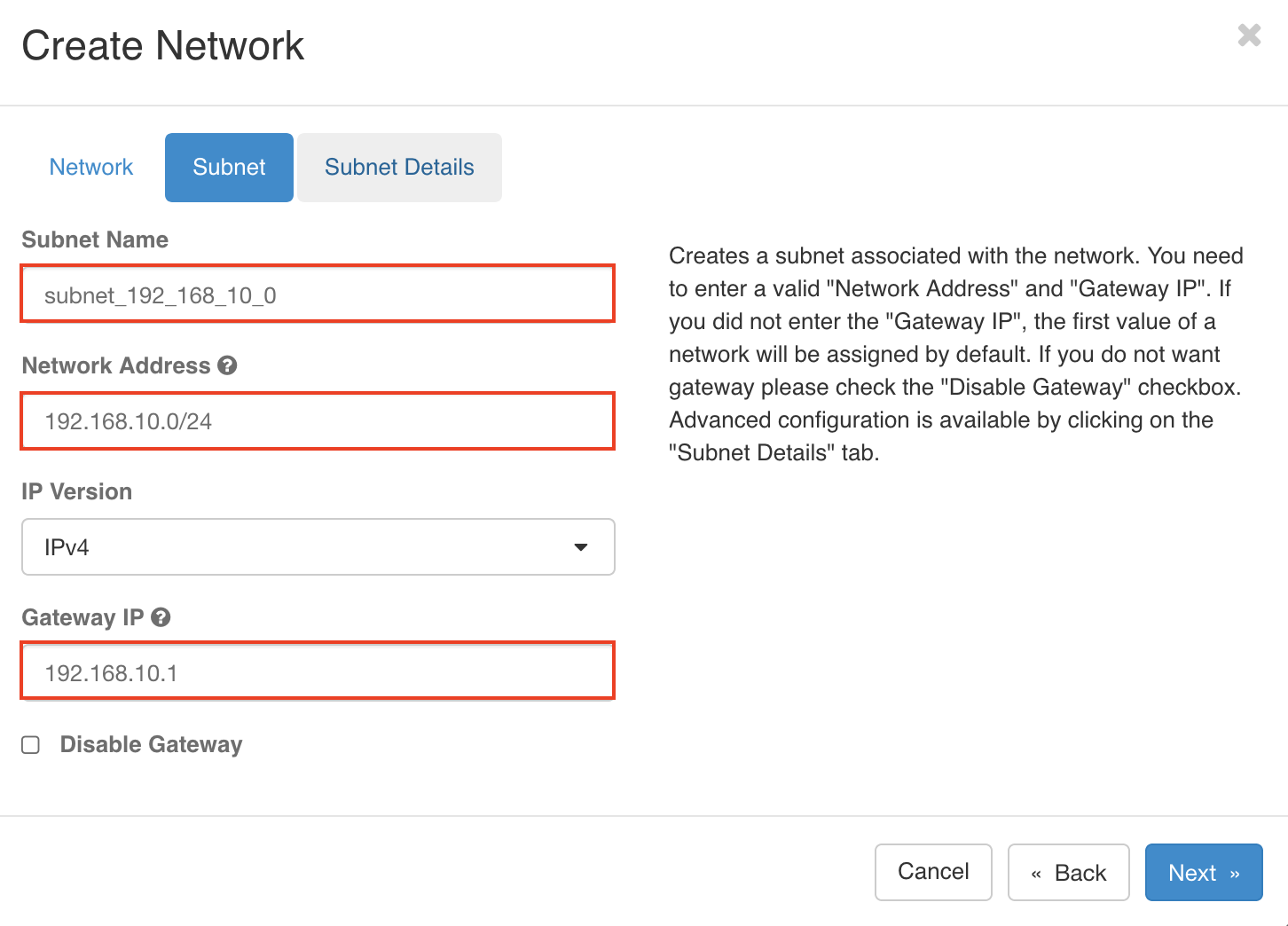
- DHCP - Enable the DHCP setting, define the Allocation Pools & DNS
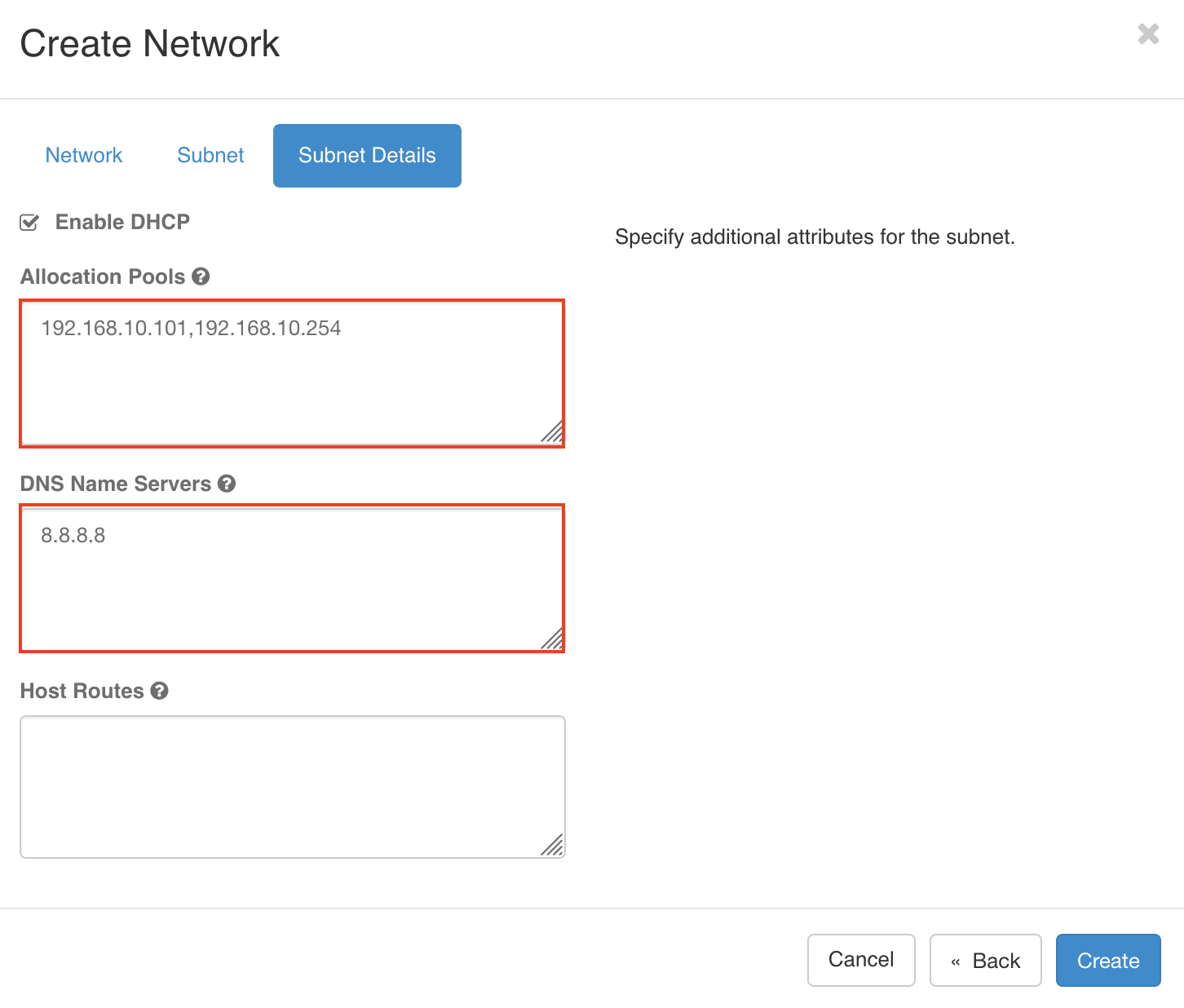
Network - Setting the route
Setting up a router bridging private network and external network, allows the instances can be accessed through floating ip and the internet
- Please navigate to Project > Network > Routers >
+ CREATE ROUTER
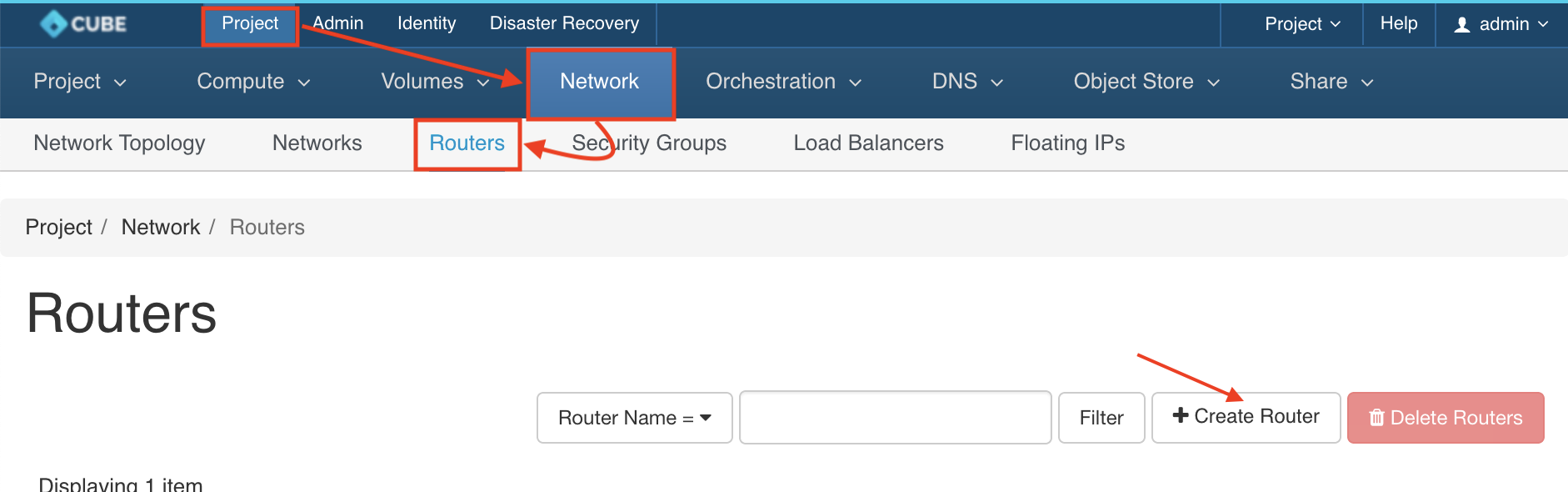
- Create a Route
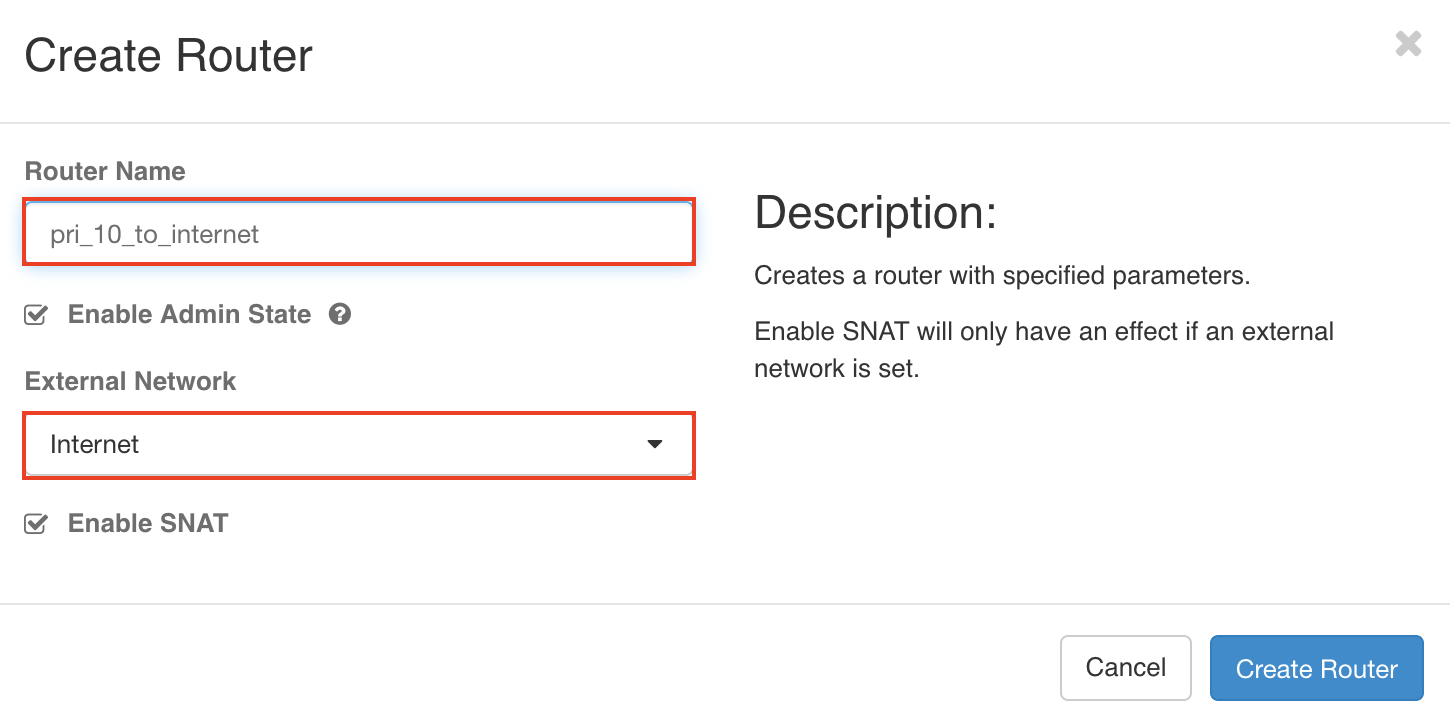
- Click on newly created
pri_10_to_internet
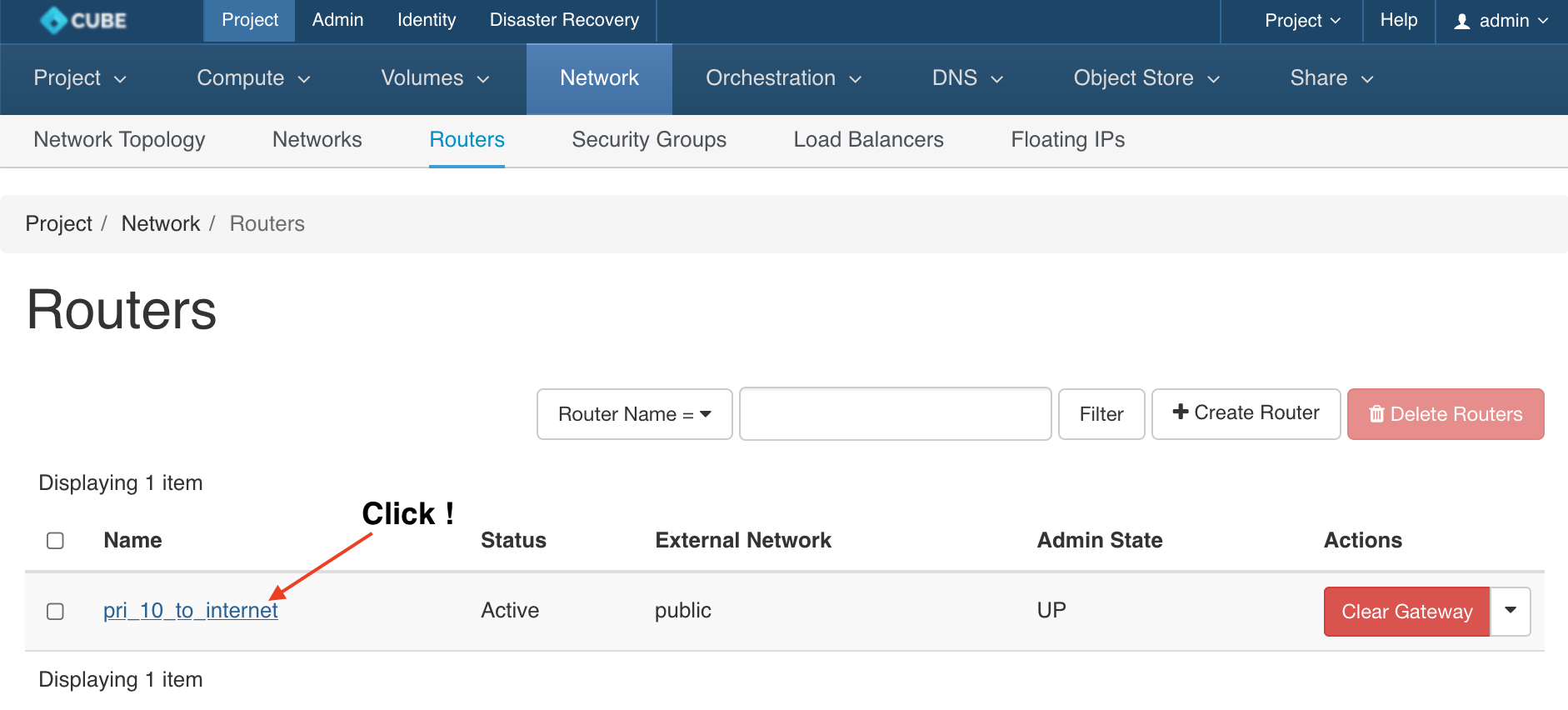
+ ADD INTERFACEto the router
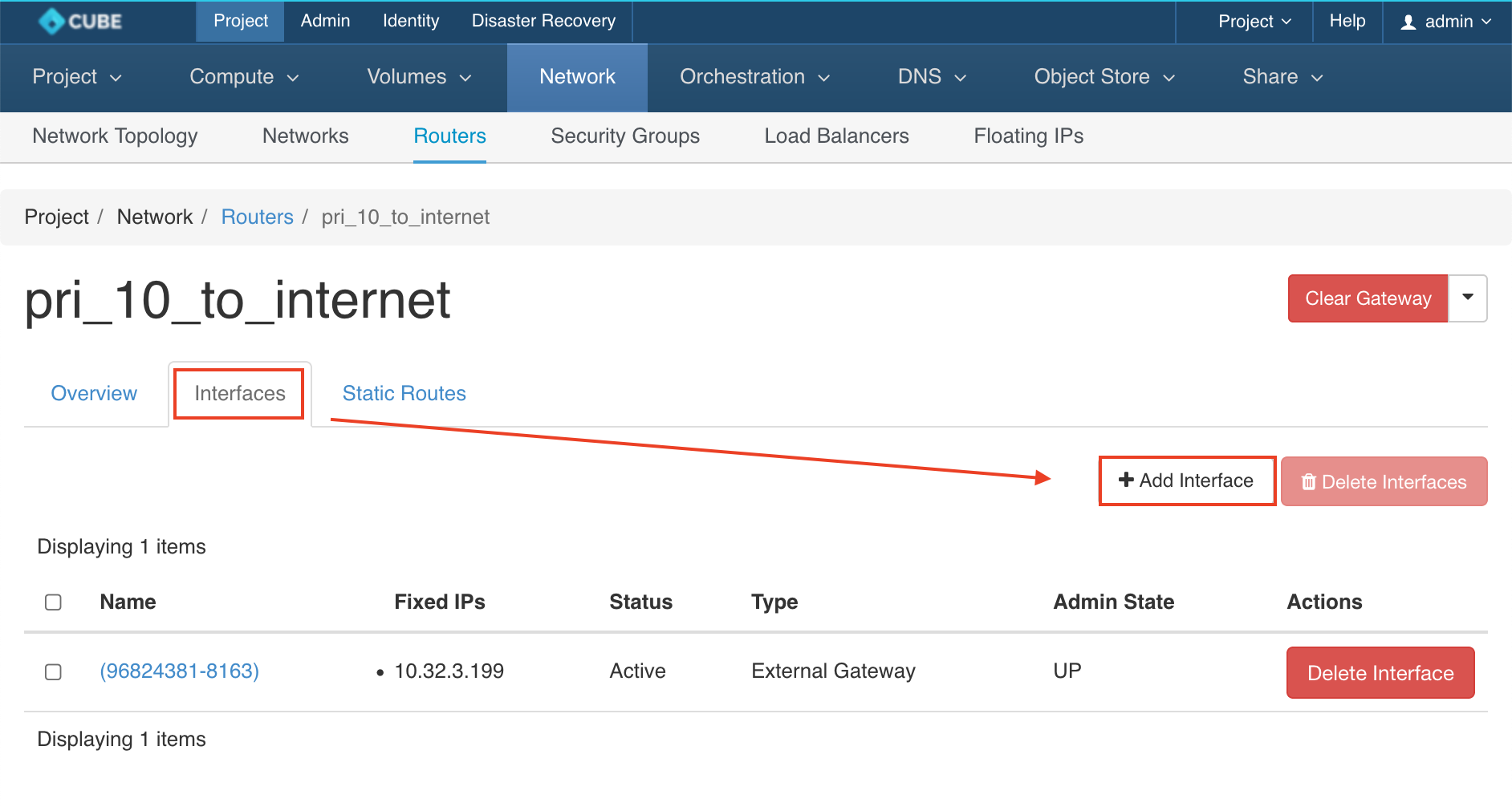
- Select the private network , in a few seconds the added interface will show on the list and the status will automatically changed to
Active
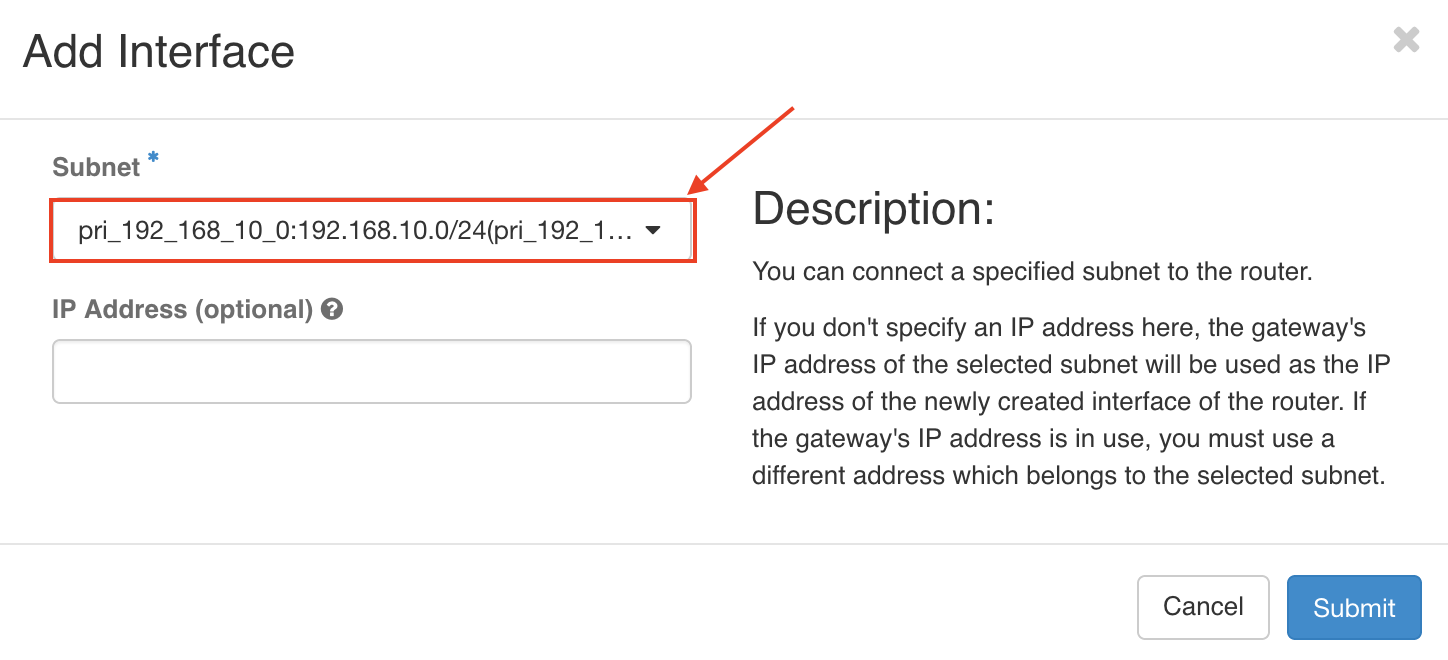
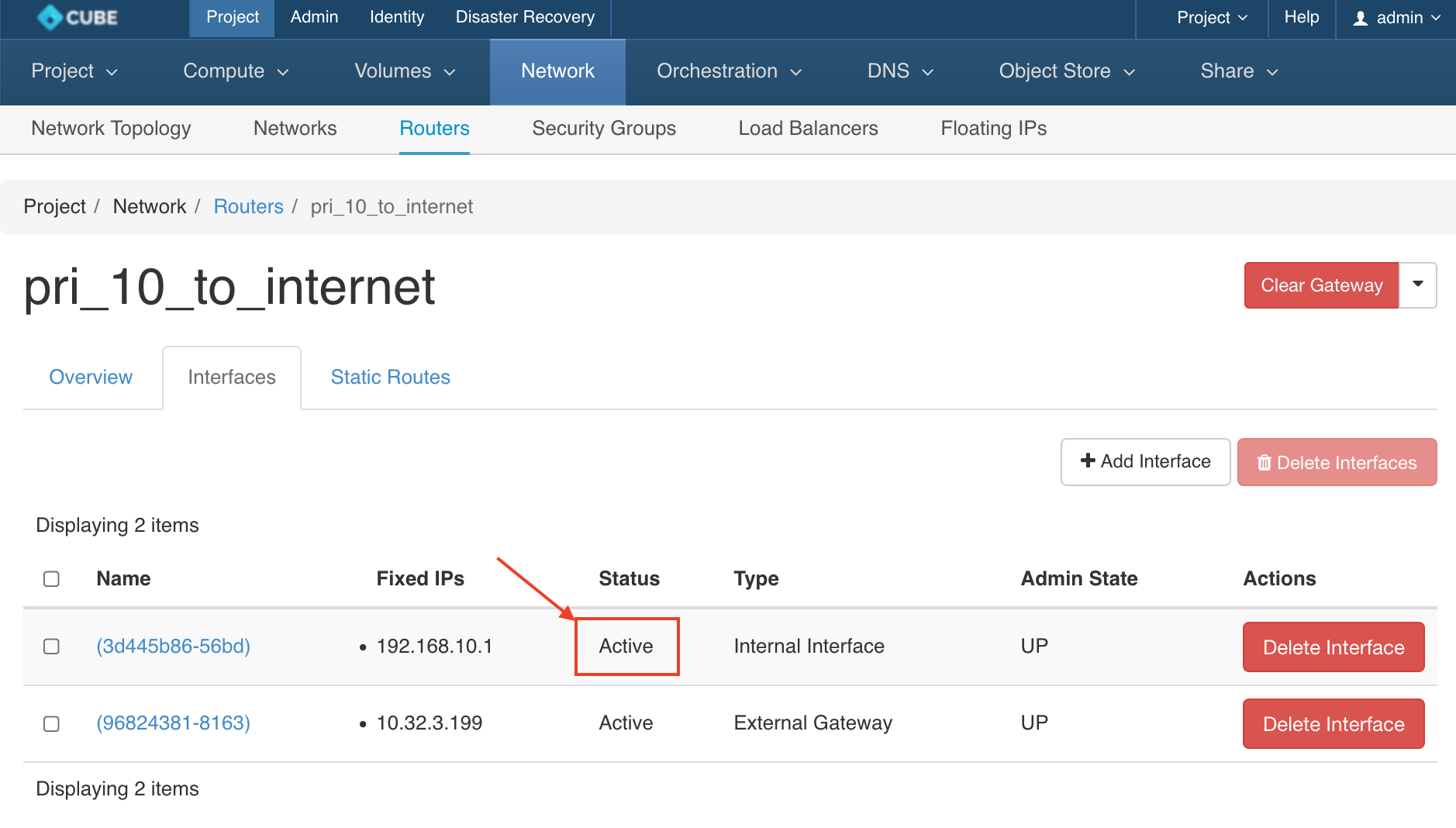
- Let's preview our network setting at : Project > Network >
Network Topology
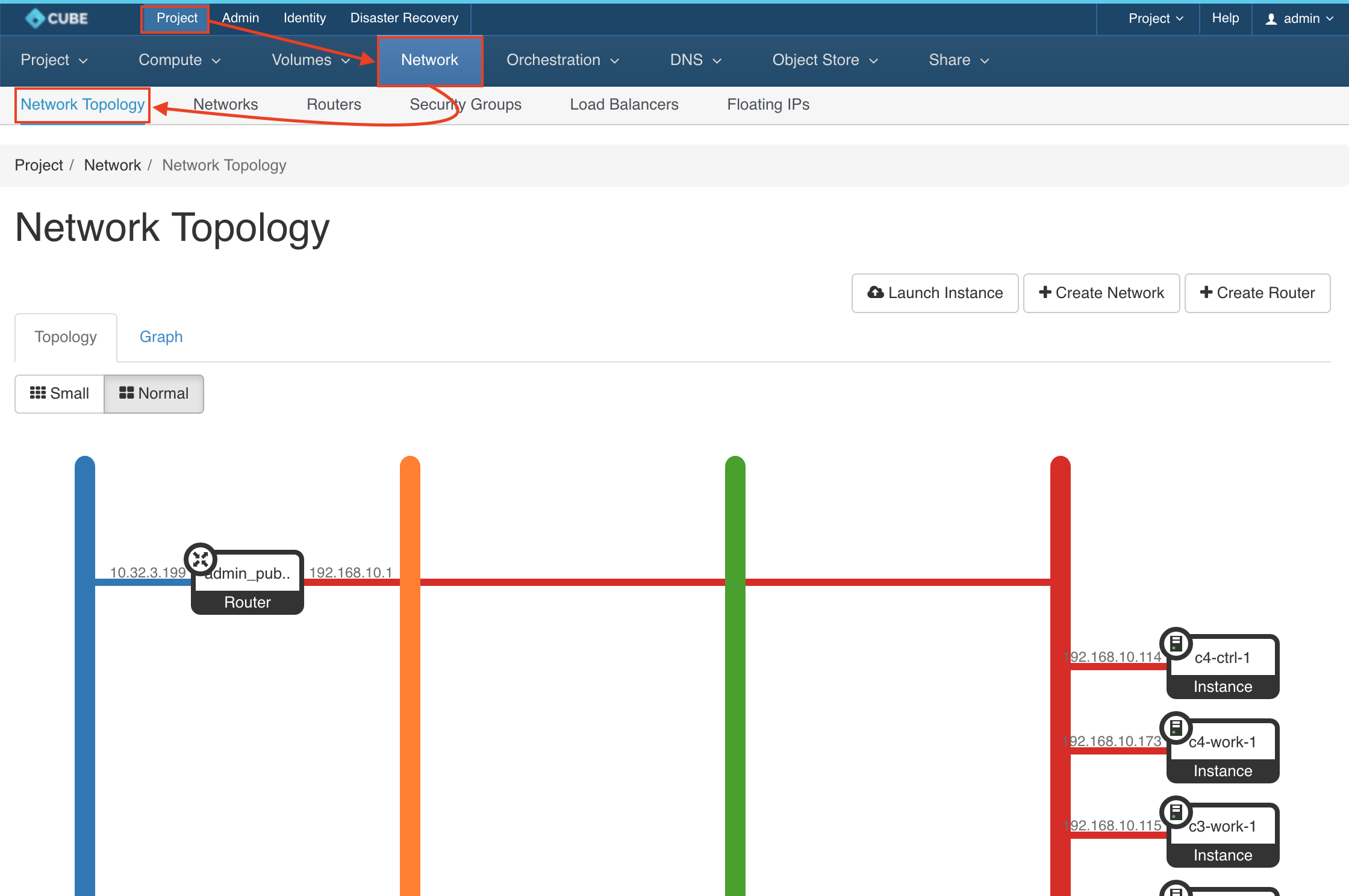
Network - Security Group
Allow SSH/HTTP/HTTPS/MYSQL services(ports) by changing the default security groups
- Please navigate to Project > Network > Security Groups >
MANAGE RULES
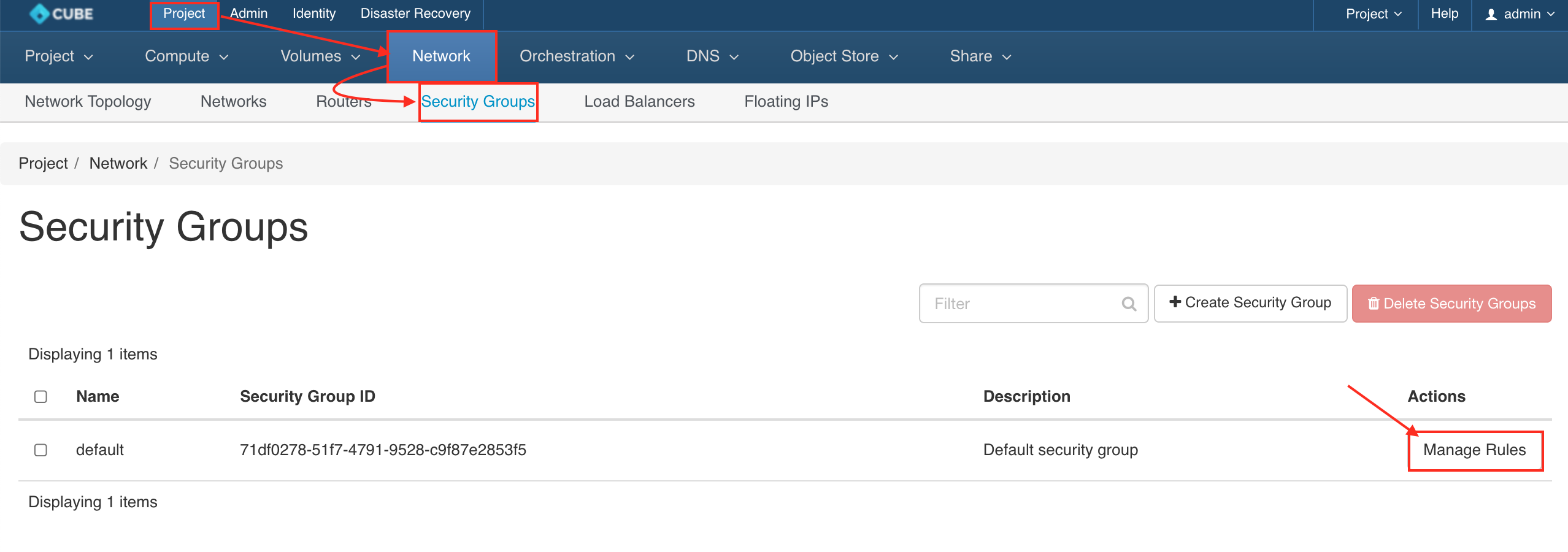
- Create a new rule by click on
+ ADD RULE
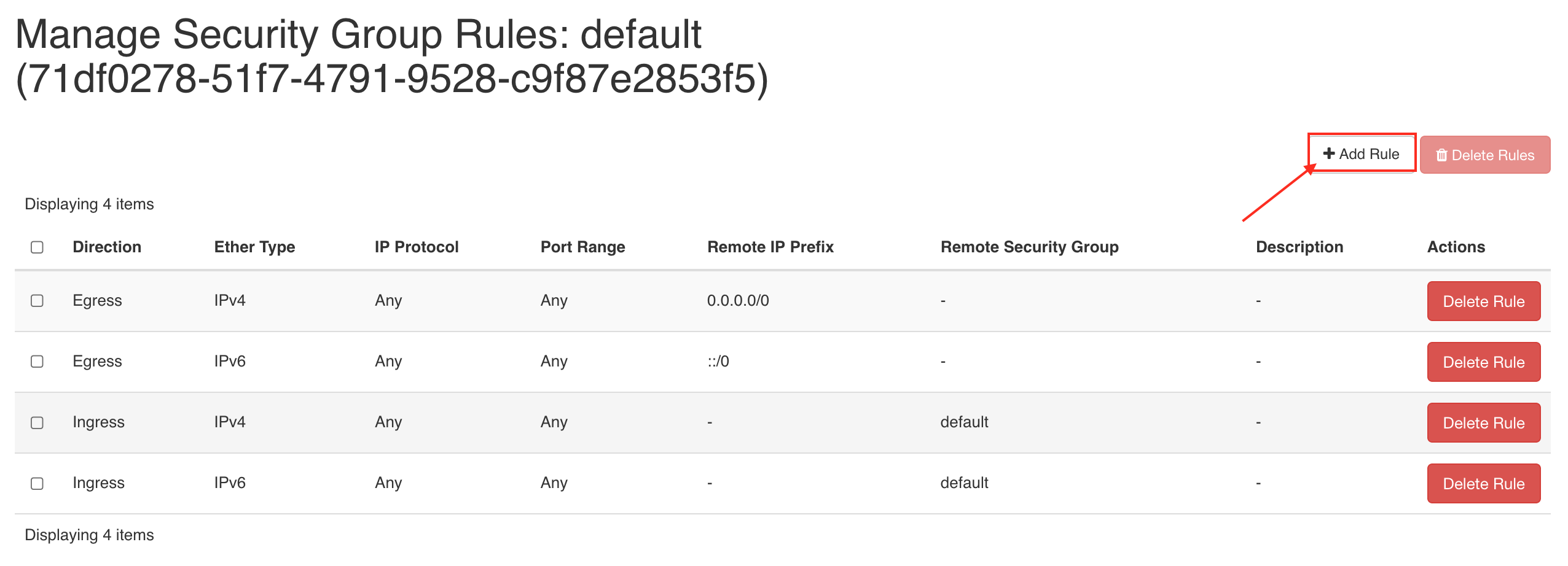
- A. Create Rule by port range
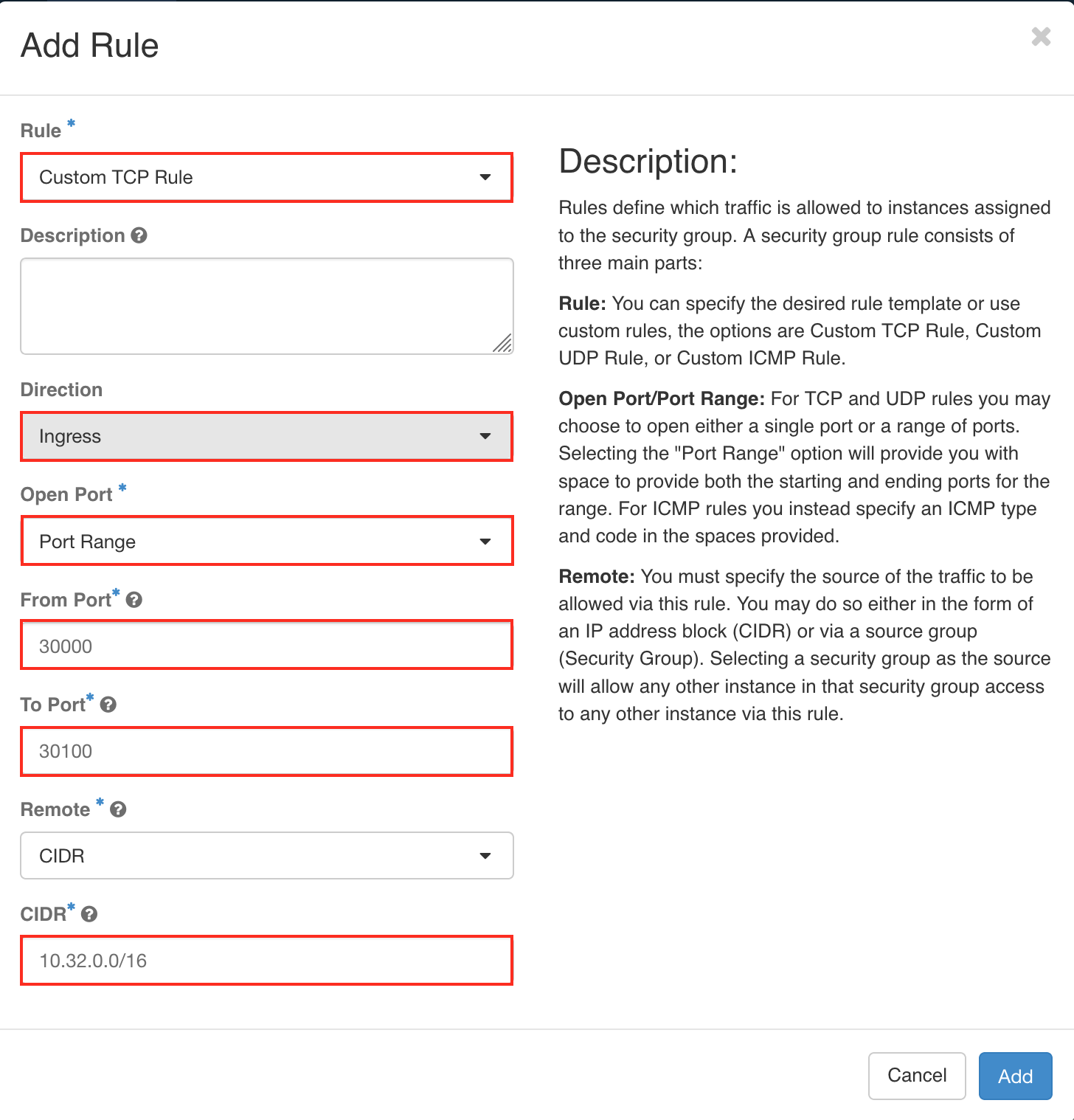
**B**. Create rule by sevices
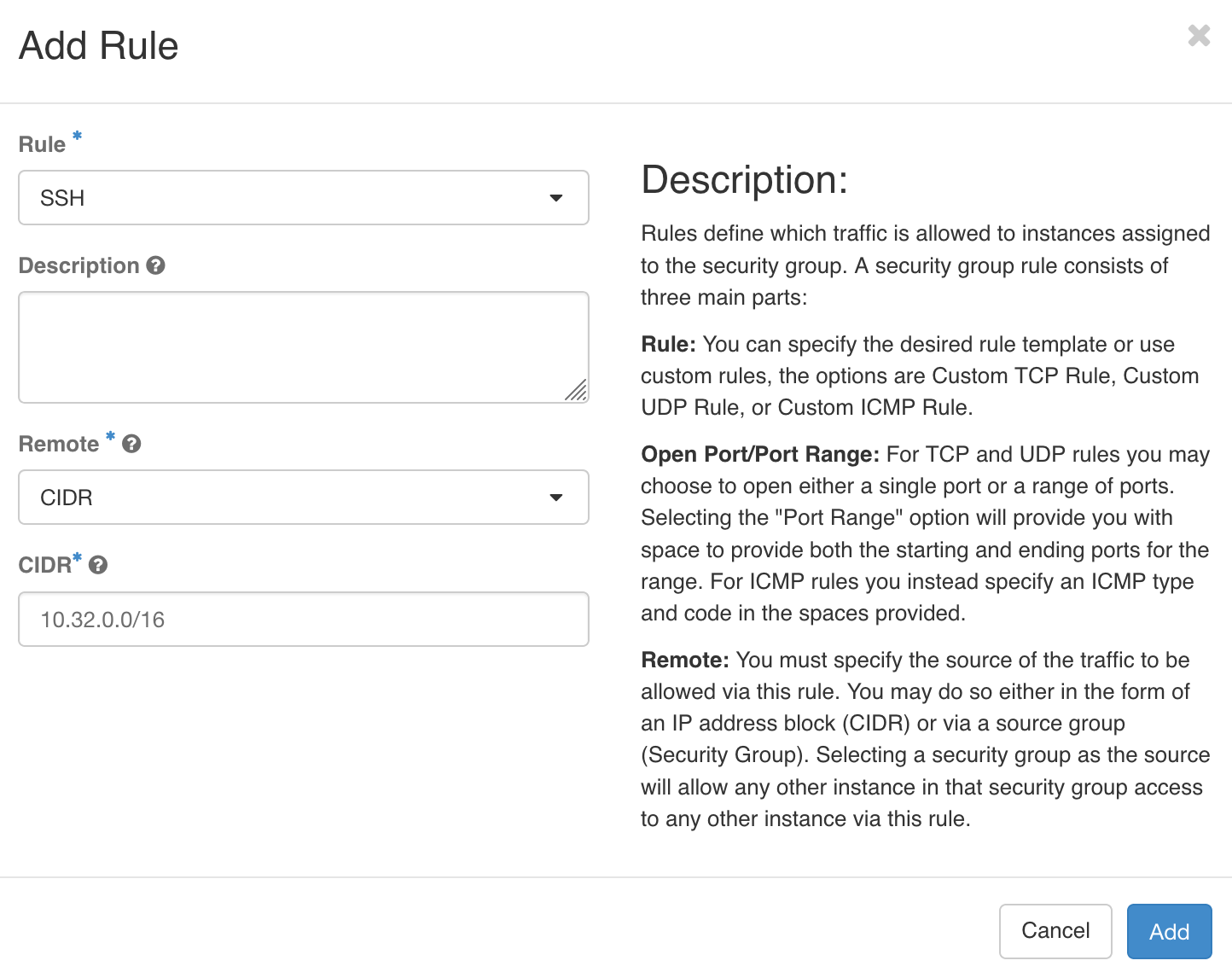
- Finally the new rules will be added to the
defaultsecurity group
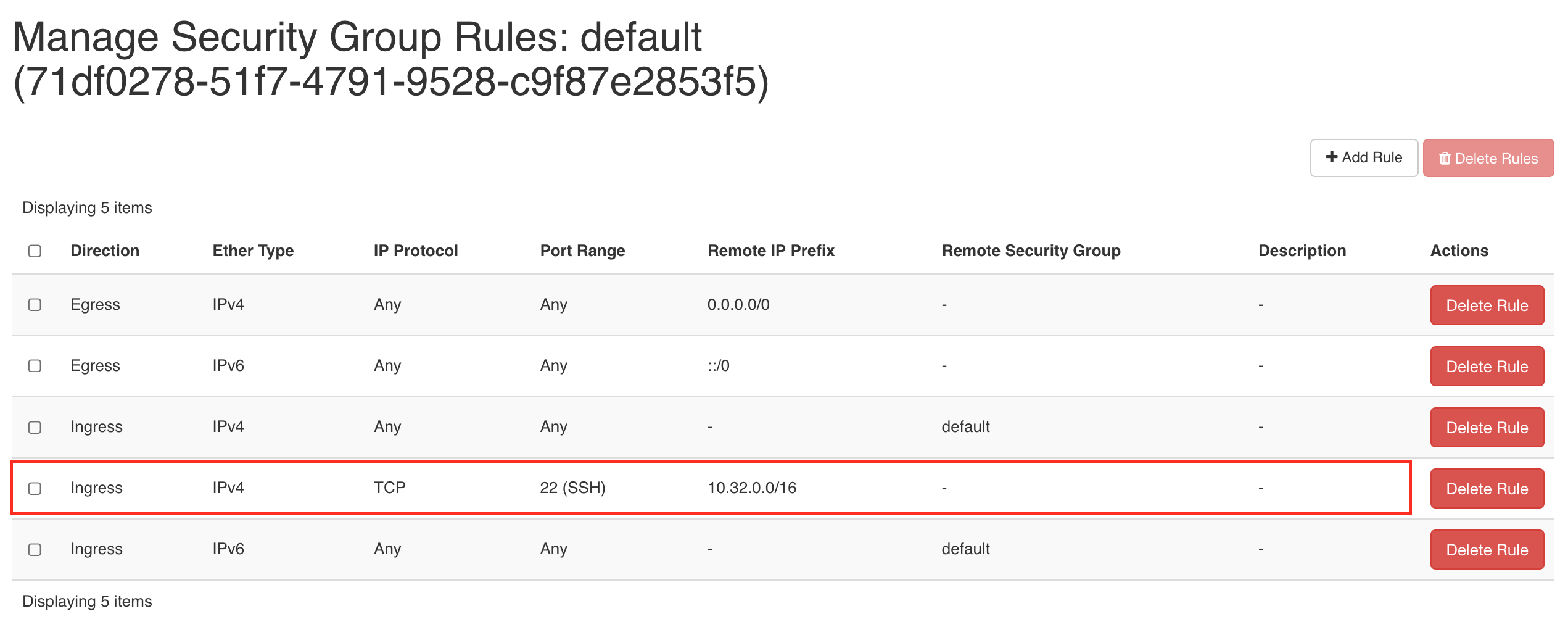
Compute - Create Images with web
download from the web:
- Let's goto Project > Compute > Images >
+ CREATE IMAGE
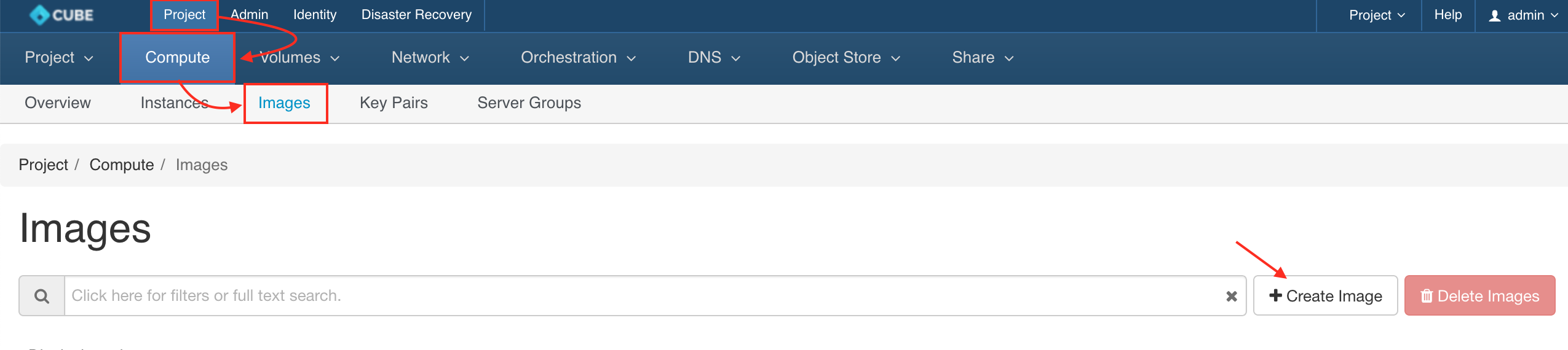
- Create an image with file upload, ex:
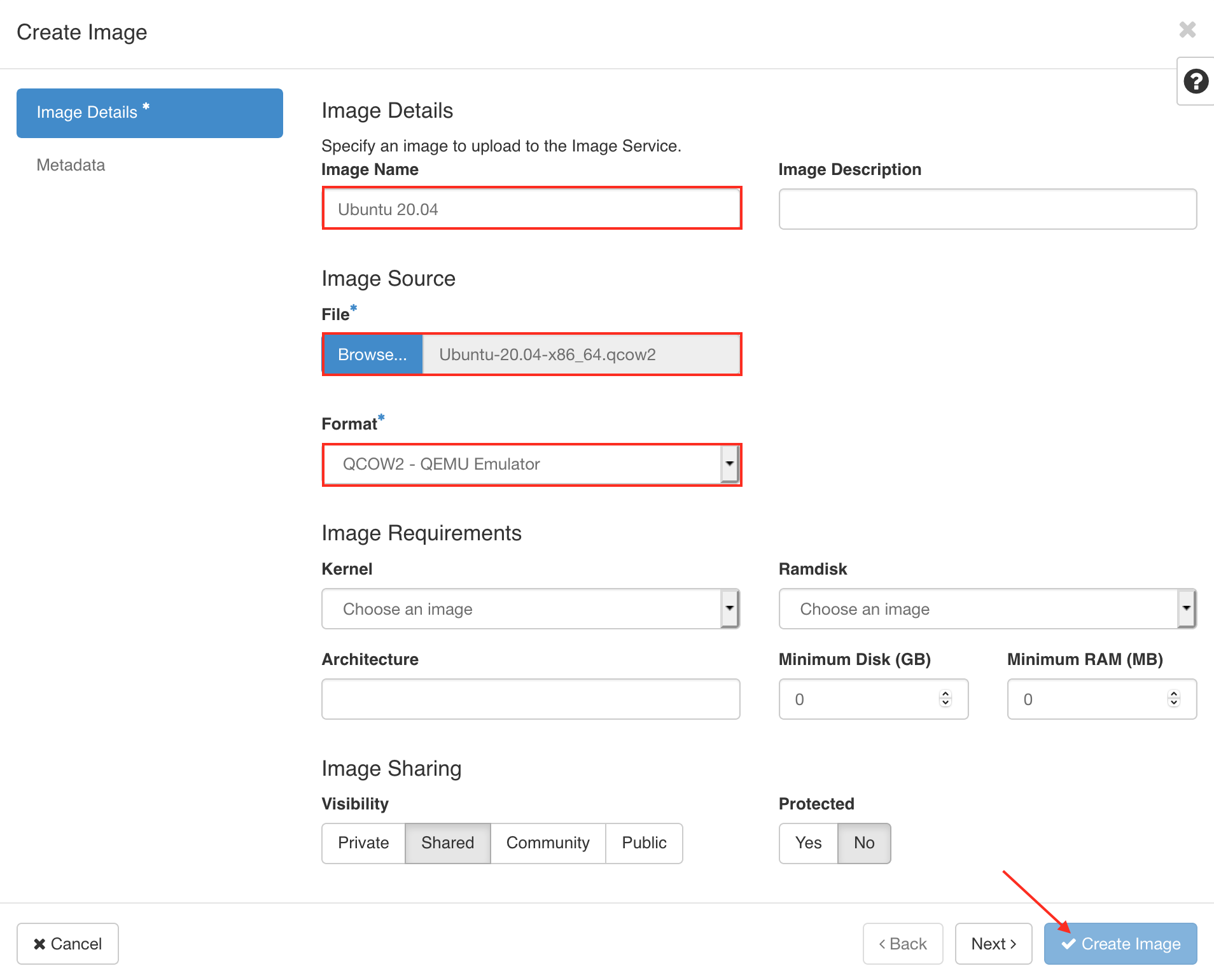
Compute - Create Images with CLI
Description: import your VM image from usb drive or local disk /mnt/cephfs/glance
your local machine
$ scp Cirros-0.4.0-x86_64.qcow2 root@IPADDRESS:/mnt/cephfs/glance/.
control node
$ ssh admin@IPADDRESS
Welcome to the Cube Appliance
Enter "help" for a list of available commands
host-1> image
host-1:image> import
1: usb
2: local
Enter index: 2
1: Cirros-0.4.0-x86_64.qcow2
Enter index: 1
Specify image name: Cirros
Importing...
+------------------+-----------------------------------------------------------------------------------------------------------------------------------------------------------------------------------------------------------------------+
| Field | Value |
+------------------+-----------------------------------------------------------------------------------------------------------------------------------------------------------------------------------------------------------------------+
| checksum | ba3cd24377dde5dfdd58728894004abb |
| container_format | bare |
| created_at | 2019-10-09T06:19:44Z |
| disk_format | raw |
| file | /v2/images/6660fd5a-1cec-4e4e-ada4-08366fc450d0/file |
| id | 6660fd5a-1cec-4e4e-ada4-08366fc450d0 |
| min_disk | 0 |
| min_ram | 0 |
| name | Cirros |
| owner | 35f9664428534c81b85611fa3c6f23c3 |
| properties | direct_url='rbd://c6e64c49-09cf-463b-9d1c-b6645b4b3b85/glance-images/6660fd5a-1cec-4e4e-ada4-08366fc450d0/snap', hw_disk_bus='scsi', hw_qemu_guest_agent='yes', hw_scsi_model='virtio-scsi', os_require_quiesce='yes' |
| protected | False |
| schema | /v2/schemas/image |
| size | 46137344 |
| status | active |
| tags | |
| updated_at | 2019-10-09T06:19:49Z |
| virtual_size | None |
| visibility | public |
+------------------+-----------------------------------------------------------------------------------------------------------------------------------------------------------------------------------------------------------------------+
Importing Cirros complete. It is safe to remove the USB drive.
Create Instance
- Let's goto Project > Compute > Instances >
+ LAUNCH INSTANCE
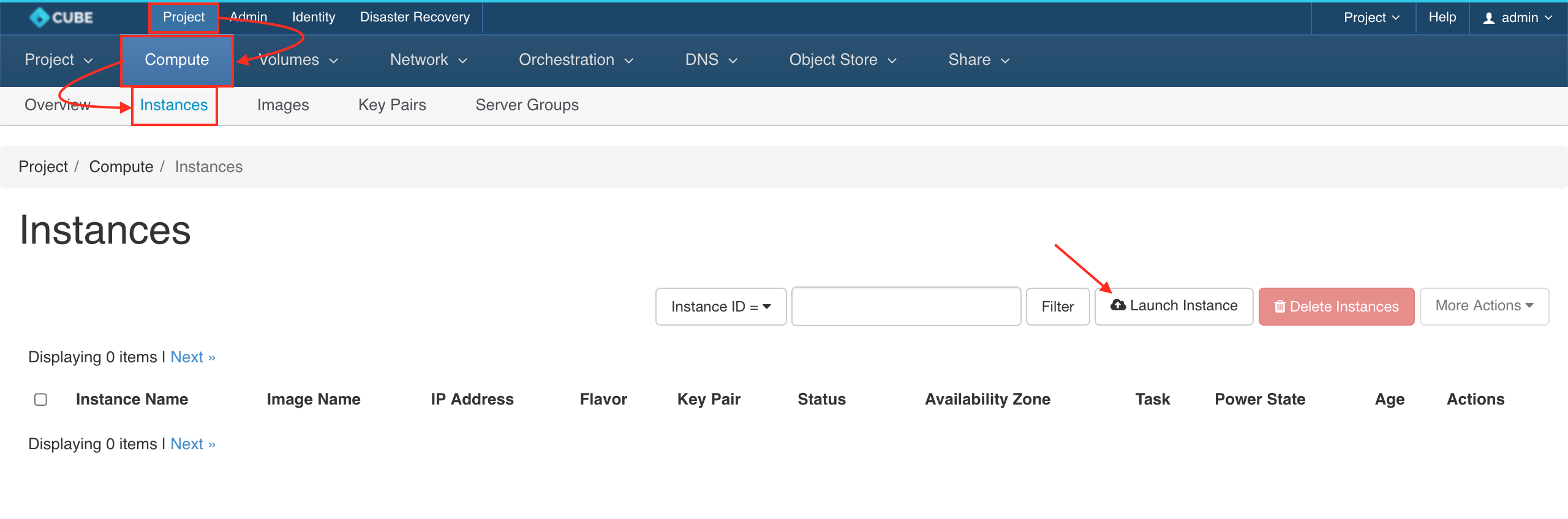
- Detail : Naming the Instance Name
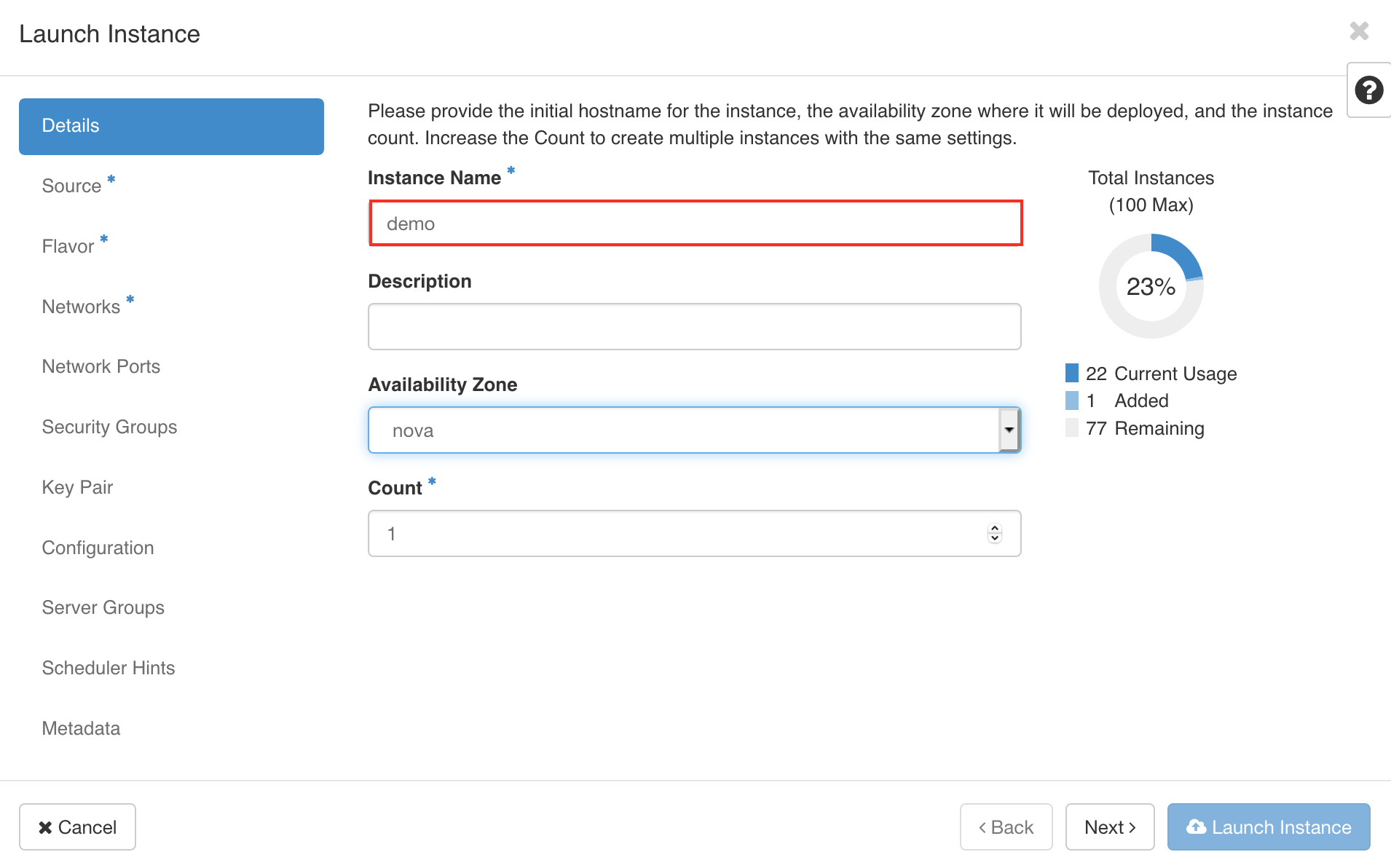
- Source :
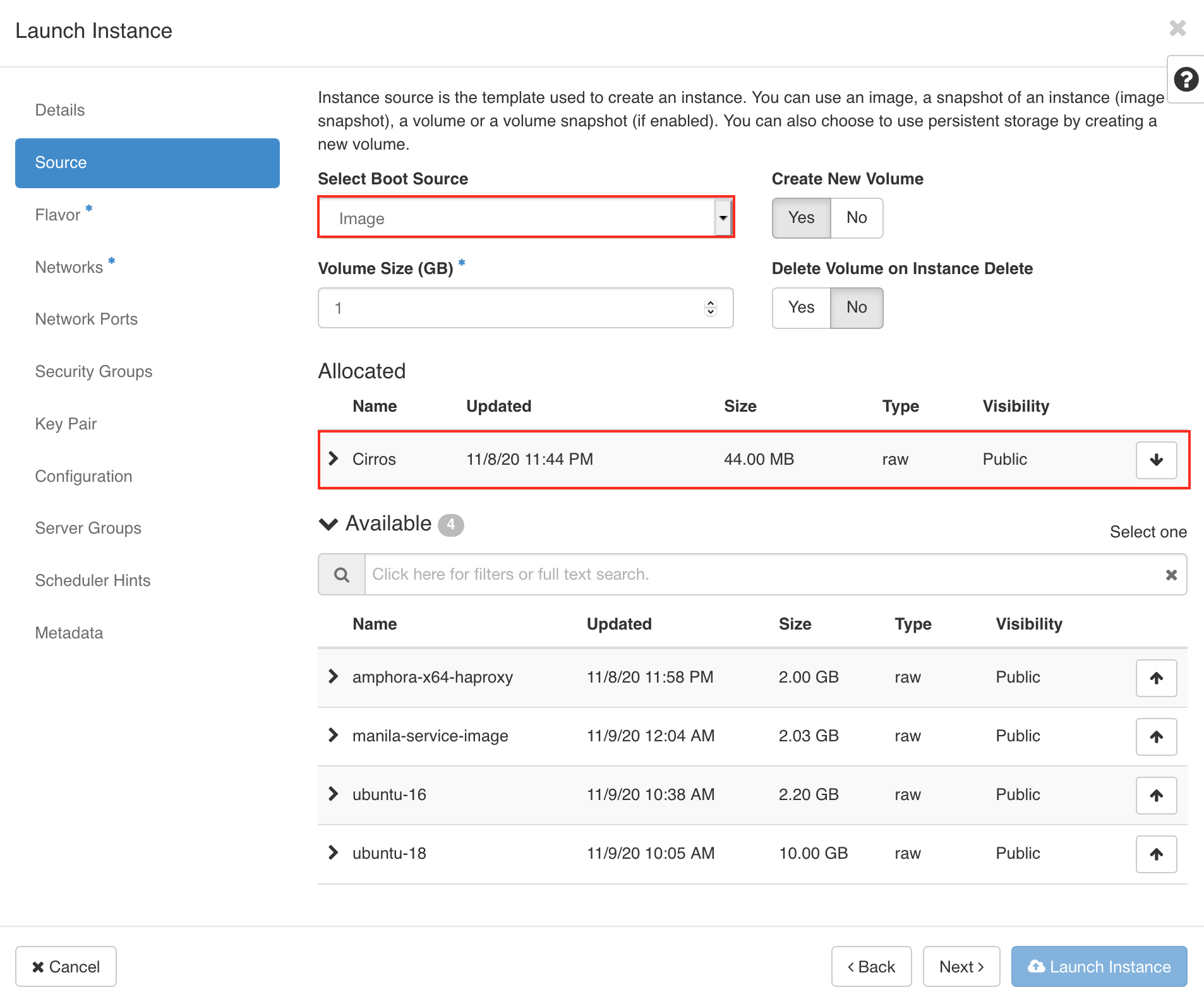
- Flavor :
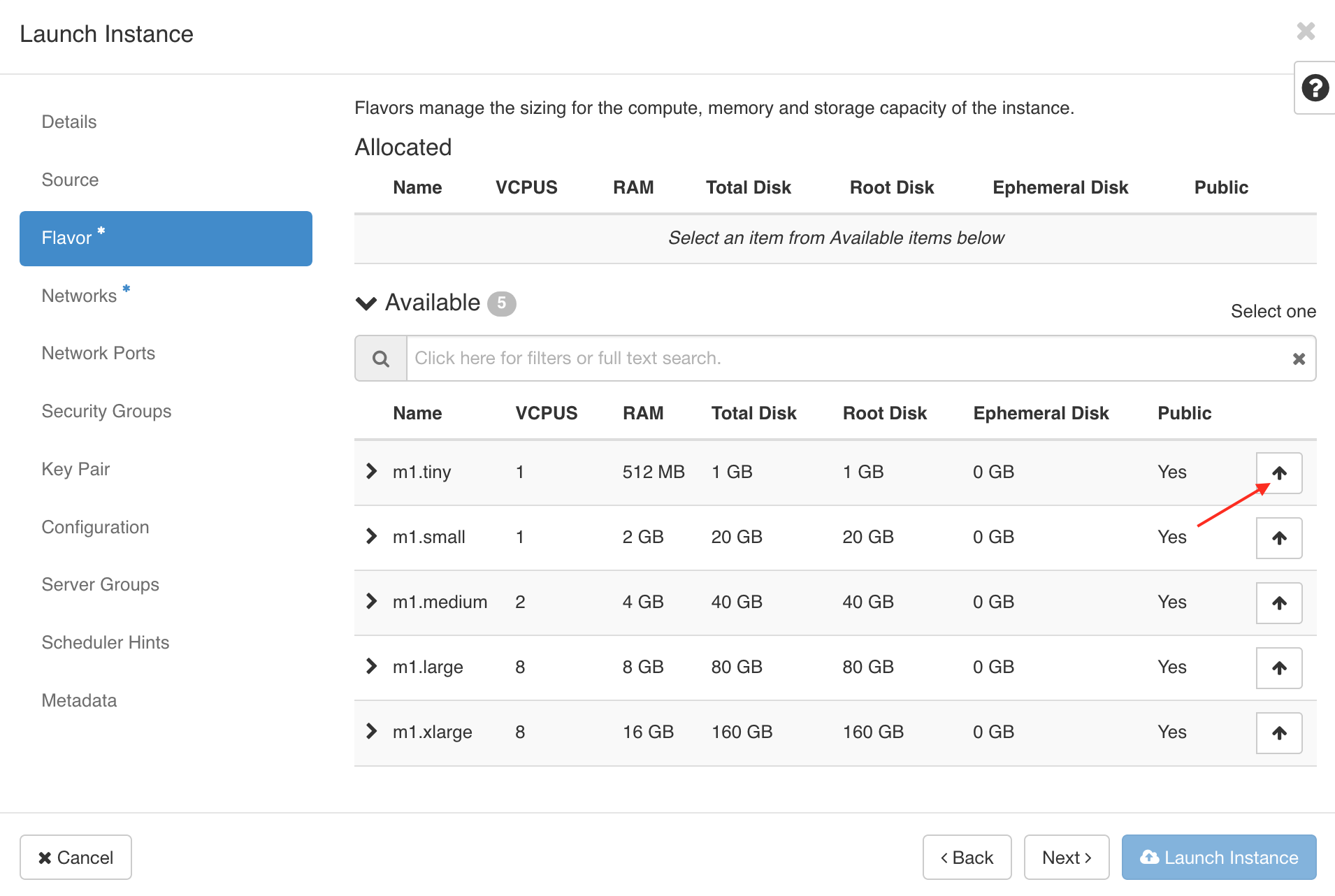
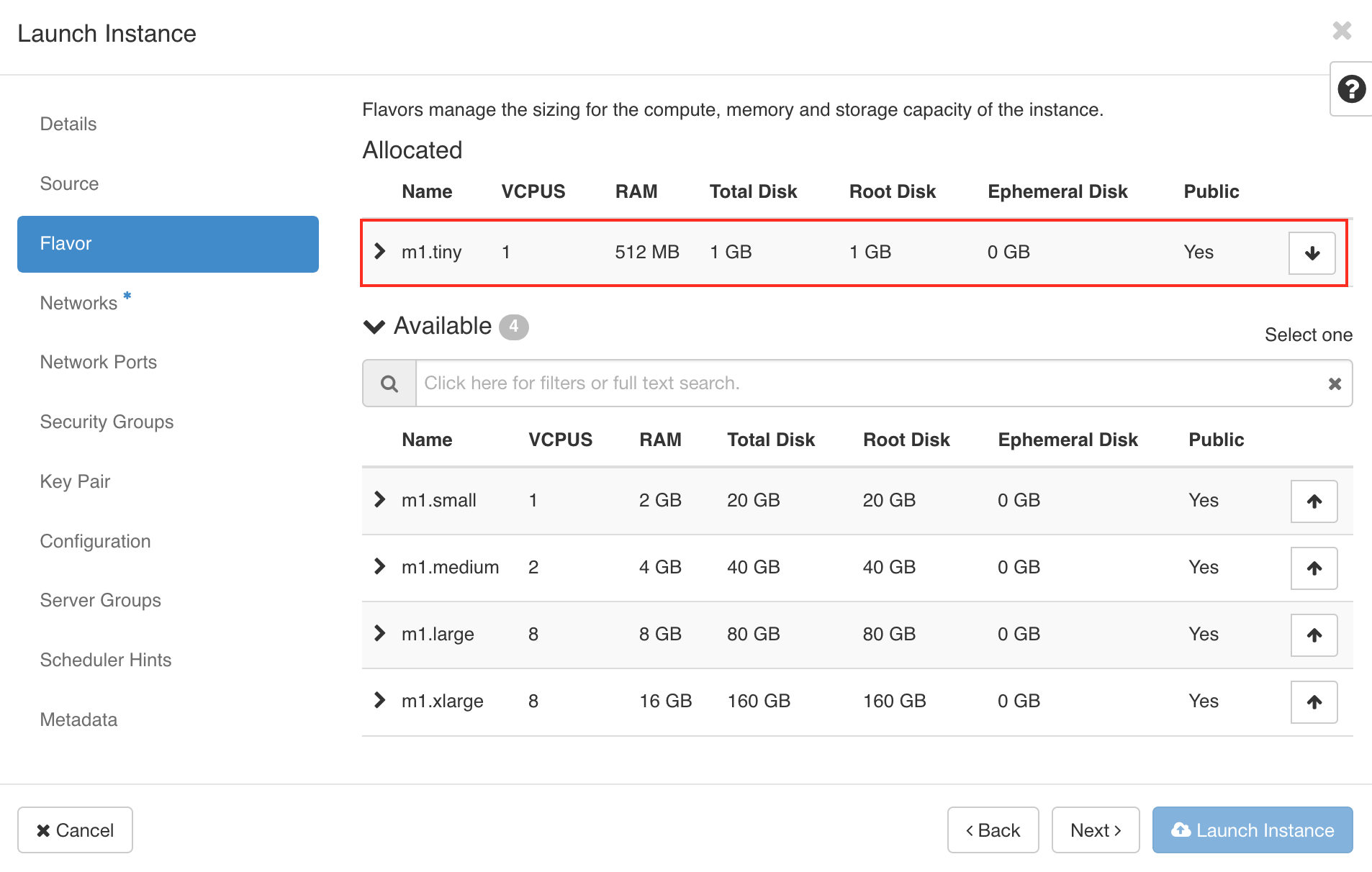
- network :
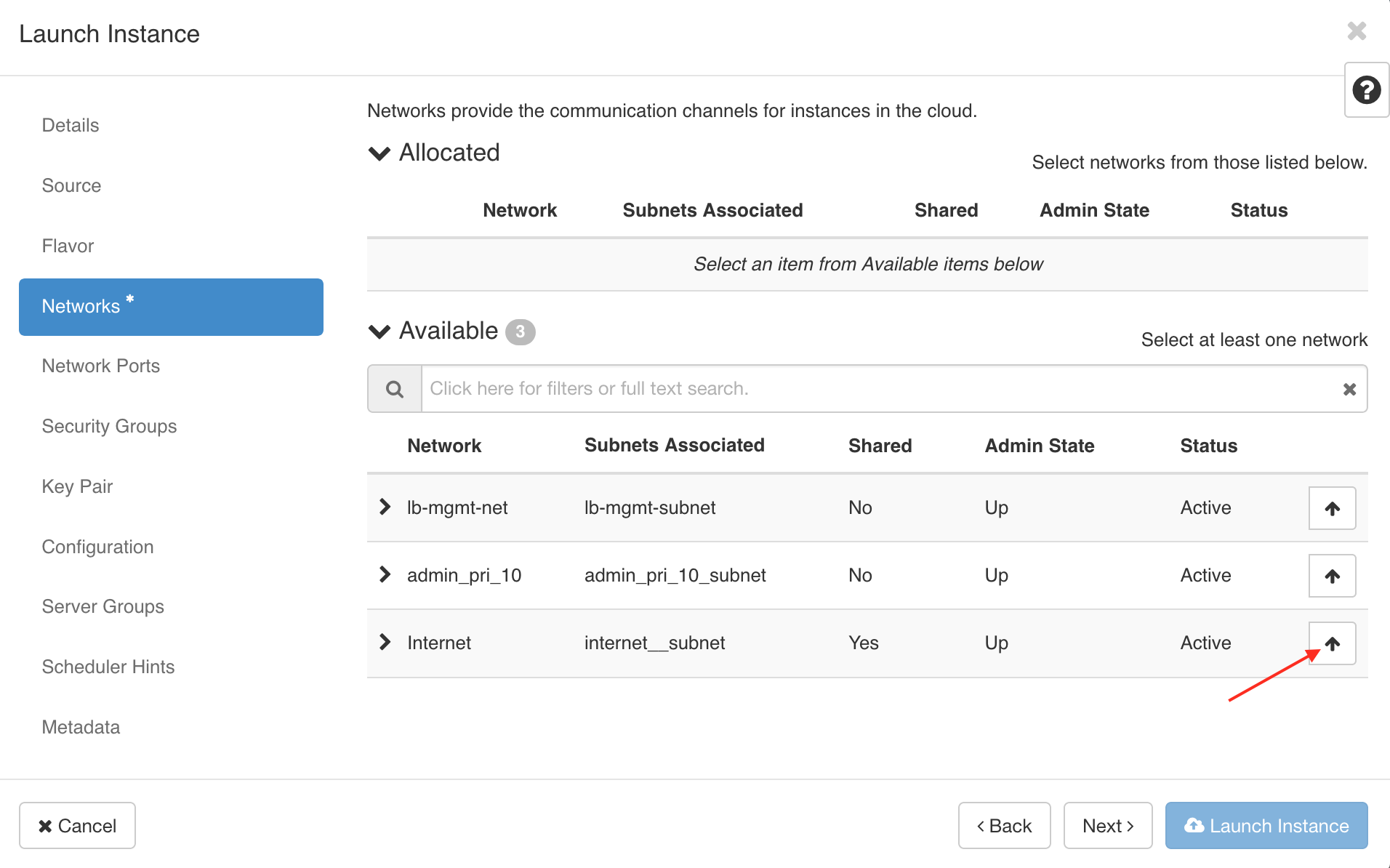
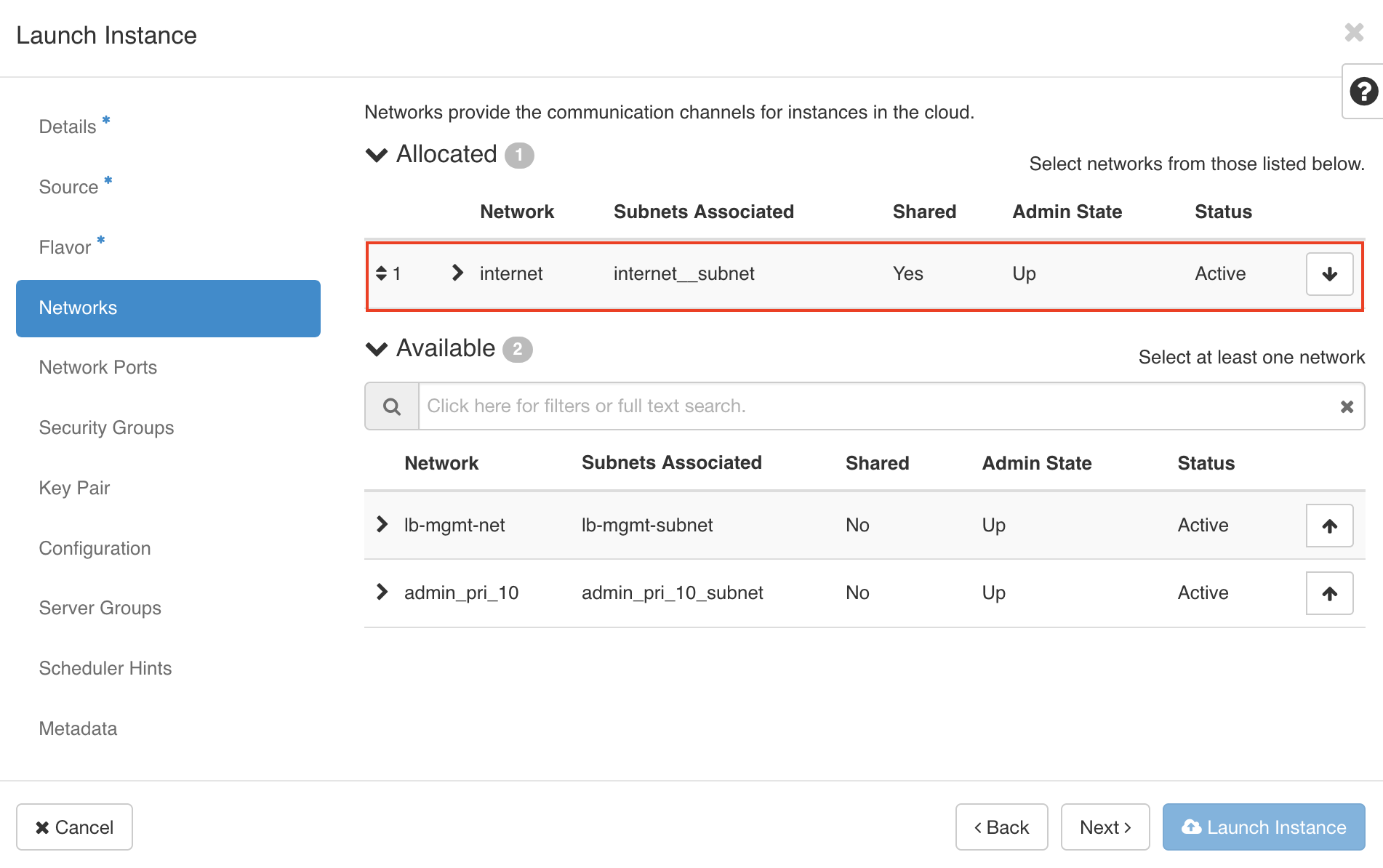
- Keypair :
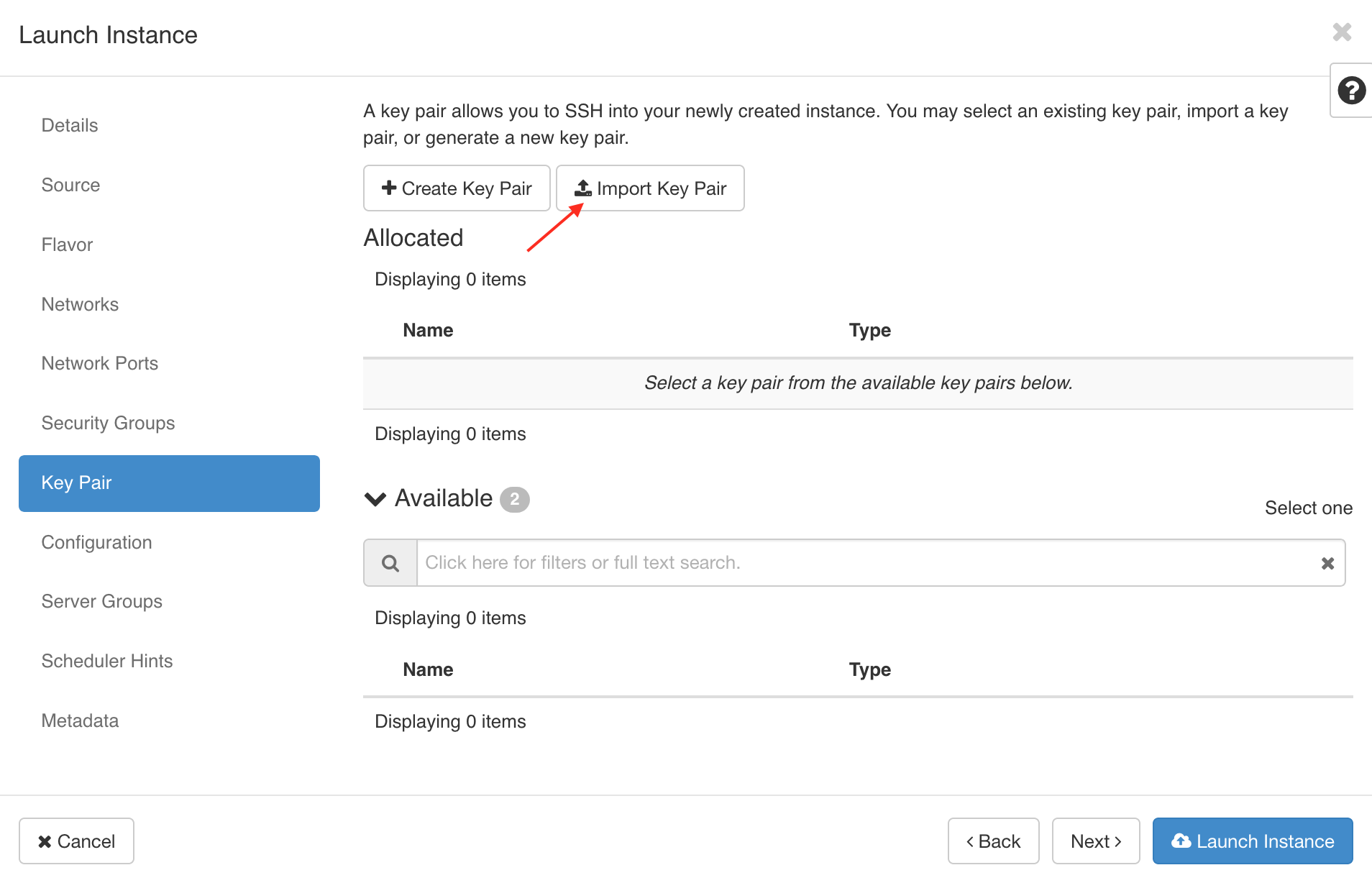
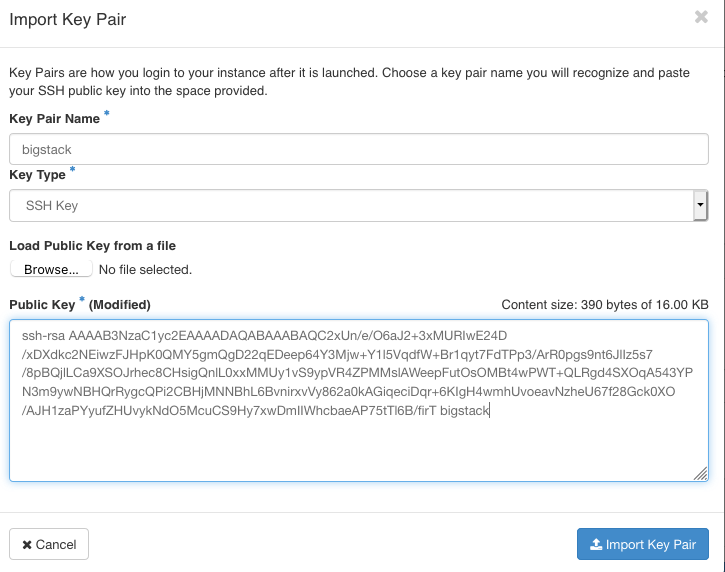
- Launch the instance
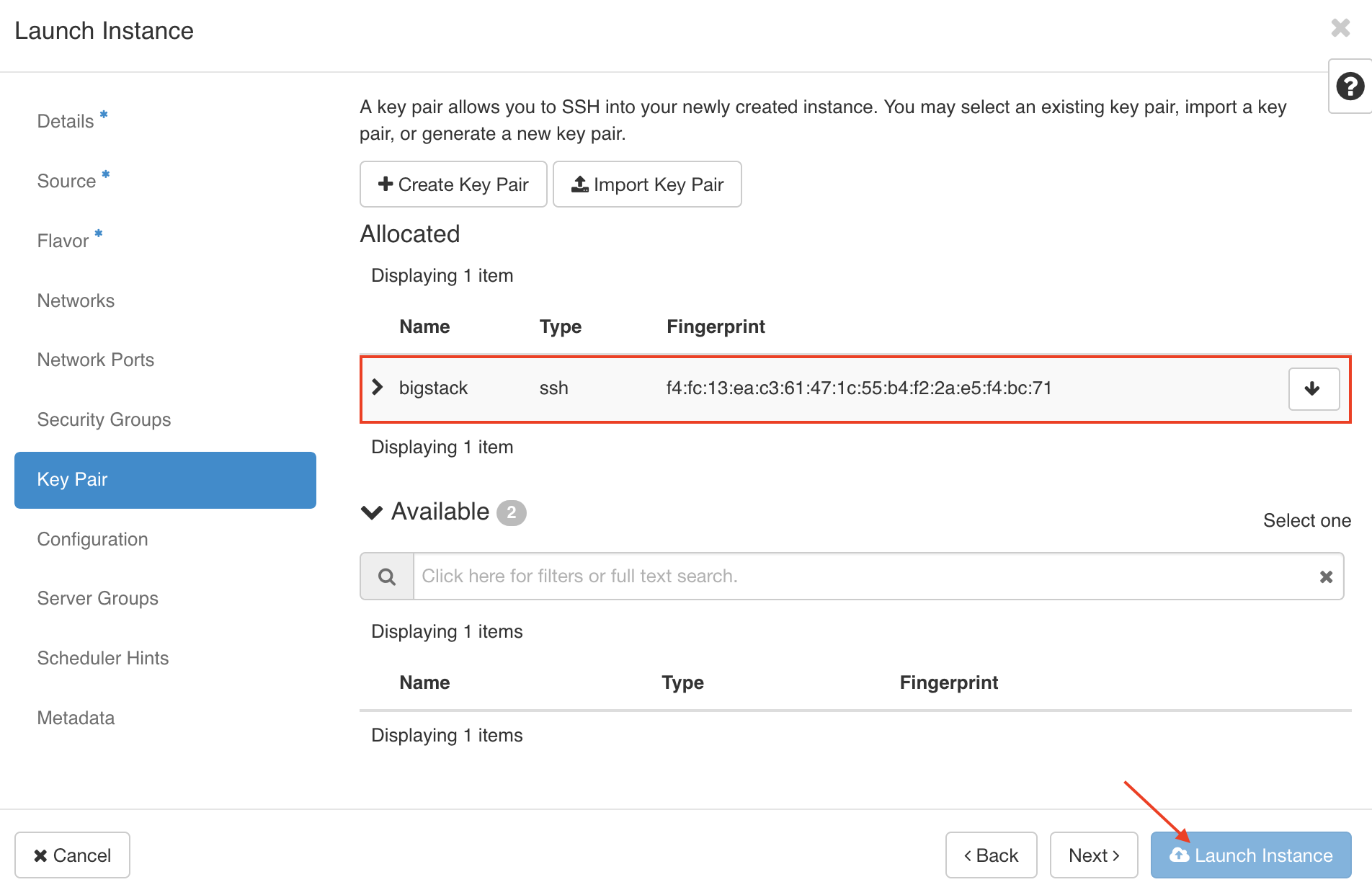
Connect to your instance
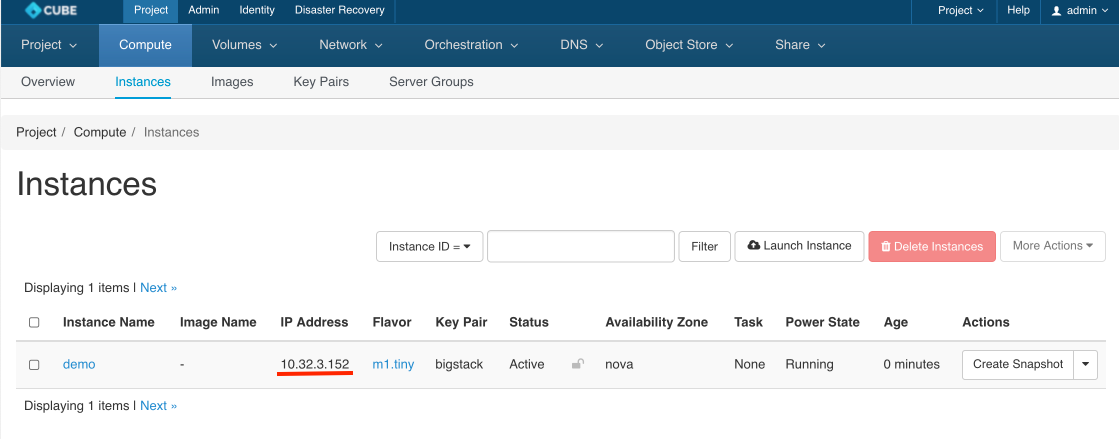
Now you can access your instance with SSH
$ ssh -i bigstack.pem [email protected]
Warning: Permanently added '10.32.3.152' (ECDSA) to the list of known hosts.